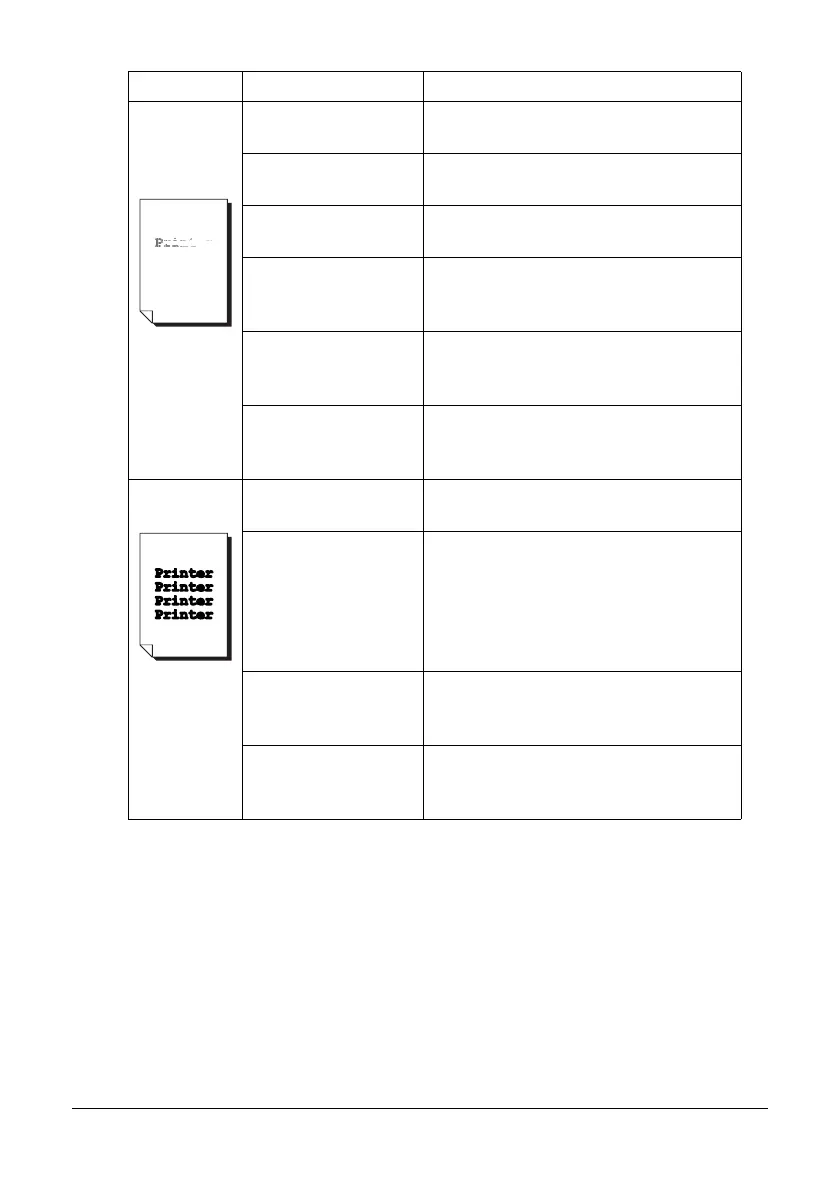232 Troubleshooting
Image is too
light; there is
low image
density.
The print head win-
dow is dirty.
Clean the print head window.
The copy density is
set too light.
Select a darker copy density.
The media is moist
from humidity.
Remove the moist media and replace
with new, dry media.
There is not much
toner left in the car-
tridge.
Replace the toner cartridge.
One or more of the
toner cartridges may
be defective.
Remove the toner cartridges and
check for damage. If it is damaged,
replace it.
Media type is set
incorrectly.
When printing labels, letterhead or
thick stock, specify the appropriate
media type in the printer driver.
Image is too
dark.
The copy density is
set too dark.
Select a lighter copy density.
The document was
not pressed close
enough against the
original glass.
Position the document so that it is
pressed close enough against the orig-
inal glass. For details on positioning
the document on the original glass,
refer to “Placing a document on the
original glass” on page 98.
One or more of the
toner cartridges may
be defective.
Remove the toner cartridges and
check for damage. If it is damaged,
replace it.
The imaging cartridge
may be defective.
Remove the imaging cartridge and
check for damage. If it is damaged,
replace it.
Symptom Cause Solution
