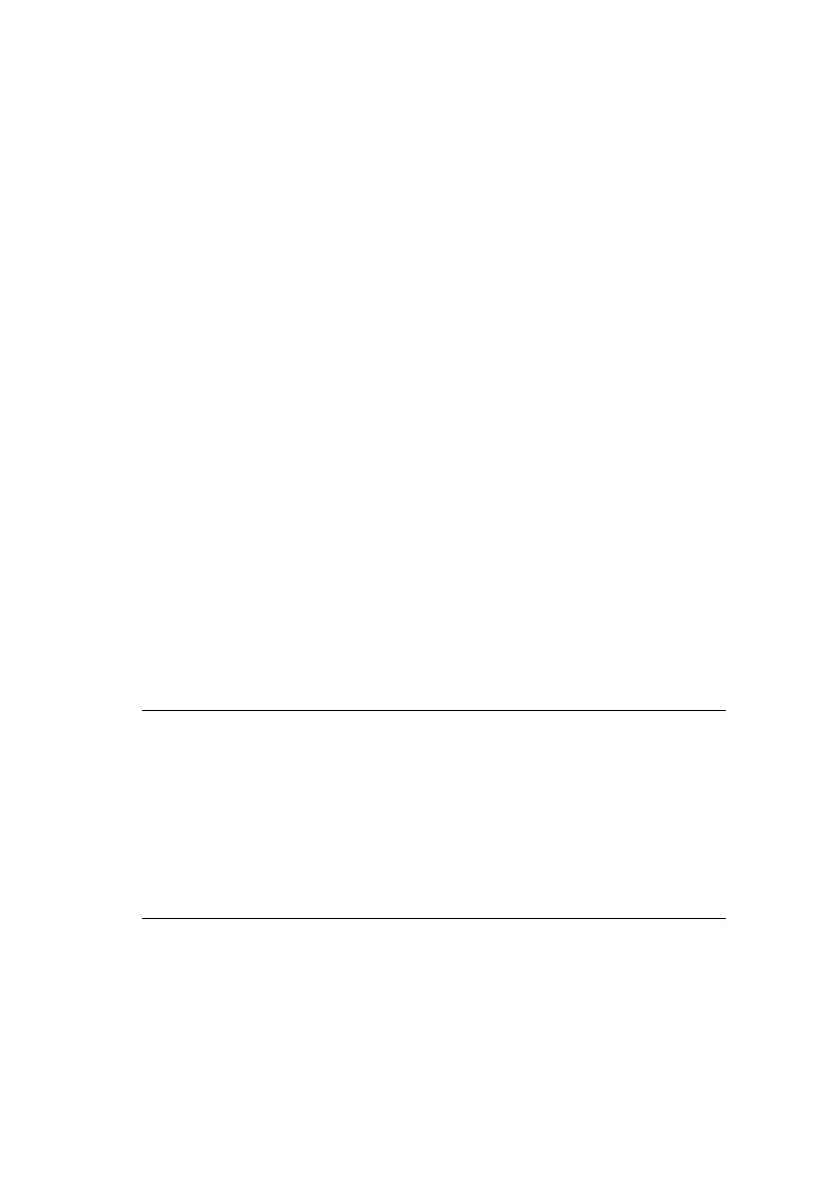A guide to printing > 182
A
GUIDE
TO
PRINTING
This Chapter provides a convenient on-screen reference to the
many features of the driver software supplied with your MFP.
H
OW
TO
ACCESS
THE
DRIVER
SCREENS
Most of the features described are accessed via the printer driver
screens. How you access them depends on your computer and its
operating system.
The driver windows are tabbed dialog boxes, offering a wide
range choices about how you want to print your documents.
There are two ways to access the driver features from within
Windows:
1. Directly from the Windows “Printers” folder (“Printers and
Faxes” folder in Windows XP).
If you choose this method any changes you make will
become the driver defaults. This means they will remain
active for all your applications unless you specifically
change them from within the application’s Print dialog.
2. From your application’s Print dialog.
If you choose this method any changes you make will
usually only last for as long as the particular application is
running, or until you change them again. In most cases,
once you quit the application the driver defaults will return.
C
HANGING
THE
DRIVER
DEFAULTS
W
INDOWS
1. Click [Start] → [Printers and Faxes] to open the Printers
and Faxes window.
NOTES
1. Settings made from the MFP’s own control panel are the
printer defaults. They determine how your MFP will
behave unless you specify otherwise from your
computer.
2. The driver defaults override the MFP defaults.
3. Application Print settings override both the MFP
defaults and the driver defaults.
