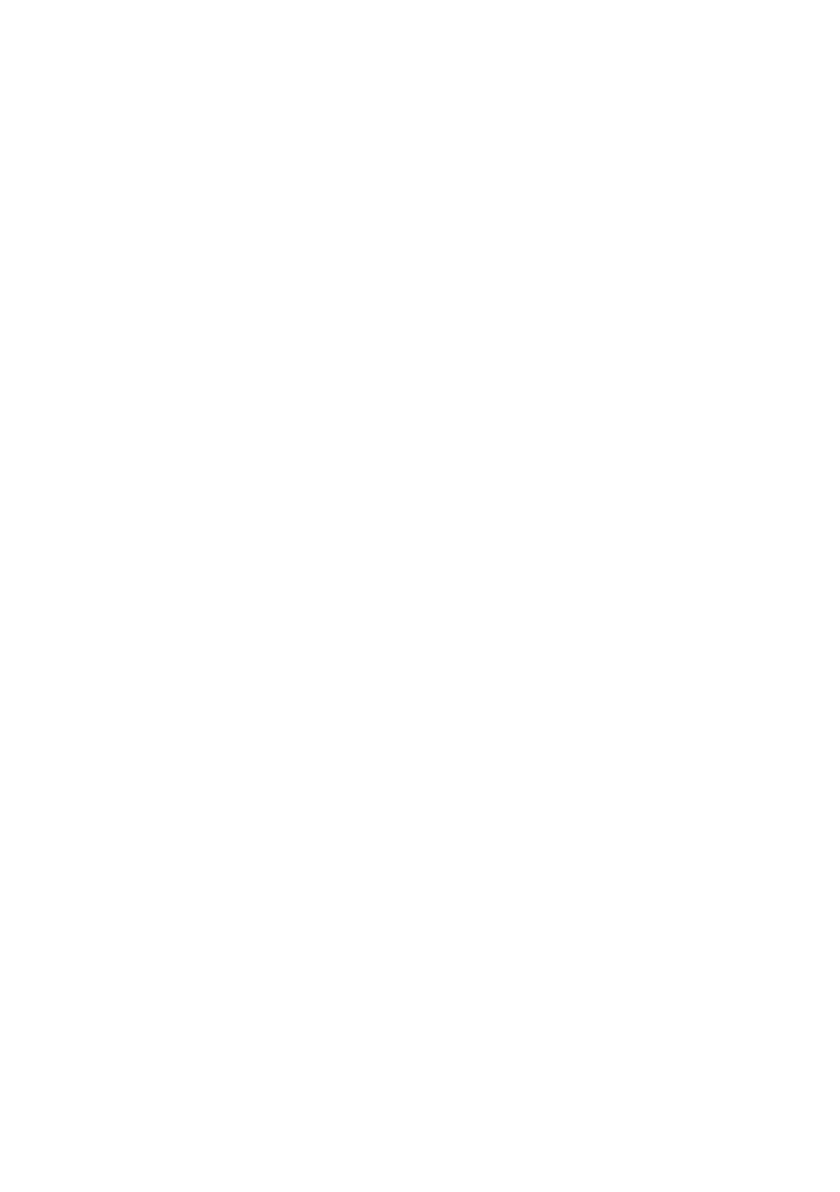Configuring your machine > 68
6. Press Return to finish selecting and return to the previous
screen. The LCD display will confirm the quantity of group
entries selected.
7. Press OK to confirm deletion, or press Stop to cancel the
deletions.
Deleting all phone book entries
To delete the entire contents of the phone book:
1. Press the Menu button on the control panel.
2. Using the UP arrow key, navigate to Fax Settings and
press OK.
3. Press OK to select Phone Book.
4. Using the DOWN arrow key, navigate to Delete All! then
press OK.
5. At the prompt, select “Yes” to confirm deletions or “No” to
cancel the operation.
Connecting to a PBX
Private Branch Exchanges (PBXs) are private telephone systems
used to route calls internally, for example, in a company. When
dialling a telephone number, if a prefix (access) number is
required to open an outside line, the line is connected to a PBX.
If this MFP is going to be connected to a PBX, please make the
following changes to enable it to recognise the prefix digits in the
telephone numbers used to obtain access to the outside line.
After dialling the prefix digits, the MFP will wait until the outside
line is available (secondary dial tone detected) before dialling the
rest of the number.
1. Press the Menu button on the control panel.
2. Using the UP arrow key, navigate to Fax Settings and
press OK.
3. Using the UP arrow key, navigate to Setup Fax and press
OK.
4. Using the UP arrow key, navigate to dial prefix and press
OK.
5. Enter your dialling prefix, then press OK to confirm.