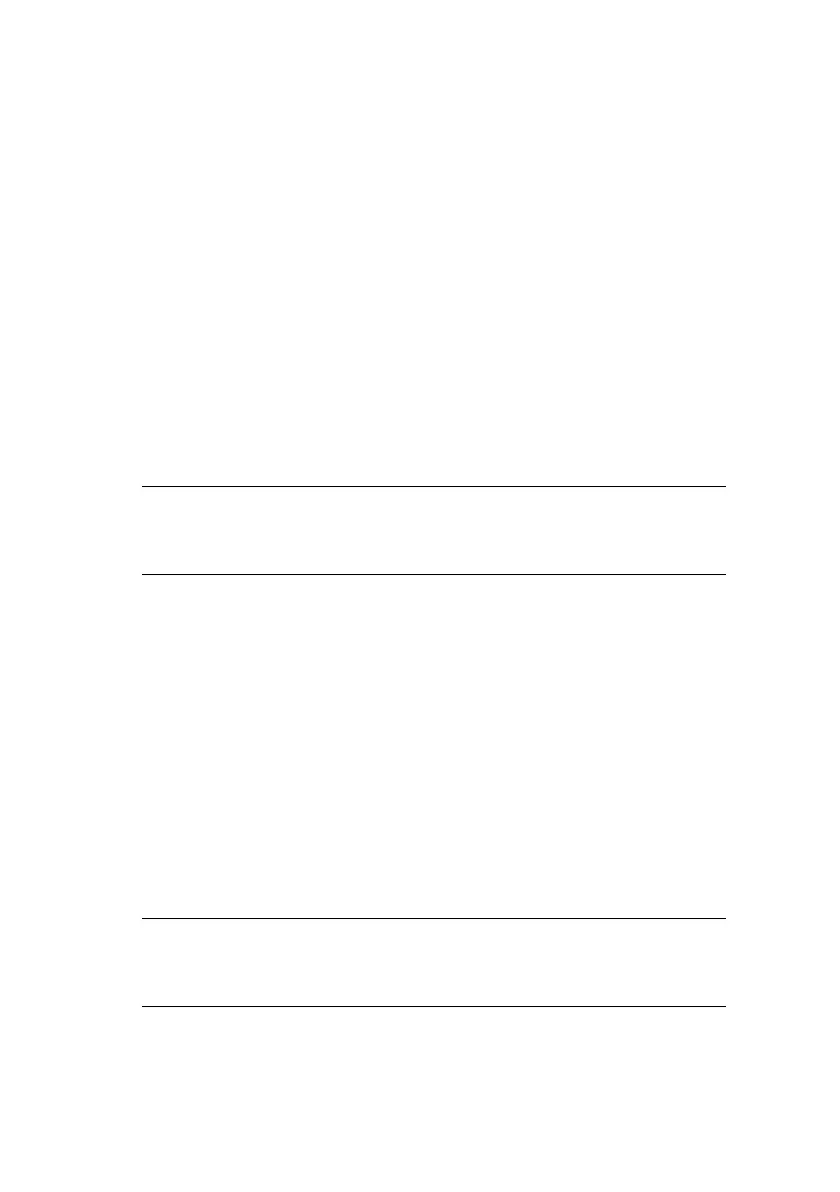Operation > 91
Improving copy quality
The machine is preset to “Speed”. If required, you can change to
“Text” or “Photo” to improve the copy quality.
To change copy quality:
1. Press the Copy Mode button on the control panel to
prompt the Copy screen.
2. Press the Additional Settings button.
3. Using the UP arrow, navigate to the Quality setting and
press OK.
4. Select “Text” or “Photo” and press OK.
Adjusting density
The machine is preset to the “Normal” level of density. If your
original document comes with a lighter or darker contrast, you
can improve the quality by using the Adjusting Density feature.
To change density:
1. Press the Copy Mode button on the panel to prompt the
Copy screen.
2. Press the Additional Settings button.
3. Using the UP arrow, navigate to the Density setting and
press OK.
4. Select the required density and press OK.
NOTE
After you have completed your copying, the machine will
automatically return to the preset document quality.
NOTE
After you have completed your copying, the machine will
automatically return to the preset value.