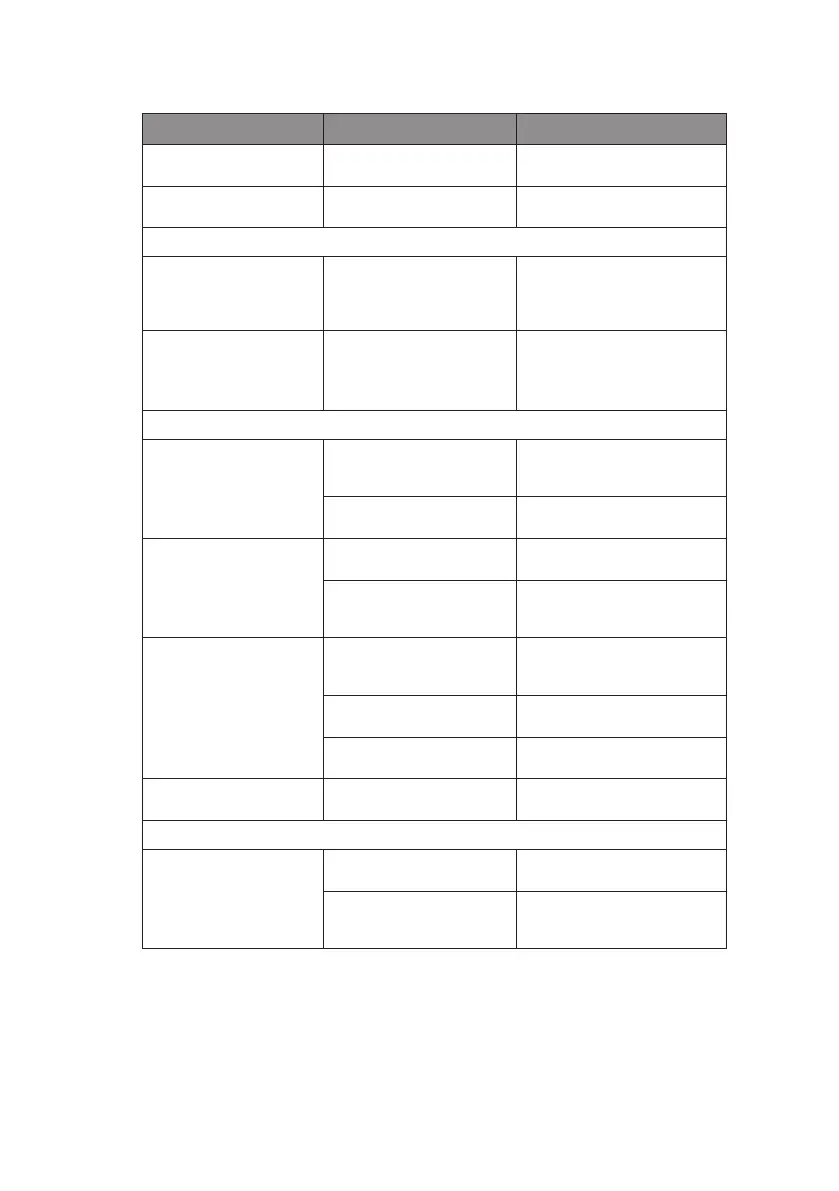ML1120/ML1190 User’s Guide - Troubleshooting > 75
PROBLEM CAUSE ACTION
Broken and uneven
vertical lines.
This may happen in
bidirectional printing.
Use Print Registration in the
adjustment mode to adjust.
Too large or small line
spacing.
Line spacing is not
selected correctly.
Reselect line spacing
correctly in the application.
Split print
Blanks appear in graphic
printout.
This is a paper feed
error, which is especially
notable in printing regular
characters.
This is not a failure.
Blanks or deformed
characters appear in
double height type or
other extended types.
This is a paper feed error
due to line feeding in
printing a single character.
This is not a failure.
Use the printer's built-in fonts
when you print important
documents or bills.
Improper cut sheet feed
No paper feed.
Sheets are located off the
paper guide.
Load sheets with their left
edges against the paper
guide.
Sheets are not loaded to
the end.
Load sheets to the end.
The platen rotates
without paper feed, or
continuous forms instead
of cut sheets are fed.
Sheets are not loaded to
the end.
Load sheets to the end.
The printer is in the
continuous forms mode.
Eject the continuous forms
and select cut sheet mode for
the printer.
Paper distortion.
Sheets are not loaded to
the end, or they are not
inserted straight.
Load sheets to the end.
Paper with wrinkles, folds
or other defects.
Change paper.
Paper not specified for the
printer.
Use paper types specified for
the printer.
Unable to eject. The LF/FF button is
pressed.
Press the LOAD/EJECT
button.
Improper continuous forms feed.
No line feed, and no
paper feed.
Paper is off the Pin
Tractors.
Reload paper correctly.
The adjust lever position
does not match the paper
type.
Set the adjust lever to the
correct position.