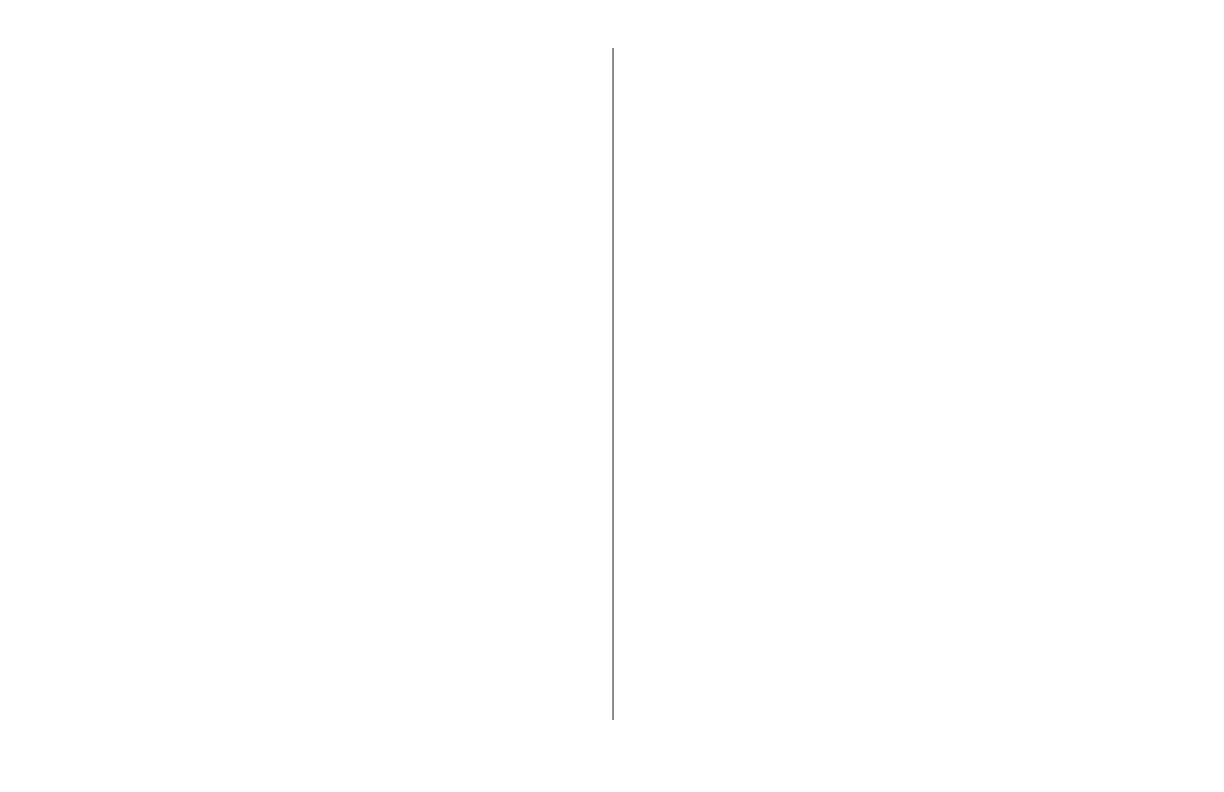ML690/ML691 User’s Guide 31
Forms Tear-Off Feature
Note: This feature is normally turned off. To use Forms
Tear‑Off, you must enter the menu and change
the setting to the desired time interval (see next
page).
The Forms Tear-Off feature allows a printed
continuous forms page to be torn off without wasting
paper or adjusting the printer. It can be used for
rear feed continuous forms, bottom feed continuous
forms (with the optional push tractor installed) or
for top feed roll paper (with optional roll paper stand
installed).
When the printer is turned on, the paper feeds to the
tear-off position.
When data is received, the paper automatically
moves down to the print position (TOF) and printing
begins.
Note: You can also move the paper down to the print
position manually by pressing TEAR.
When printing stops, Forms Tear-Off automatically
moves the paper to align the perforation with the
tear bar (located under the access cover), after the
time interval which you selected through the menu.
Paper remains in the tear-off position until the
printer receives more data. Then, the paper moves
back down for printing.
Notes: The status of the Forms Tear‑Off menu setting
affects how you set the Top of Form: see “Top of
Form (TOF) and Forms Tear‑Off” earlier in this
chapter.
Do not use Forms Tear‑Off with labels or
multipart forms.
Forms Tear‑Off cannot be used when the optional
pull tractor is engaged.
Potential Problems with Software
Packages
If Forms Tear-Off is set to On and the software
package you are using “pauses” for a long enough
interval while sending data to the printer, Forms
Tear-Off may be activated. No data is lost, but this
causes uneven print registration due to the paper
movement.
If this occurs, use the menu to turn off this feature,
then use the TEAR key to move the paper up to the
tear position manually (see next page).
