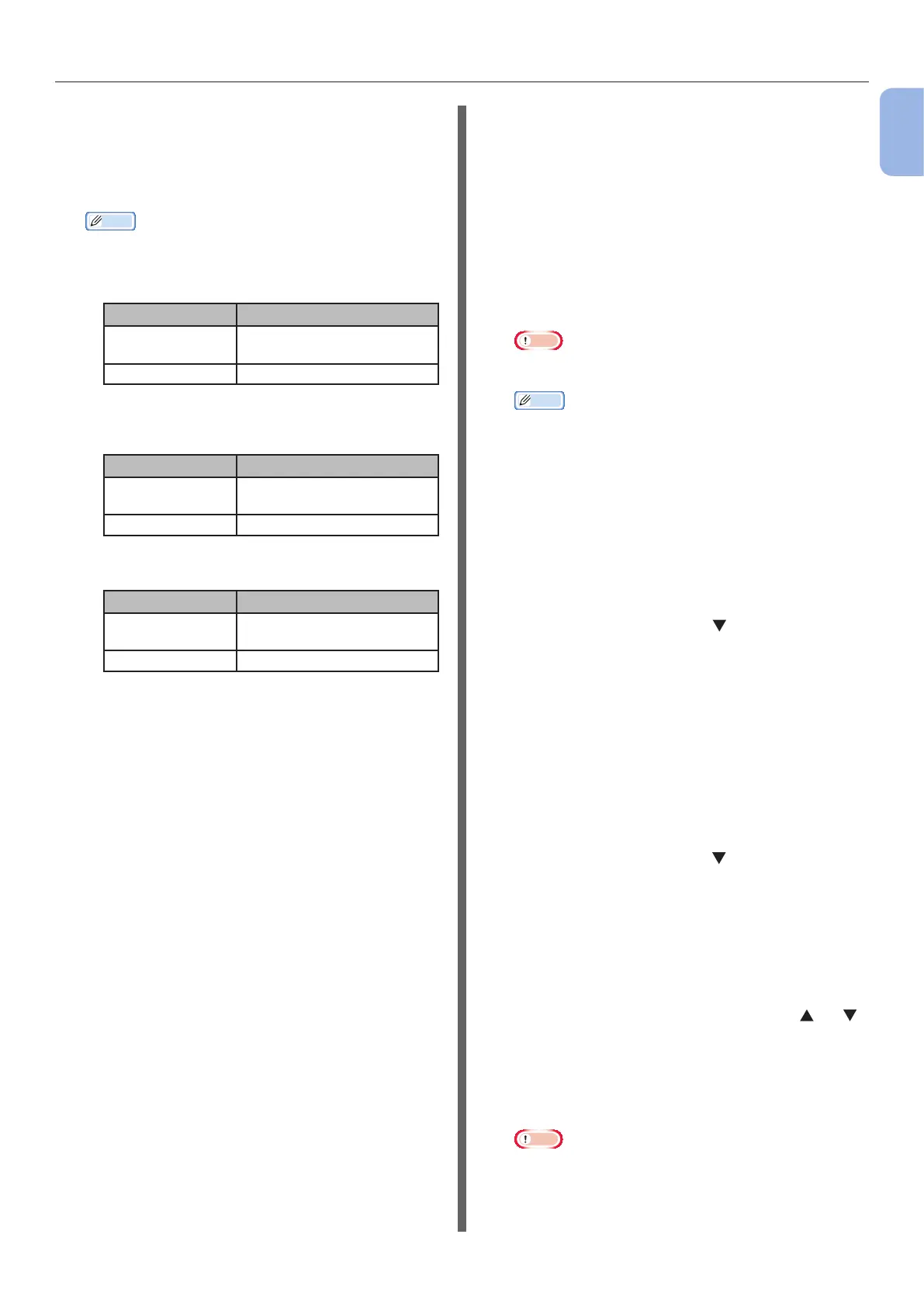- 33 -
Connecting to a Computer
1
1. Setup
9 A screen opens in which to input the
encryption key appropriate to the
encryption procedure for the selected
wireless LAN access point; input the
encryption key.
Memo
● The encryption key differs depending on the wireless
LAN access point and security.
If [WPA Pre-shared Key] is displayed
Item Explanation
Encryption
method
WPA/WPA2-PSK
Encryption key Enter the pre-shared key.
* Congure from the machine’s web page.
If [WEP Key] is displayed
Item Explanation
Encryption
method
WEP
Encryption key Input the WEP key.
Other settings
Item Explanation
Encryption
method
Disable
Encryption key Input is not necessary.
10 The SSID selected in step 7 and the
encryption method in step 8 are displayed
as security in of the conrmation screen.
If the SSID is the same as the one set up
in step 1, select [ENTER]:Execute and
press the <ENTER> button.
Once Connection successful is displayed,
it indicates that the wireless LAN setup has
completed.
If Connection failed is displayed, repeat the
procedure from step 4.
If an antenna appears on the upper right corner
of the operator panel, it indicates that the
connection is successful.
Connecting by Manual Setup from
Control Panel
Congure the wireless LAN access point
information (SSID, encryption method, and
encryption key) manually, and connect to the
wireless LAN.
1 Check and write down the SSID, the
encryption method and the encryption
key by referring to the user manual of
the wireless LAN access point.
Note
● When the encryption method is WPA-EAP or WPA2-
EAP, congure from the printer’s web page.
Memo
● The SSID is also called the network name, ESSID, or
ESS-ID.
● The encryption key is also called the network key,
security key, password, or pre-shared key.
2 Conrm that the wireless LAN access
point has been activated and is
functioning normally.
3 Turn on the printer.
4 Press the scroll button several times
to select [Wireless(Infrastructure)
Setting], and then press the <ENTER>
button.
5 Enter the administrator password using
the numeric (0-9) keys, and press the
<ENTER> button.
The factory default password is “999999”. Press
the <ENTER> button after each character you
input.
6 Press the scroll button several times to
select [Wireless Network Selection],
and then press the <ENTER> button.
7 The printer starts searching for wireless
LAN access points. Please wait.
8 A list of available wireless LAN access
point SSIDs are displayed. Press or ,
select [Manual Setup] at the end of the
list, and press the <ENTER> button.
9 Input the SSID recorded in step 1, and
press the <ENTER> button.
Note
● It is case sensitive. Please enter it correctly.