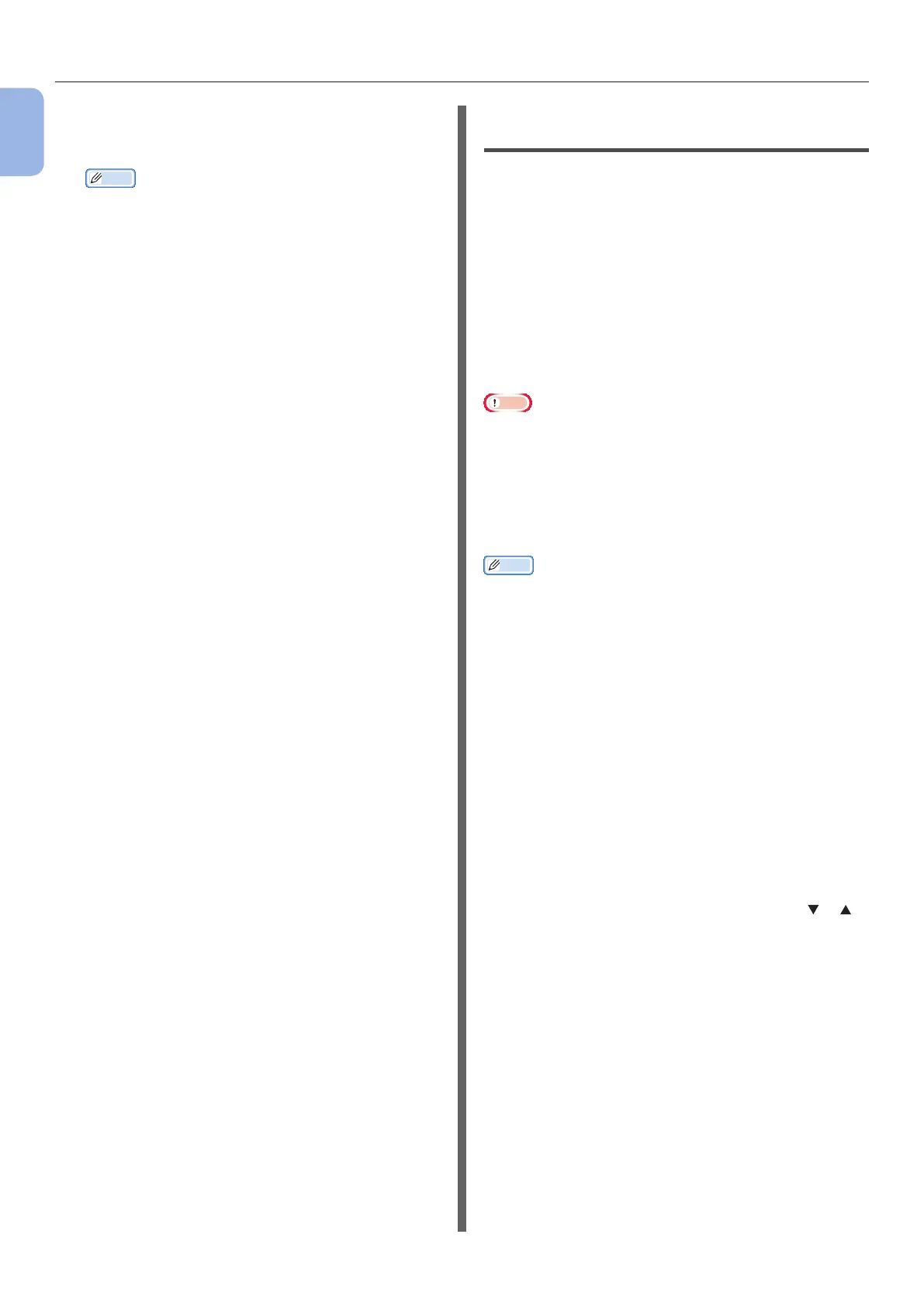- 34 -
Connecting to a Computer
1
1. Setup
10 Select the encryption method conrmed
in step 1, and press the <ENTER>
button.
Memo
● The encryption key differs depending on the wireless
LAN access point and security.
11 Input the encryption key recorded in
step 1, and press the <ENTER> button.
12 Press the <ENTER> button.
Once Connection successful is displayed,
it indicates that the wireless LAN setup has
completed.
If Connection failed is displayed, repeat the
procedure from step 4.
If an antenna appears on the upper right corner
of the operator panel, it indicates that the
connection is successful.
Installing a Printer Driver
(for Windows)
To complete the network connection with a
Windows computer, rst set IP addresses for the
printer, and then install a printer driver on the
computer.
If there is no DHCP server or BOOTP server on
the network, you need to manually congure the
IP address on the computer or printer.
If your network administrator or internet service
provider species an unique IP address for the
computer and your printer, you need to set the
IP addresses manually.
Note
● You need to complete the network setting of the computer
before this procedure.
● To complete this procedure, you must be logged in as an
administrator.
● When setting an IP address manually, ask the network
administrator or your internet service provider which
IP address to use. If the IP address is set wrong, the
network may go down or Internet access may be disabled.
Memo
● If conguring a small network consisting of only your
printer and a computer, set IP addresses as shown below
(according to RFC1918).
For the computer
IP address : 192.168.0.1 - 254
Subnet mask : 255.255.255.0
Default gateway : not used
DNS server : not used
For the printer
IP address Set : Manual
IP address:
192.168.0.1 - 254 (select a
different value from that of the
computer)
Subnet Mask : 255.255.255.0
Default Gateway : 0.0.0.0
Network Scale : Small
● To set [Network Scale], press the scroll button
or
and then select [Admin Setup] > [Network Setup] >
[Network Scale].