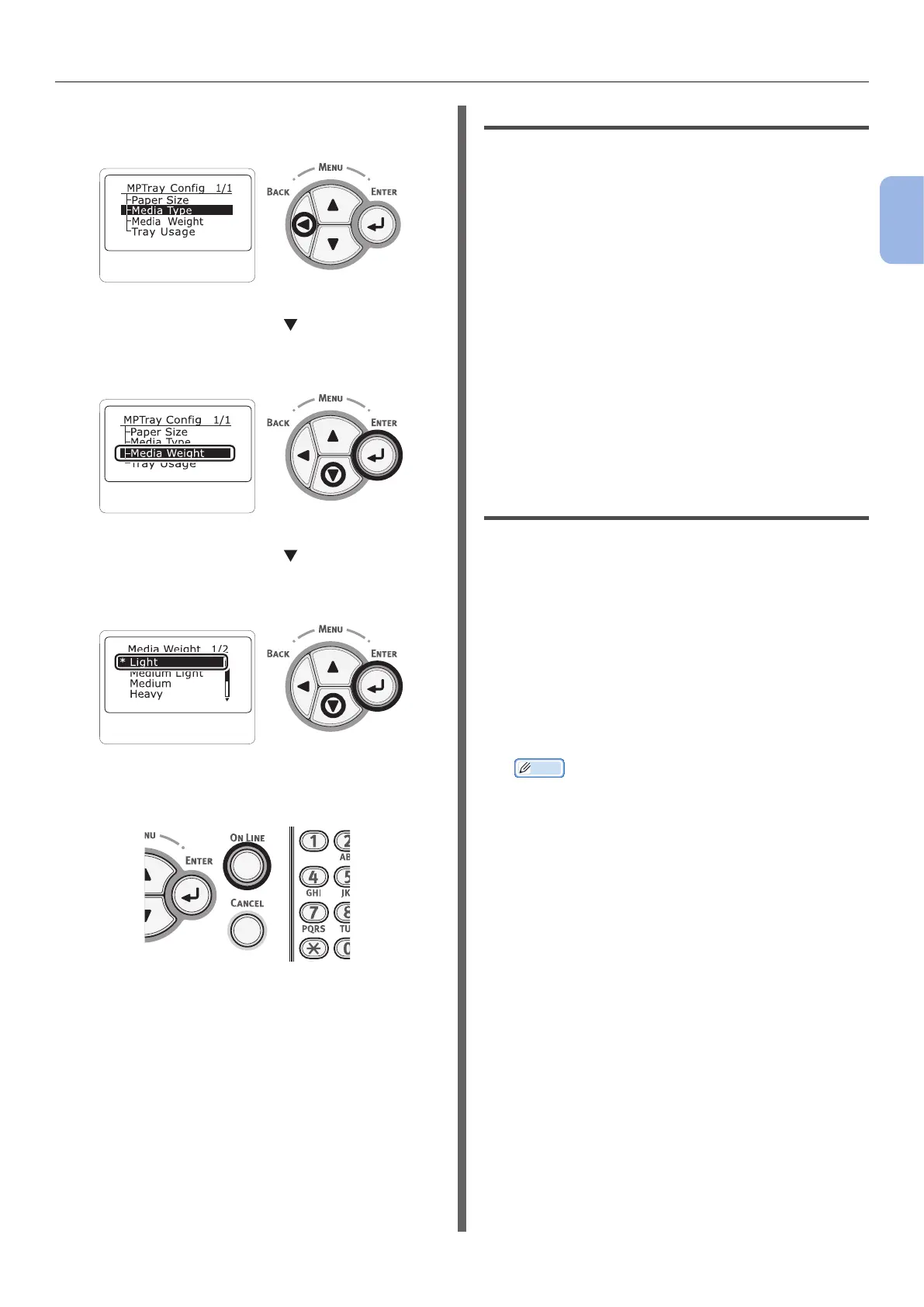- 51 -
How to Print from the MP Tray
2
2. Printing Basic Operation
14 Press the <BACK> button to display the
[MPTray Cong].
15 Press the scroll button to select
[Media Weight] and then press the
<ENTER> button.
16 Press the scroll button to select the
weight of the loaded paper and then
press the <ENTER> button.
17 Press the <ON LINE> button to exit the
menu mode.
18 Open the le you want to print, and print
it by following the procedures below.
For Windows PS Printer Driver
1
From the [File] menu, select [Print].
2 Click [Preferences] or [Properties].
3 Select the [Paper/Quality] tab.
4 Select [Multi-Purpose Tray] from
[Paper Source].
5 Click [Advanced].
6 Click [Paper Size] and select a paper
size from the drop-down list.
7 Click [OK].
8 Start printing.
For OS X PS Printer Driver
1
From the [File] menu, select [Print].
2 Select the paper size from [Paper Size].
3 Select [Paper Feed] from the panel
menu.
4 Select [All pages From] and then select
[Multi-Purpose Tray].
5 Start printing.
Memo
● If setting details are not displayed in the print dialog
box for OS X, click [Show Details] at the bottom of
the dialog box.