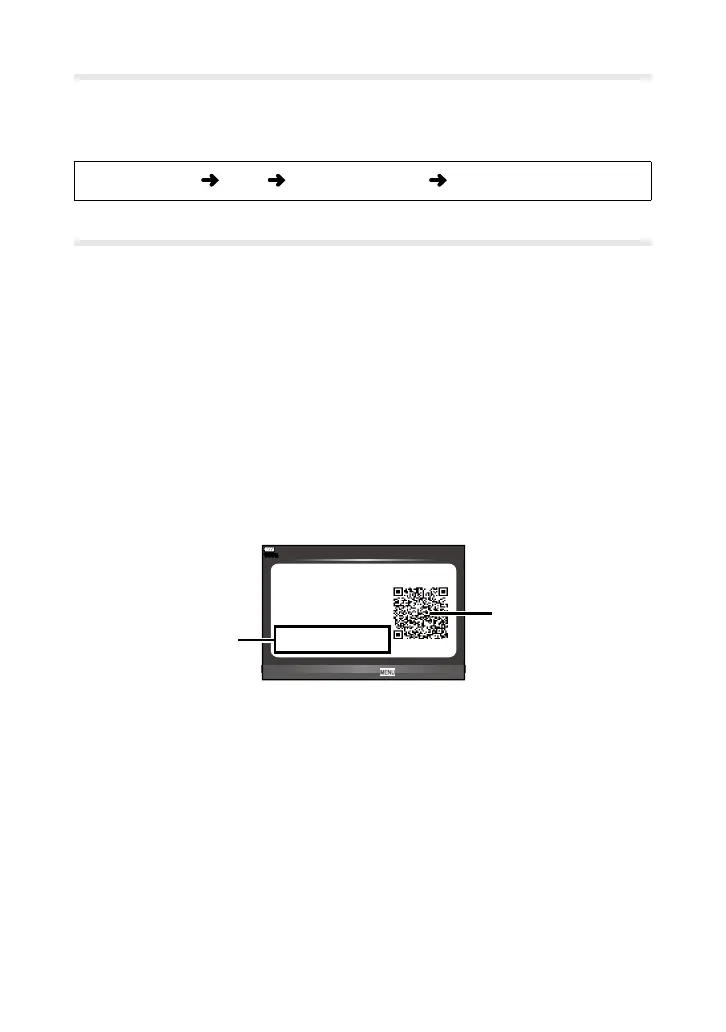53
Wi-Fi Settings
Adjustsettingsforwirelessconnectionsbetweenthecameraandsmartphones
viaOI.Share.
• Thisoptionisaccessedviathemenus(P.3).
MENUbutton
d
tab [Wi-Fi Settings] adjustsettings
Connection to Smartphone
Establishawirelessconnectionbetweenthecameraandasmartphonevia
OI.Share.
• Beforeproceeding,launchthededicated
OI.Share
(OLYMPUSImageShare)
appinstalledonyoursmartphone.InformationonOI.Shareisavailablefrom
thefollowingwebsite:
http://app.olympus-imaging.com/oishare/
• Thisitemisaccessedviathemenus.
1
Inthecamera
q
playbackmenu,highlight[Connection to
Smartphone]andpressthe
Q
button.
• Youcanalsoconnectbytapping
w
inthemonitor.
2
AdjustWi-Fisettingsfollowingtheinstructionsdisplayedinthemonitor.
• AQRcodewillbedisplayedinthemonitortogetherwiththeSSIDandpassword.
QRcode
SSID
Password
Preparing Wi-Fi Connection
Connecting to your
smartphone.
Read QR code by
'OLYMPUS Image Share'.
End Wi-Fi
SSID :
X-XXXXX-X-XXXXXXXX
Password : 00000000
3/3
100
%
3
LaunchOI.ShareonyoursmartphoneandscantheQRcodedis-
playedinthecameramonitor.
• Aconnectionwillbeestablishedautomatically.
• Youmayneedtocongureyoursmartphonemanuallyafterscanningthe
QRcode.
• IfyouareunabletoscantheQRcode,youcanconnectbyopeningWi-Fi
settingsonyoursmartphoneandmanuallyenteringtheSSIDandpassword.
Seethedocumentationprovidedwithyoursmartphoneformoreinformation.
4
Toendtheconnection,pressthecameraMENUbuttonortap[End
Wi-Fi]inthecameramonitor.
• YoucanalsouseOI.Sharetoendtheconnectionandturnthecameraoff.
• Theconnectionisnowended.
