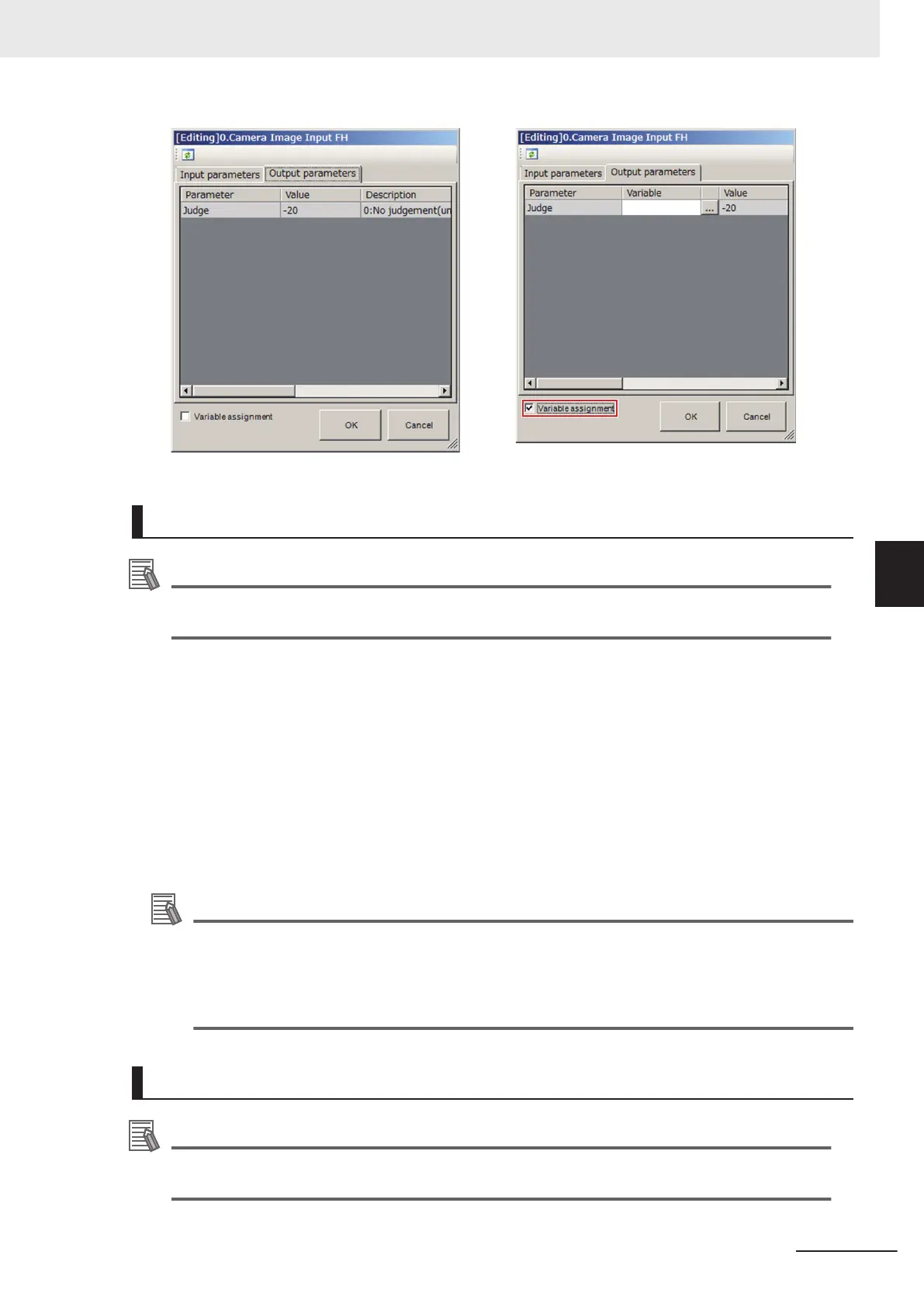Moving a Processing Unit
Additional Information
When attempting to move a processing unit to the processing unit number 0, a warning dialog
will be displayed.
1 Click the Edit flow tab. Display the Edit flow tab screen.
For more details, refer to Edit Flow Tab Screen on page 5 - 15.
2
On the Edit flow tab screen, select a processing unit on the Unit list (flow) to move.
3
In the Edit flow button area, click Move up or Move down.
When clicking Move up, the selected processing unit will move one position up from the cur-
rent position. When clickingMove down, the selected one will move one position down from
the current position.
Additional Information
The following operation also enables processing units to move.
• ClickMove up or Move down from Edit flow in the Menu bar. Drag a processing unit on the
Unit list (flow) and drop it on the specified position on the Unitlist (flow).
• Right-click a processing unit on the Unit list (flow) and then click Move up or Move down on
the displayed shortcut menu.
Copying/Pasting a Processing Unit
Additional Information
When attempting to paste a processing unit to the processing unit number 0, a warning dialog
will be displayed.
5 Creating Measurement Scenes
5 - 27
FH/FHV Series Vision System User’s Manual (Z365-E1)
5-5 Using Variables to Edit the Flow [TDM Editor]
5
5-5-2 Editing Processing Units in a Scene [TDM Editor]
