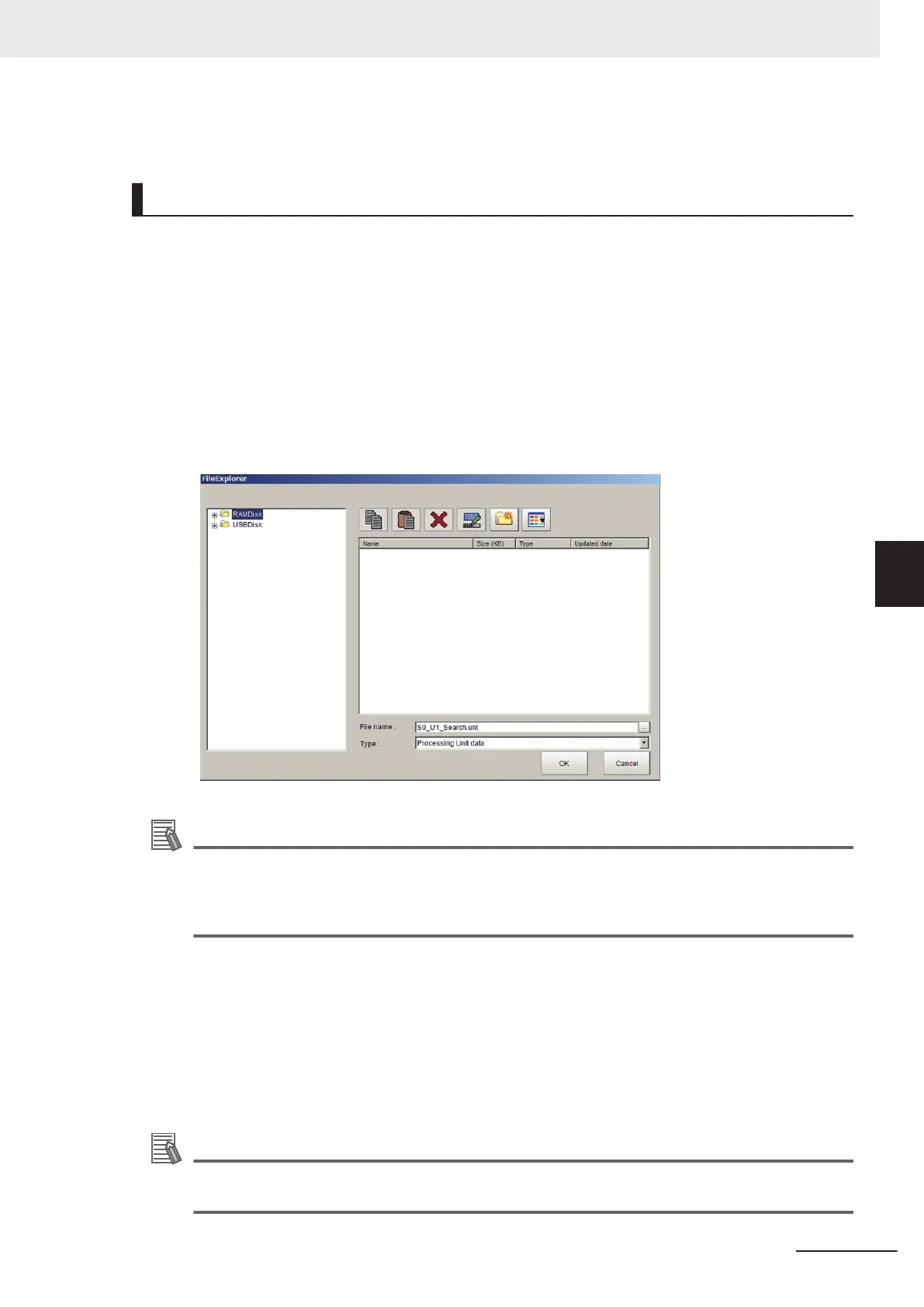The selected processing item is deleted.
Saving/Loading a Processing Unit
The added or edited processing units can be saved or loaded.
l
Saving a Processing Unit
1 Click the Edit flow tab. Display the Edit flow tab screen.
For more details, refer to Edit Flow Tab Screen on page 5 - 15.
2
On the Edit flow tab screen, select a processing unit on the Unit list (flow) to save.
3
In the Edit flow button area, click Save Unit.
Additional Information
The following operation also enables processing units to save.
• Click Save Unit from Edit flow in the Menu bar.
• Right-click a processing unit on the Unit list (flow) and then click Save Unit on the displayed
shortcut menu.
The FileExplorer dialog box is displayed.
For more details, refer to 3-2-3 Selecting Files and Folders on page 3 - 9.
4 Set the save destination folder and file name, and then click OK.
The processing unit is saved while holding the setting data and variables being used for it.
l
Loading a Processing Unit
Additional Information
When attempting to load a processing unit to the processing unit number 0, a warning dialogwill
be displayed.
5 Creating Measurement Scenes
5 - 29
FH/FHV Series Vision System User’s Manual (Z365-E1)
5-5 Using Variables to Edit the Flow [TDM Editor]
5
5-5-2 Editing Processing Units in a Scene [TDM Editor]
