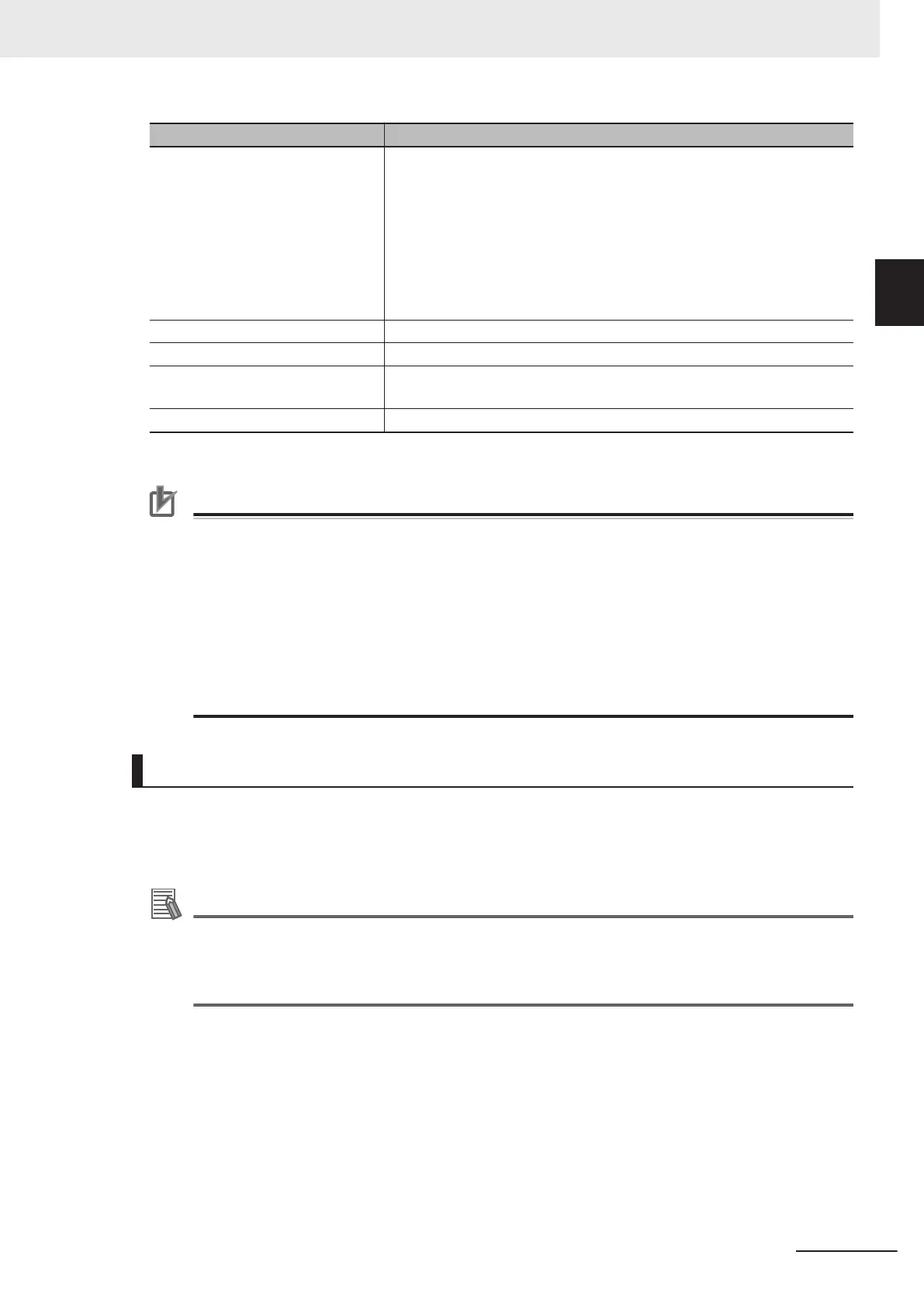Name Description
OS Windows 7 Professional (32/64bit)
or
Enterprise (32/64bit)
or
Ultimate (32/64bit)
Windows 10 Pro (32/64bit)
or
Enterprise (32/64bit)
Memory 2 GB (3 GB or more recommended)
Free capacity in hard disk 2 GB or more
Display Resolution: 1,280 x 1,024 dots or higher
Display color: True Color (32 bits)
Network 10BASE-T compatible network (100BASE-TX recommended)
To use the remote operation tool, Microsoft .NET Framework 3.5 must be installed.
Precautions for Correct Use
In the remote operation, the following port numbers are used to communication with the Sensor
Controller.
• 9900 + Line number (e.g. port 9900 for line 0)
• 9910 + Line number (e.g. port 9910 for line 0)
• 9920 + Line number (e.g. port 9920 for line 0)
Line Numbers: FH: 0 to 7, FHV: 0 to 1
If these ports are disabled due to security settings of your PC or the domain security policy, the
remote operation is not available.
Reconsider the security settings of your PC or the domain security policy, or ask your domain
security administrator.
Setting Network
Perform the network settings on the Sensor Controller and the remote operation PC respectively.
If the network address part of an IP address for the Sensor Controller is different from that for the re-
mote operation PC, the connection for the remote operation is not available.
Additional Information
With the remote operation PC, the network settings for the Sensor Controller is possible.
For details, refer to Network Settings for Sensor Controller (With Remote Operation PC) on
page 10 - 7.
For FHV series, follow the above procedures to set the network for the Sensor Controller.
l
Network Settings for Remote Operation PC
Set the IP address for the remote operation PC.
1 Open the Local Area Connection Properties on the remote operation PC.
10 Advanced Usage
10 - 5
FH/FHV Series Vision System User’s Manual (Z365-E1)
10-1 Remotely Operating the
Controller [Remote Operation]
10
10-1-1 Environment Settings
