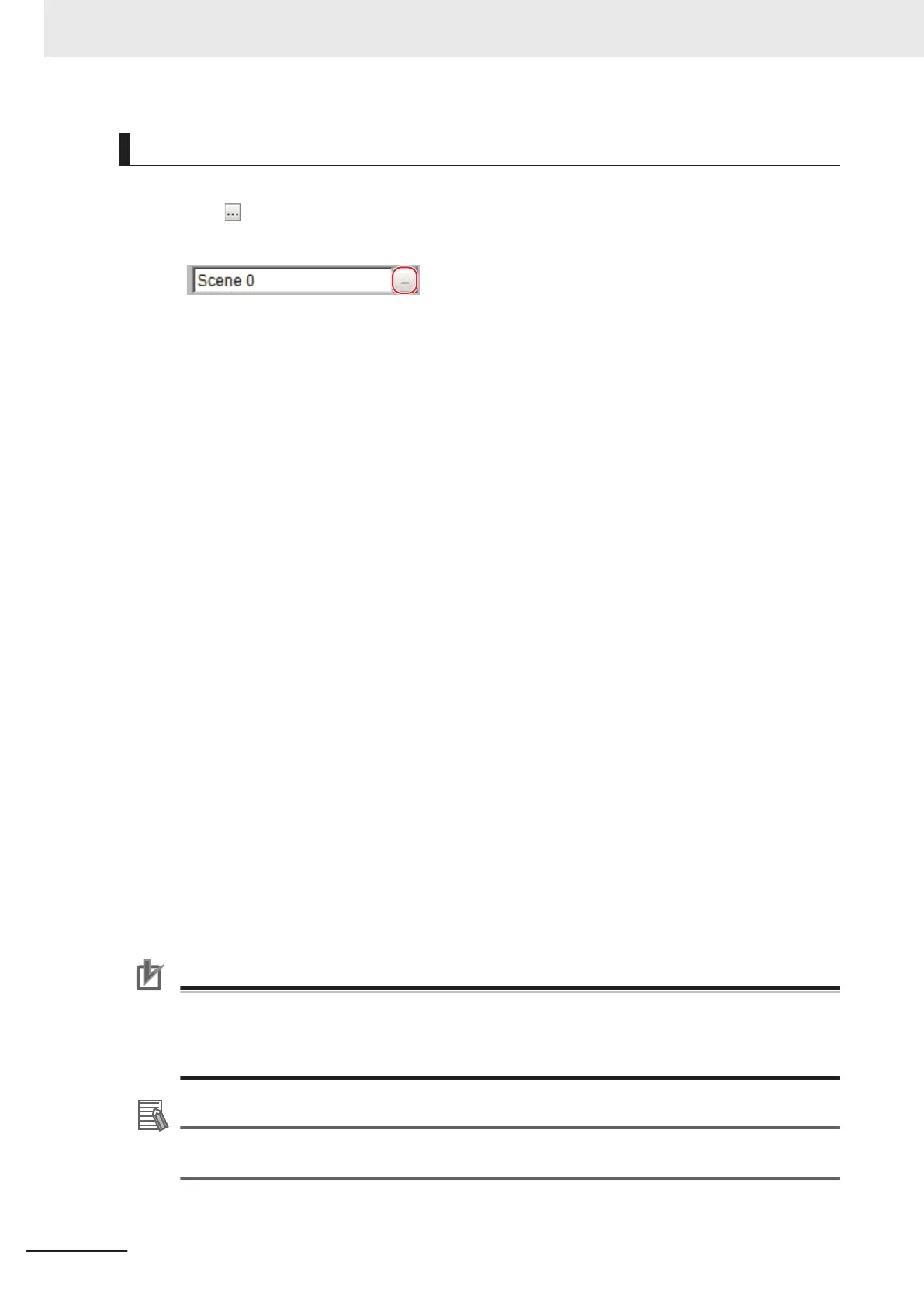Operation Method
1 Click in the item in which a character string is to be set.
The software keyboard is displayed.
2
Switch the tabs as needed and Click the character that is to be input.
Depending on the used languages settings (refer to 4-1 Selecting Language [Startup Settings]
on page 4 - 2) in order to switch display languages, input characters using the following for-
mat.
After the language identifier surrounded by single-byte ¥ (yen) or single-byte \ (backslash) sym-
bols, detail the character to input.
Example:
-----------------------------------------------
¥jpn¥JAPANESE NAME¥eng¥ENGLISH NAME
or
\jpn\JAPANESE NAME\eng\ENGLISH NAME
-----------------------------------------------
If the used language setting is Japanese, then JAPANESE NAME will be displayed, and if this
is English, then ENGLISH NAME will be displayed.
Language identifiers:
jpn: Japanese
eng: English
chs: Simplified Chinese
cht: Traditional Chinese
deu: German
fra: French
ita: Italian
esp: Spanish
kor: Korean
vnm: Vietnamese
pol: Polish
Precautions for Correct Use
• If a character string for the currently used language is not set, then English (eng) character
strings will be used.
• If a character string for the currently used language as well as one that supports English is
not set, then the input character string will be displayed as is.
Additional Information
• FH series sensor controller and the FHV series support 9 languages (Japanese/English/
simplified Chinese/traditional Chinese/German/French/Italian/Spanish/Korean).
3 Click OK after text has been entered.
3 Basic Operations
3 - 8
FH/FHV Series Vision System User’s Manual (Z365-E1)
