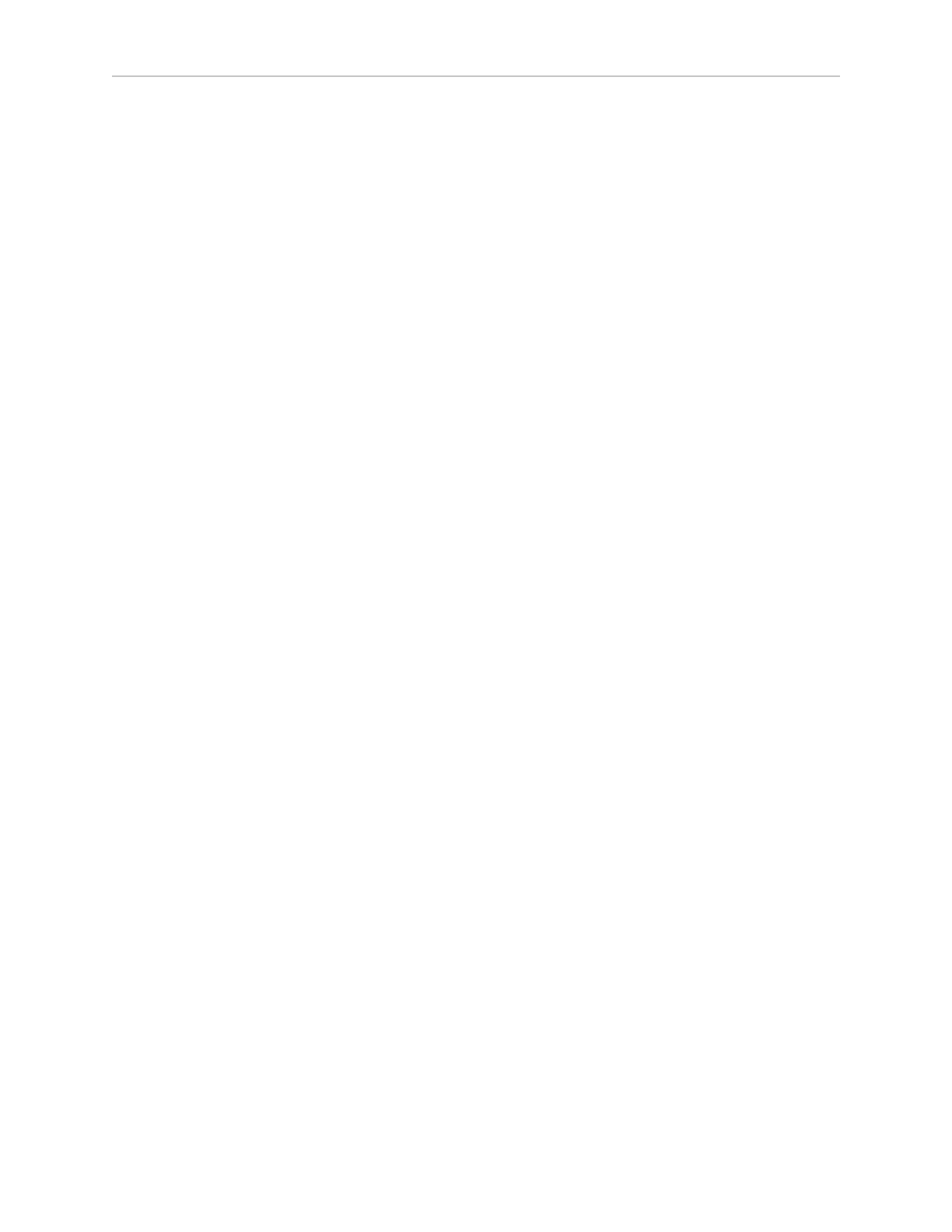46 LD Platform OEM User's Guide 11970-000 Rev H1
4.1 Settings and Configuration
always enabled on this interface, and does not require a password or a license. Accordingly,
when accessing the port, manually set the offboard computer’s Ethernet to an IP 1.2.3.x, where
x is any number 1 through 254 except 4, and with a netmask of 255.255.255.0. No special DNS
or gateway settings are needed.
Attach a pass-through or cross-over CAT5 (or better)Ethernet cable between the PC and the
Maintenance Ethernet port of the platform. The platform Ethernet is Auto-MDIX, and will
detect the type of cable you are using.
Start the Network Connections:Local Area Connection dialog for the ETH 0 Ethernet port:
(Windows) Start > Settings > Network Connections > Local Area Connection
Select Properties, and, from its dialog, scroll to and double-click the Internet Protocol (TCP/IP)
option. In the Internet Protocol (TCP/IP) Properties dialog, click both ‘Use the following…’ asso-
ciated radio buttons to enable them, and then type in the IP and netmask values.
Setting Up Wireless Ethernet
The SetNetGo OS is used to configure the wireless Ethernet, among other things. Refer to the
Mobile Robot Software Suite User's Guide for details.
NOTE:The AIV can work without wireless Ethernet. If there are no other AIVs that
it needs to know about (and avoid), you can have an installation in which the AIV
simply uses its map, knows its patrol route, and performs without human inter-
vention.
NOTE:For all of the following settings, work with your IT group to verify the cor-
rect IP, radio, and security settings.
The following applies to the wireless Ethernet supported by the platform.
Access the SetNetGo OS through the MobilePlanner software:
MobilePlanner >SetNetGo >Networking
NOTE:You can use a web browser to connect directly to the SetNetGo OSon a plat-
form. This allows your IT support to set up the network for you, without using
MobilePlanner which requires a license.
IP Address, Netmask, Gateway, DNS1
Choose Static (DHCP is not recommended), and fill in the IP address, netmask, gateway, and
DNS1, as supplied by your network administrator.
NOTE:See your IT department for the following settings.