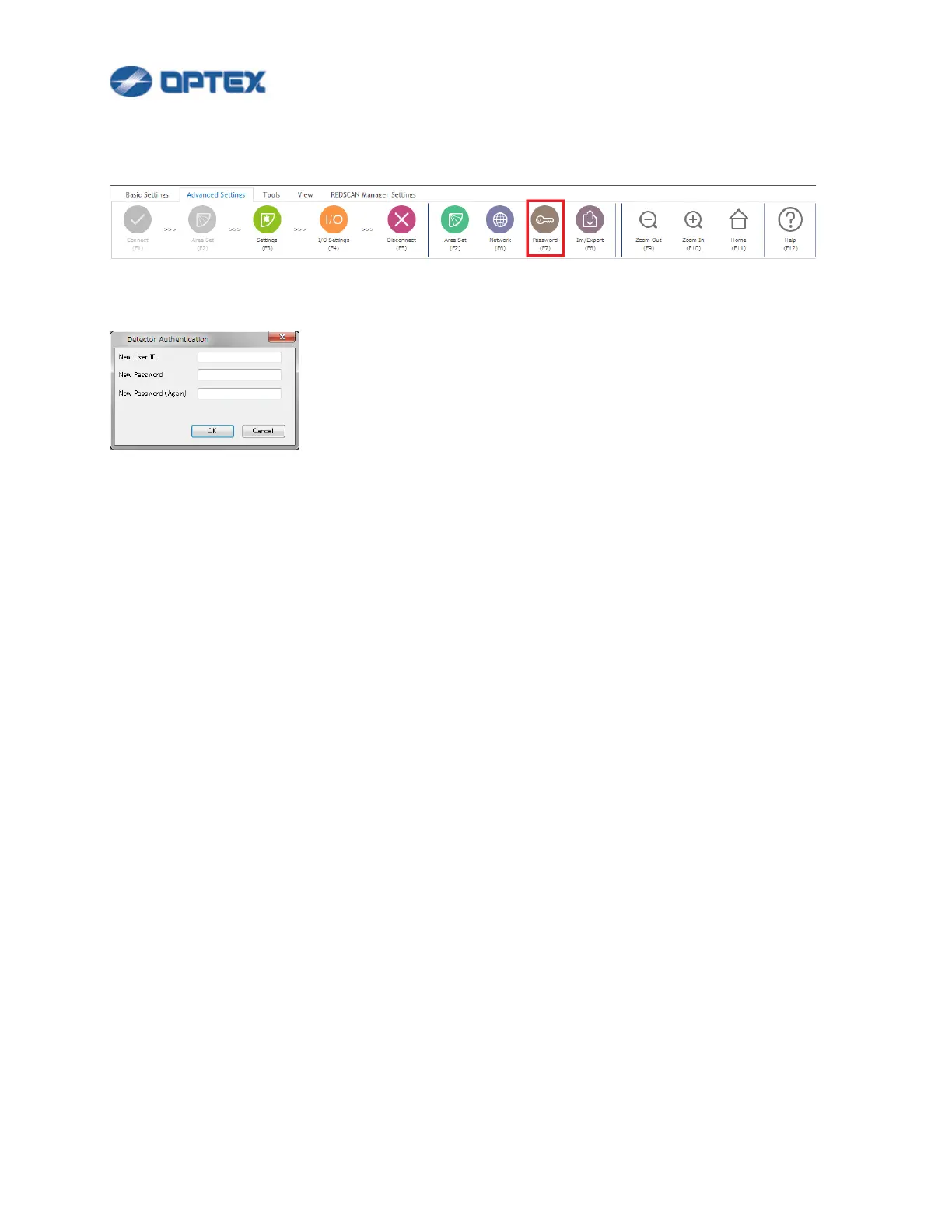75
[Detector Authentication]
1. Select Advanced Settings and click Password button (the 8th button).
2. Dialog box will appear.
⚫ Enter new User ID and Password. (Notes:RLS-3060: Password only)
3. Save the changes.
⚫ Click OK button.
Notes:
Once the connection between REDSCAN Manager Advanced software and the REDSCAN unit was
established, the authentication information was stored.
But, if they were changed by WEB browser or other REDSCAN Manager software, entering user ID and
password which were stored in the REDSCAN unit can be required.
If you forget the detector's authentication information, you need to initialize the detector unit to restore the
factory default.
Refer to the INSTALLATION INSTRUCTION (RLS-3060L:pg.7, RLS-3060SH,RLS-2020I/S:pg.8) for how to
return to the factory default settings.
If you want to store authentication information for each detector in REDSCAN Manager Advanced, please
register detectors from Edit Group/Detector Information in Properties.
