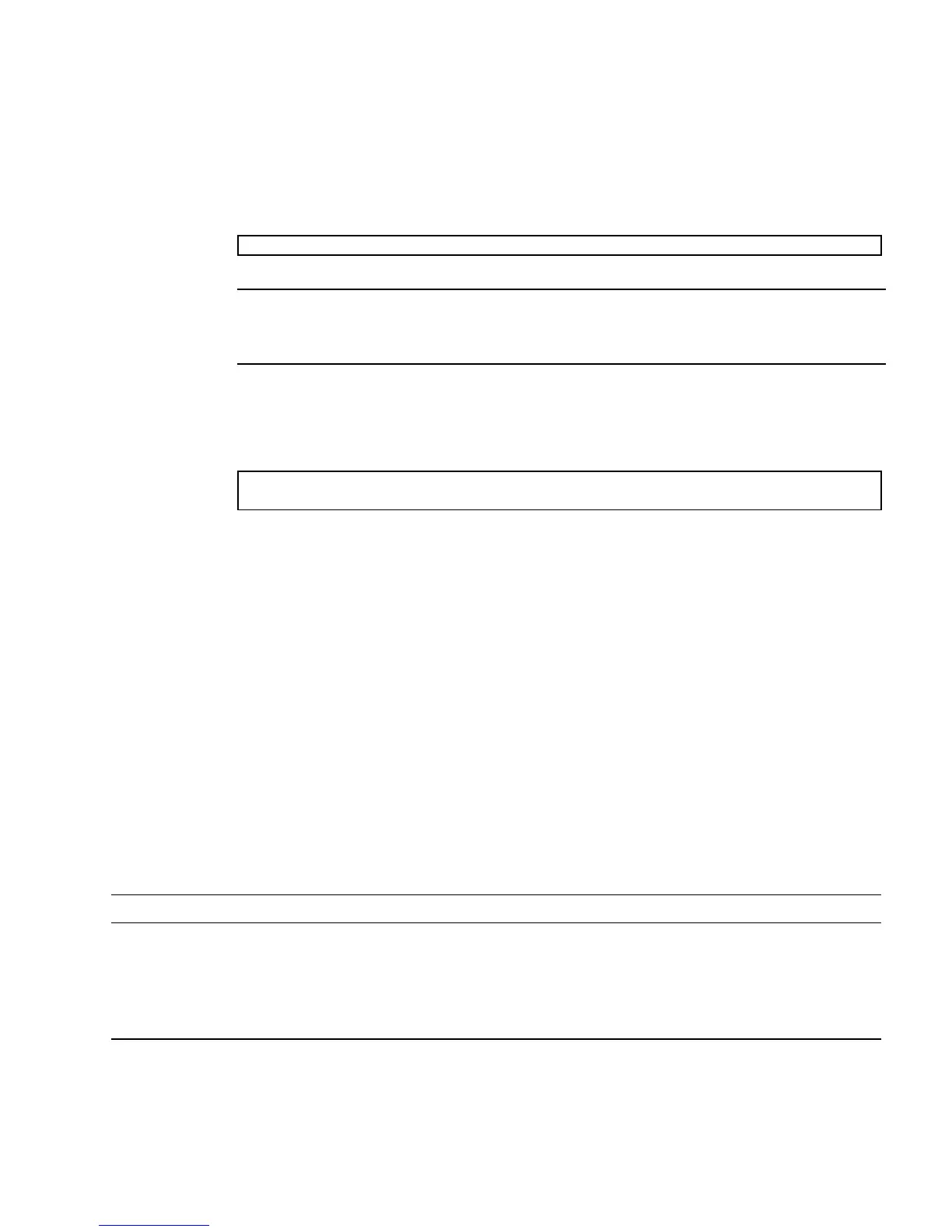Powering On the System 57
2. Type the console escape sequence (by default #. (Hash-Period)) to return to the
ILOM prompt.
3. Check the POST execution result with the following command:
Note – Depending on the configuration of ILOM, POST variables, and whether
POST detected faults or not, the server might boot, or the system might remain at the
ok prompt. If the system is at the ok prompt, type boot.
4. Use the set /SYS keyswitch_state=normal command to return the virtual
keyswitch to Normal mode (default) so that the system can power on and start
the boot process.
Related Information
■ Integrated Lights Out Manager (ILOM) Documentation
■ Integrated Lights Out Manager Supplement for SPARC Enterprise T5140 and T5240
Servers
■ Integrated Lights Out Manager (ILOM) 3.0 Supplement for SPARC Enterprise T5140
and T5240 Servers
■ Sun SPARC Enterprise T5140 and T5240 Servers Administration Guide
Devices in the OpenBoot Device Tree
To understand the various devices and their path names as represented in the
OpenBoot device tree, refer to the tables below.
-> show /SP/faultmgmt -level all
-> set /SYS keyswitch_state=normal
Set ’keyswitch_state’ to ’normal’
TABLE: Disk Slot Numbers, Logical Device Names, and Physical Device Names
Disk Slot Number Logical Device Name
*
* The logical device names might appear differently on your system, depending on the number and type of add-on disk controllers in-
stalled.
Physical Device Name
Slot 0 c1t0d0 /devices/pci@0/pci@0/pci@2/scsi@0/sd@0,0
Slot 1 c1t1d0 /devices/pci@0/pci@0/pci@2/scsi@0/sd@1,0
Slot 2 c1t2d0 /devices/pci@0/pci@0/pci@2/scsi@0/sd@2,0
Slot 3 c1t3d0 /devices/pci@0/pci@0/pci@2/scsi@0/sd@3,0
