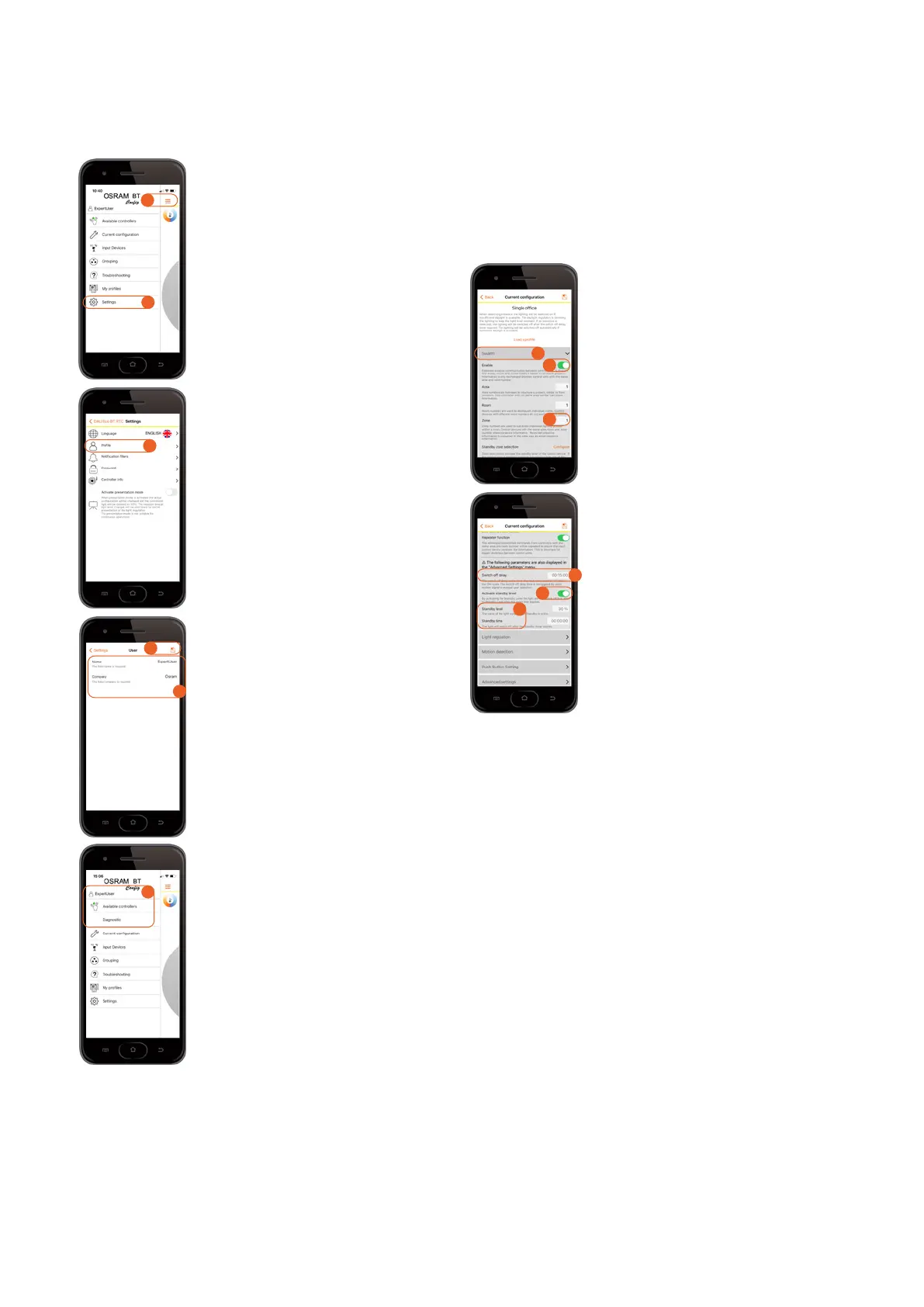OSRAM BT Control | Applications and settings
53
Activate the Swarm feature
Eight (8) BT Control devices in the
Swarm zone need to be connected
– one by one!
1. Open the main menu.
2. Open “Settings”.
3. Open “Profile”.
Please enter the following:
4. Name = ExpertUser
Company = OSRAM
5. Click on “Save”.
Go back to the main menu.
The profile change can now be
identified by:
6. Name = ExpertUser
Additional function = Diagnostic
5.2.6.6 Activation of Swarm feature via Expert mode 5.2.6.7 Swarm zone creation
Depending on the room setup, the independent desk lumi-
naires can be integrated into a Swarm zone. A wireless in-
formation transfer between the luminaires is guaranteed
due to the activated Swarm feature in each BT Control device.
Each of the luminaires will switch on when presence is de-
tected and all other Swarm luminaires will react accordingly.
Create the Swarm zone/s
1. Open “Swarm”.
2. Enable the “Swarm function” for
this BT Control.
3. Now check which area, room and
zone this BT Control belongs to, as
each of the eight BT Control devices
needs to be in the same Swarm zone.
Important information:
— System boundaries:
— Max. 20 participants in one zone
— Max. 20 different zones
— Max. 50 different rooms
— Max. 50 different areas
— Presence information can only be
exchanged between controllers
with the same area and room
number.
Now scroll down in the Swarm menu:
4. Check the “Switch off delay”.
5. Enable “Activate standby level”.
6. Define the “Standby level” and
“Standby time” for this BT Control.
Attention: All BT Control devices
linked in
zone/s should have the same
parameters
programmed for an even
and timely light distribution!
Important note:
As long as the BT Control device is
connected to the BT Config App,
the Swarm feature is not working be-
cause the Swarm connection is
blocked by the app! Therefore, it is
necessary to disconnect the BT
Config App first. The Swarm con-
nection/s between the BT controllers
will only be established afterwards.
4
2
1
3
5
6
6
5
4
1
2
3