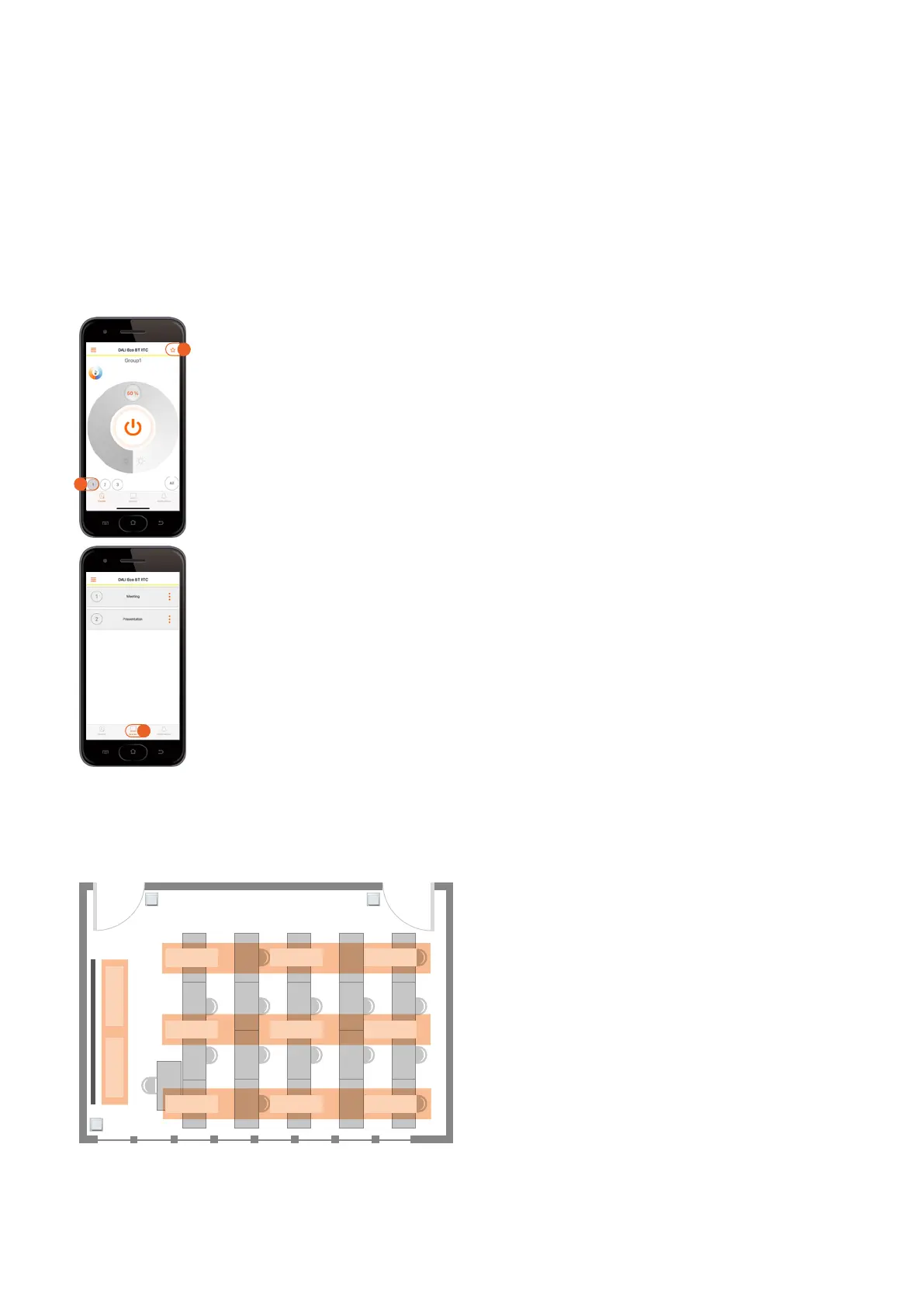OSRAM BT Control | Applications and settings
41
5.2.2.8 Scene creation
The meeting room light should be able to change just by
clicking on a pushbutton, based on two different lighting
scenarios: “Meeting” and “Presentation”.
Scene 1: Meeting
— Recall via pushbutton
— Light level group 1: 80 %
— Light level group 2: 50 %
— Light level group 3: 50 %
Scene 2: Presentation
— Recall via pushbutton
— Light level group 1: 50 %
— Light level group 2: 0 %
— Light level group 3: 30 %
Create the scenes
Go to the control menu and start
with scene 1:
1. Click on “Group 1” and dim
the light to the required level
(group 1 = 80 %).
Repeat this step for “Group 2”
(50 %) and “Group 3” (50 %).
2. Click on the “star” to save this
scenario as scene 1 = “Meeting” for
group 1 (80 %), group 2 (50 %) and
group 3 (50 %).
Repeat these steps for
“Scene 2” = Presentation
3. Open the scene menu to activate
the stored scenes or press the
buttons 3 and 4 on the pushbutton
coupler.
2
1
3
5.2.3 Classroom with daylight harvesting (DLHV) plus light group offset
5.2.3.1 Requirements
The classroom luminaires are divided into four light groups.
Group 4 (presentation board) can be switched and dimmed
separately.
The lights will be switched on manually when a person enters
the room, but automatically turned off after a 15-minute delay
time if no presence is detected.
During presence, the daylight harvesting function will dim
the artificial light up and down according to the amount of
daylight available.
Group 3
Group 1-3
Group 1-3
Group 2
Group 1
Group 4