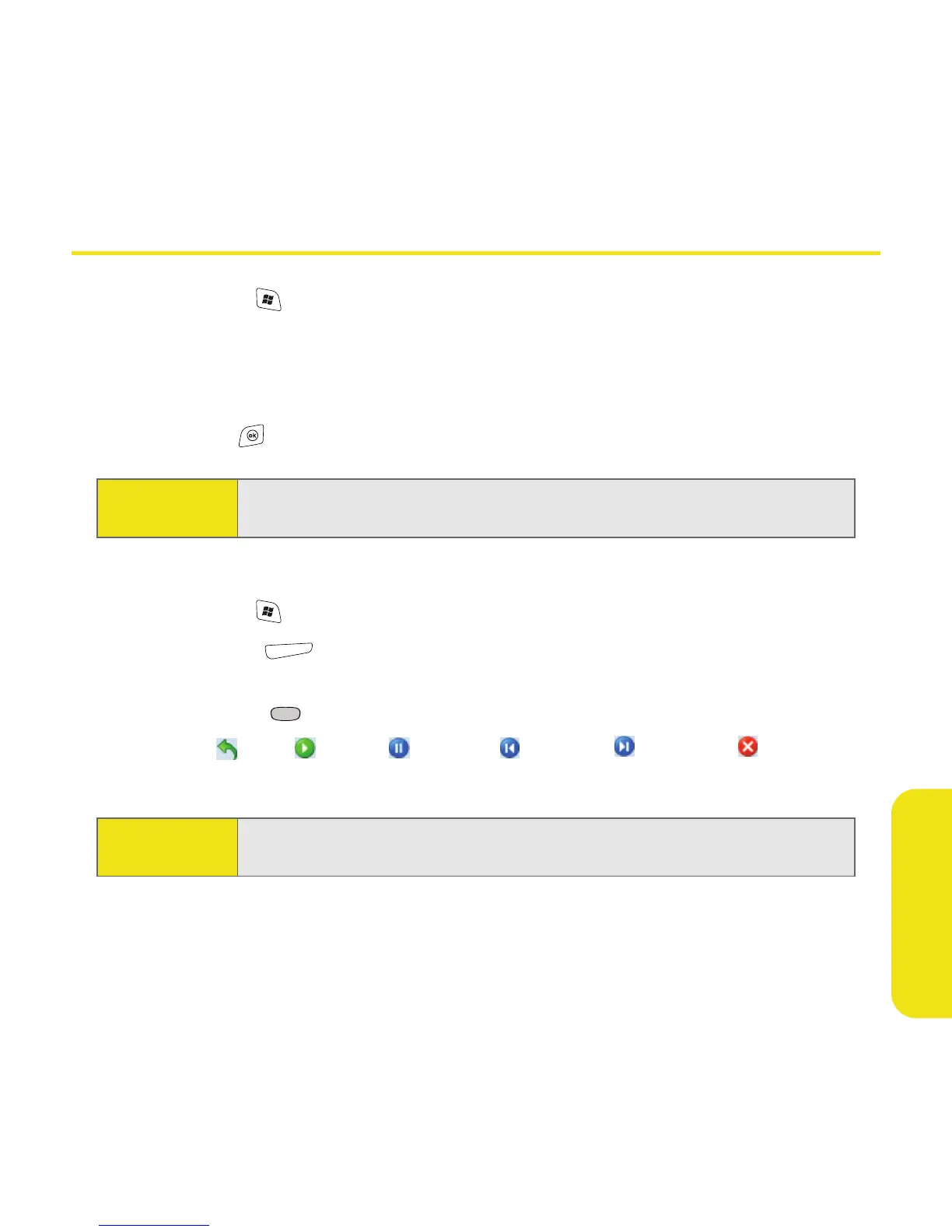Section 4A: Working With Your Pictures and Videos 179
Pictures & Videos
Viewing a Picture or Video
1. Press Start and select Pictures & Videos.
2. Select the picture or video you want to view. (For more information on
viewing videos, see “Playing Media Files on Your Smart Device” on
page 192.)
3. Press OK to return to the Thumbnails view.
Viewing a Slide Show
1. Press Start and select Pictures & Videos.
2. Press Menu (right softkey) and select Play Slide Show. (The slide show
will play automatically.)
3. Press Center to display the slide show toolbar, which you can use to
Rotate , Play , Pause , Reverse , Forward , and Stop the slide
show.
Tip:
To view pictures or videos in a different folder, select the Show list in the
upper-left, and then select the album you want to view.
Tip:
You can also press Right and Left on the 5-way to move forward or
backward through the slides.
