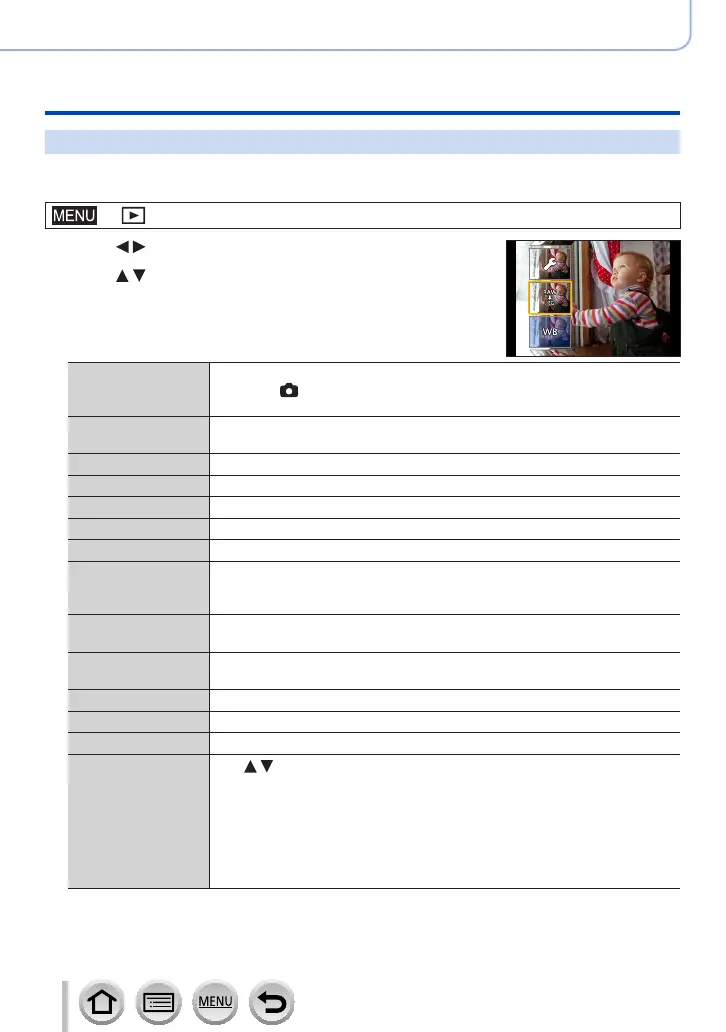240
Using Menu Functions
Menu list
[RAW Processing]
You can use the camera to develop still pictures that were recorded in RAW format. The
created still pictures are saved in JPEG format.
→ [Playback] → [RAW Processing]
1
Press to select RAW file and press [MENU/SET]
2
Press to select the item and then press
[MENU/SET] to set
• The following items can be set. The settings used during
recording are applied at the time of setting.
[White Balance]
You can select White Balance to make adjustments. When you select an
item with [ ], you can develop the pictures using the same settings that
were applied for recording.
[Brightness
correction]
You can correct brightness in the range from –2 EV to +2 EV.
[Photo Style] You can select the [Photo Style] effects.
[i.Dynamic] You can select the [i.Dynamic] settings.
[Contrast] You can adjust the contrast.
[Highlight] You can adjust the brightness of a highlighted area.
[Shadow] You can adjust the brightness of a shadowed area.
[Saturation] /
[Color Tone]
You can adjust the saturation. (You can adjust the colouring when
[Monochrome], [L.Monochrome] or [L.Monochrome D] is selected for
[Photo Style].)
[Filter Effect]
You can select a Filter effect. (Only when [Monochrome], [L.Monochrome]
or [L.Monochrome D] is selected for [Photo Style].)
[Grain Effect]
You can set the graininess. (Only when [Monochrome], [L.Monochrome]
or [L.Monochrome D] is selected for [Photo Style].)
[Noise Reduction] You can set noise reduction.
[i.Resolution] You can select the [i.Resolution] settings.
[Sharpness] You can adjust the impression of resolution.
[More Settings]
Use
to select items and press [MENU/SET] to perform the following
operations.
[Reinstate Adjustments]: You can restore the settings to the ones used
during recording.
[Color Space]: You can select [Color Space] from either [sRGB] or
[AdobeRGB].
[Picture Size]: You can select the picture size ([L], [M], or [S]) of a JPEG
file when saving pictures.
