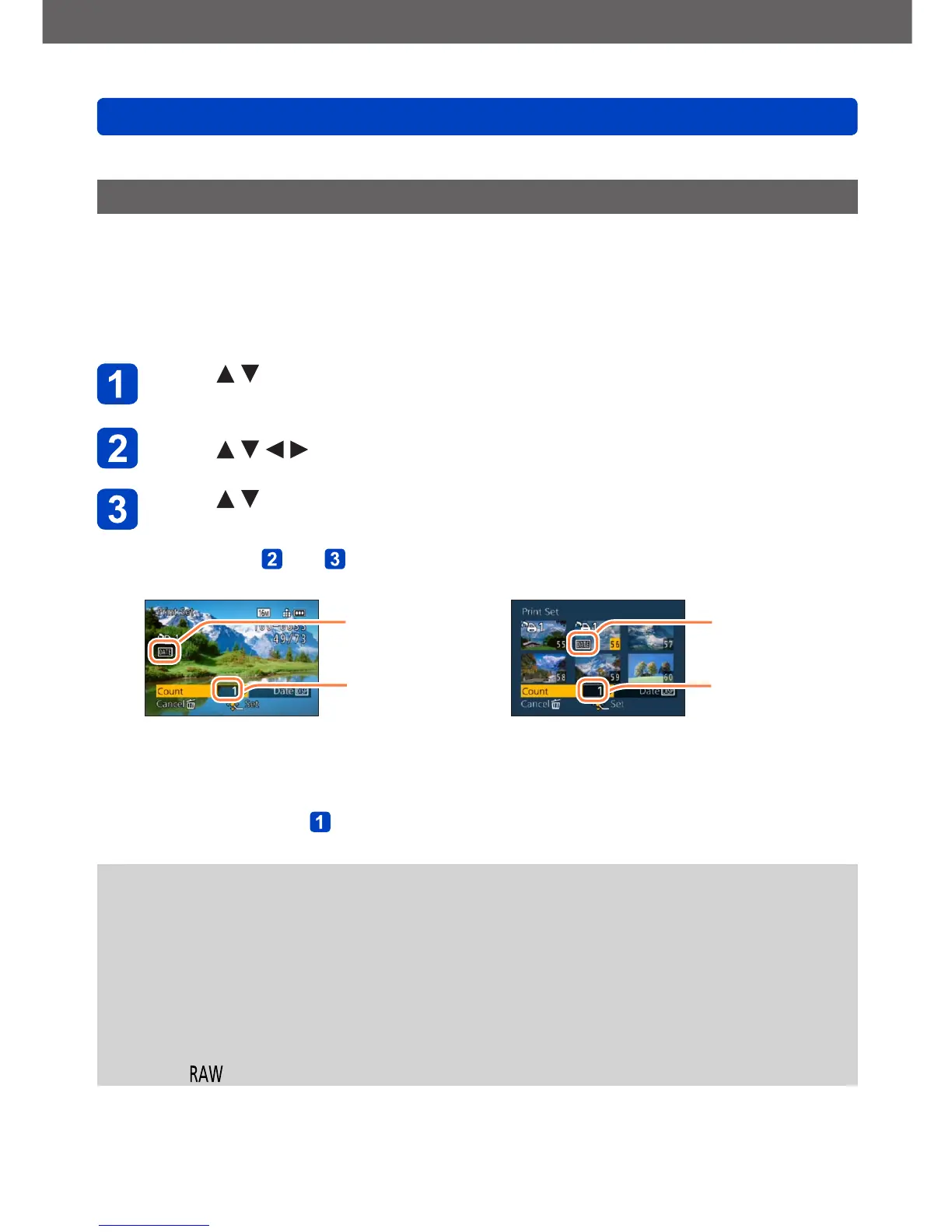Application (View)
Using the [Playback] menu
VQT5B76
- 179 -
• For the setting procedures of the menu. (→57)
[Print Set]
Picture/picture no./date printing settings can be made for when printing with DPOF print-
compatible shops or printers. (Ask at the shop to check for compatibility.)
When you want to use a photo printing store to print pictures recorded on the built-in
memory, copy them to a card (→182) and then set the print setting.
For more information visit:
http://panasonic.jp/dc/dpof_110/white_e.htm
Press to select [Single] or [Multi] and then press
[MENU/SET]
Press to select picture and press [MENU/SET]
Press to set the number of prints, and then press
[MENU/SET] to set
(repeat steps and when using [Multi] (up to 999 pictures))
●
[Single]
Date print set
No. to print
●
[Multi]
Date print set
No. to print
• Date print setting/release → Press [DISP.] button
■
To clear all
Select [Cancel] in step
and select [Yes].
●
Date print setting cannot be made for still pictures that have been taken with [Date
Stamp] and pictures with a [Text Stamp] applied.
●
Depending on the type of printer, the printer settings may take priority over camera
settings.
●
Cannot be set for files that are not compliant with the DCF standard.
●
Some DPOF information set by other equipment cannot be used. In such cases,
delete all of the DPOF information and then set it again with this camera.
●
Print setting cannot be made for motion pictures.
●
You cannot select the [Print Set] setting for still pictures recorded with the [Quality]
setting [ ].
