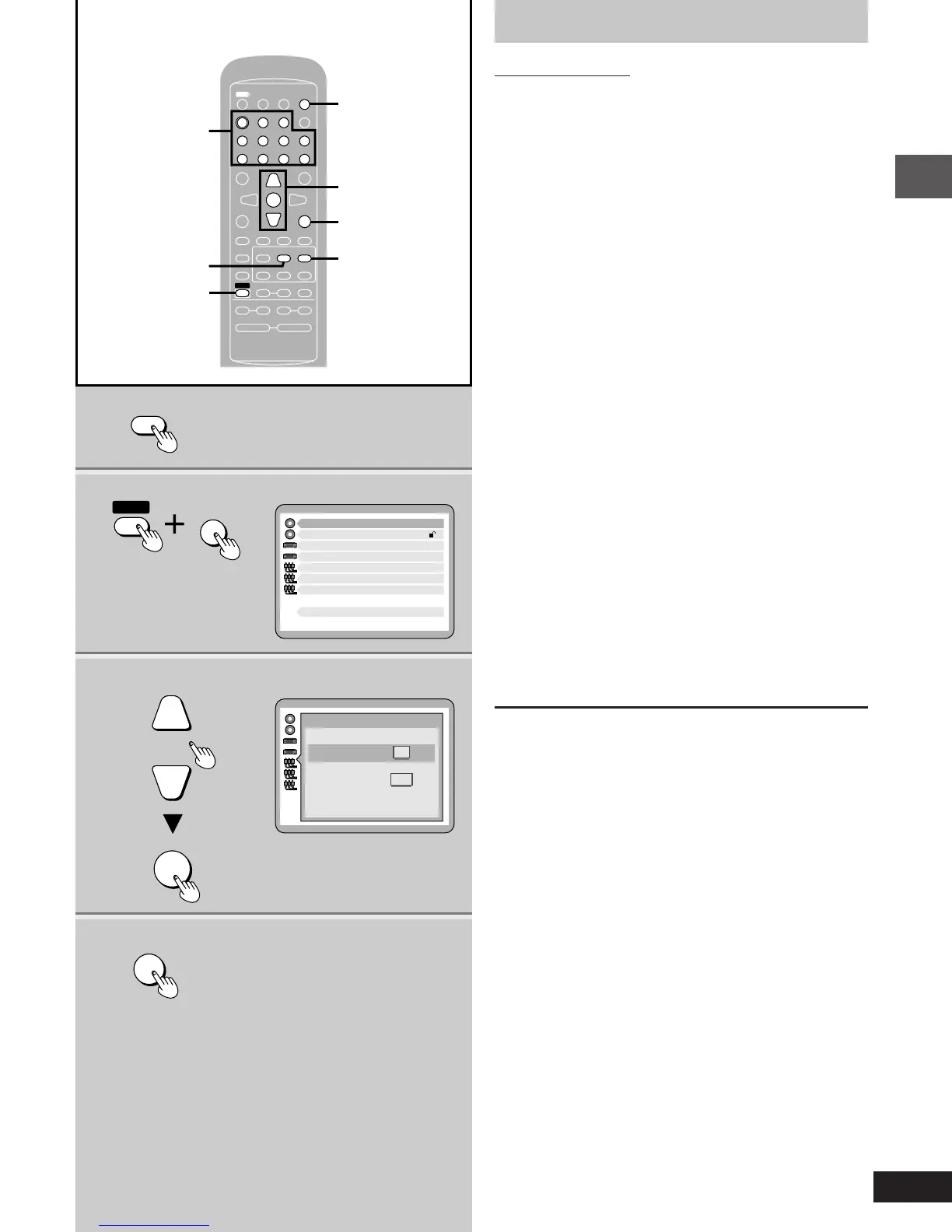13
Before use
RQT5377
2
1
3, 4
5
1 Disc Languages
Level 8
2 Ratings
3 Menu Language
4 On-Screen Messages
5 TV Aspect
6 Digital Audio Output
7 Speaker Setting
9 Other Settings
English
4:3
Select your TV aspect
1 4 : 3
2 16 : 9
Press RETURN to exit
Press RETURN to exit
Í
45
TV Í
TV/VIDEO
TV CH
AUTO OFF
SLEEP
œ
PLAY
DIMMER
ACTION
MUTING
MIX 2CH
S.SURROUND
RETURN
L
0987
654
32
ENTER
TEST
DISPLAY
CANCEL
PLAY MODE
MARKER
REPEAT
TUNER
AUX
TREBLEBASS
SLOW/SEARCH
;
SHIFT
∫ 1
VOLUME
SUBTITLE AUDIO ANGLE
CH SELECT
3
3
3
3
56
MENU
BAND
TOP MENU
rs
rsrs
XW
W
X
1
2
1
5
3, 4
2
ACTION
MUTING
RETURN
ENTER
SHIFT
1
3
3
∫
Television settings
Remote control only
The menu language has been factory preset to English. You can
change the language by going to “3 Menu Language” of the initial
settings screen (➡ page 38).
Set the screen size to suit your television. The initial setting is for a
regular television with an aspect ratio of 4:3. You do not have to
change the setting if you have this kind of television.
Preparation:
³Turn the television on.
³Switch the video input mode of the television to suit the type of con-
nection you have made (e.g., VIDEO 1).
1 Press [1] to select disc as the source.
The unit comes on automatically.
If play starts, press [º].
2 While the disc is stopped
Press [SHIFT] r [ACTION] to display
the initial settings screen on the tele-
vision.
3 Press the cursor buttons, [3] or [4]
to highlight “5 TV Aspect”, and press
[ENTER].
4 Press the cursor buttons, [3] or [4]
to highlight the required size, and
press [ENTER].
4:3 Regular television
16:9 Widescreen television
The initial settings screen is shown after you make your
selection.
5 Press [RETURN].
Steps 3 and 4 can also be done with the numbered buttons.
Press the number next to the required item.
For example, in step 3, press [5] to select “5 TV Aspect”.
Numbered
buttons
pm08.p2-16.p65 4/4/00, 9:19 AM13
