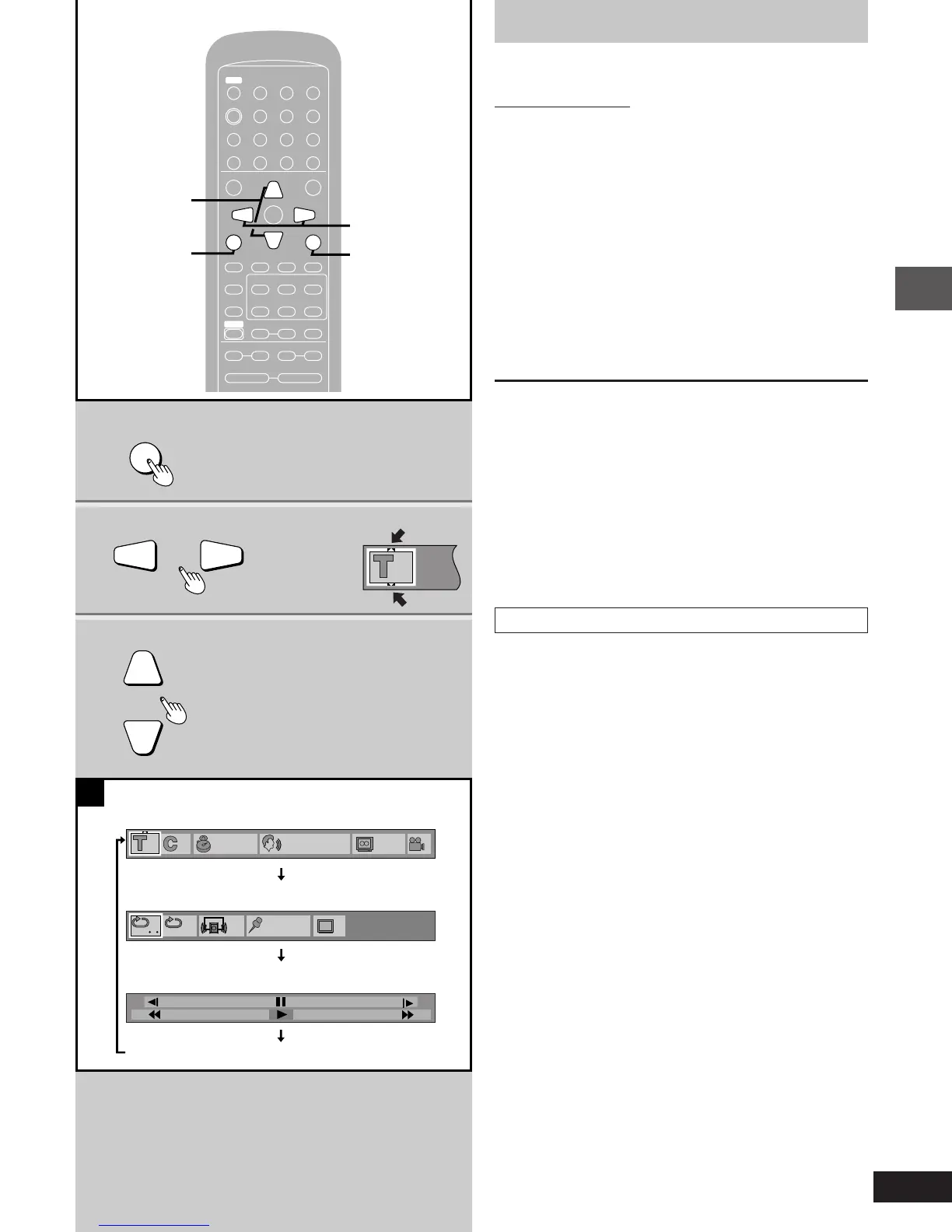25
Disc operations
RQT5377
2
3
1
1 1:56:37 1
LPCM
ENG
148k 16
b
ENG
ON
1
r
100
s
100
OFF
U
U
U
U
U
3
A
F
N
TEST
DISPLAY
3
3
3
3
OFF
Í
45
TV Í
TV/VIDEO
TV CH
AUTO OFF
SLEEP
œ
PLAY
DIMMER
ACTION
MUTING
MIX 2CH
S.SURROUND
RETURN
L
0987
654
321
ENTER
TEST
DISPLAY
CANCEL
PLAY MODE
MARKER
REPEAT
TUNER
AUX
TREBLEBASS
SLOW/SEARCH
;
SHIFT
∫ 1
VOLUME
SUBTITLE AUDIO ANGLE
CH SELECT
3
3
3
3
56
MENU
BAND
TOP MENU
rs
rsrs
XW
W
X
1
3
2
RETURN
1
Using on-screen menu icons
[DVD]
Remote control only
On-screen menu icons are long thin menus that contain information
about the disc or player. These menus allow you to perform opera-
tions by changing this information.
1 Press [DISPLAY].
The on-screen menu icons appear.
It changes each time you press the button (see below).
2 Press the cursor buttons [2] or [1] to
select an icon.
3 Press the cursor buttons [3] or [4] to
change the setting.
To clear the on-screen menu icons
Press [DISPLAY] until the original display is restored.
Pressing [RETURN] also clears the on-screen menu icons.
For your reference
³Some items require different operations to change the contents, so
refer to the icon descriptions (➡ pages 26 and 27) for details.
³The on-screen menu icons disappear after performing some opera-
tions, such as changing the title or chapter.
³If the on-screen menu icons are partially cut off or fail to appear,
change the position with the initial settings, “4 On-Screen
Messages” (➡ page 38).
»
A
Types of on-screen menu icons
There are 3 different types of on-screen menu icons.
On-screen menu icons for disc information:
You can change the title or chapter, or change the position by speci-
fying the time.
You can also switch soundtrack, subtitles and angles.
On-screen menu icons for player information:
You can start repeat play or mark a position and recall it.
You can also turn on/off Cinema and Dialog Enhancer.
Shuttle screen:
You can fast forward, go backward or start slow-motion play.
You can change
items with these
marks
Screen for disc information
Shuttle screen
Screen for player information
Original display (on-screen menu icons not displayed)
pm08.p17-32.p65 4/4/00, 9:21 AM25
