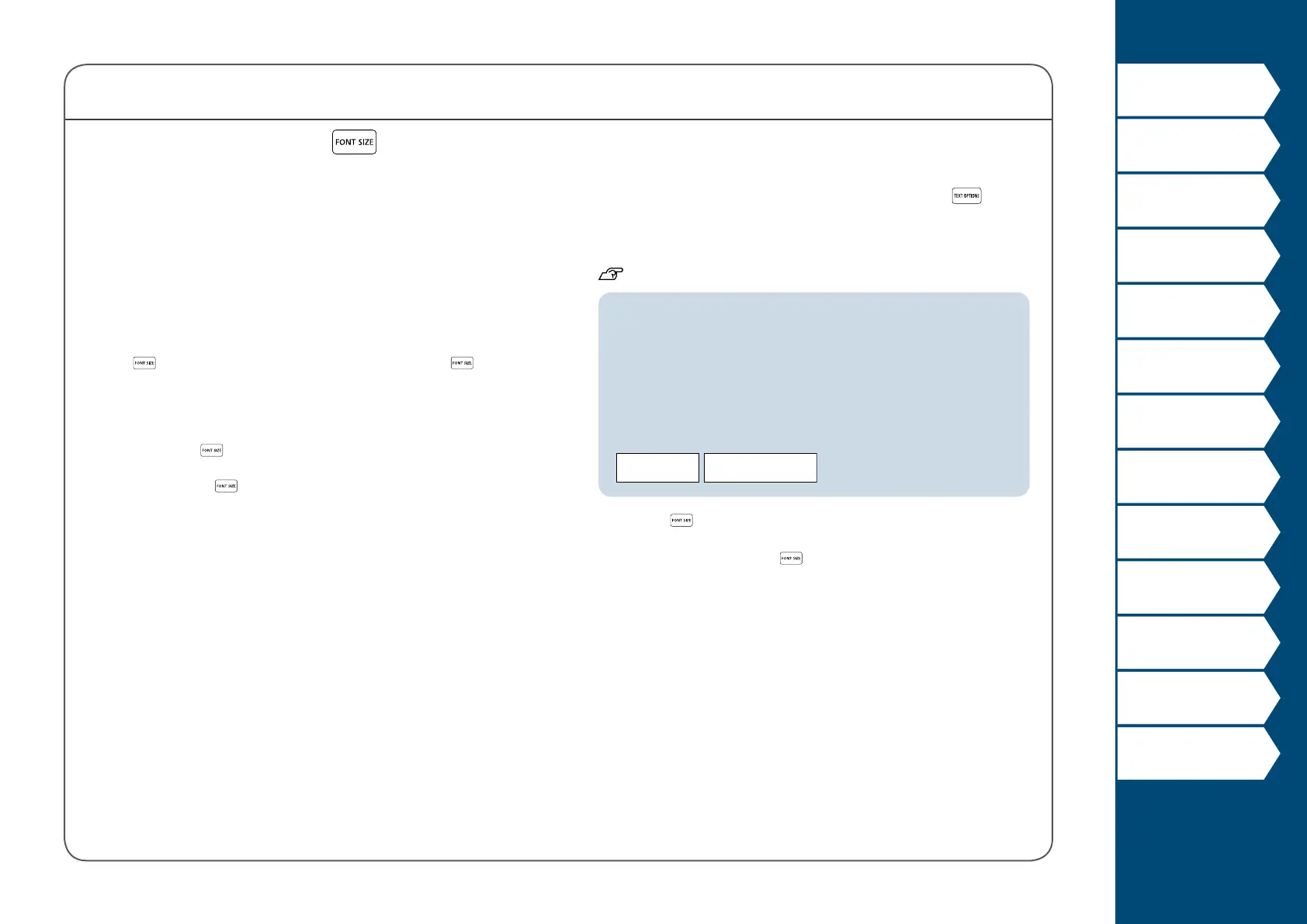38
Top
Using the printer with
Easy-Mark Plus
Troubleshooting
Part Names and
Functions
Start Here
Cleaning
Initializing the
Settings
Label Functions
Key Menu Index
Frame and Table Lists
Symbol List
Specications
Technical Support
Customizing Labels
Changing the Font Size Manually
To change the font size of a page, line by line, press
. Then
select "Font size", "7- Lines", "Manual".
This will allow you to set the font size for the each individual
line.
"Specifying the Font Size"
MEMO
• You may not be able to change the font size depending on the
label type you create.
• If your text contains only the letters and/or marks described
below, it is printed larger than text that contains the other
letters and/or marks.
Numbers, English alphabet uppercase letters, space, and the
following marks; ! " # % & ' * + - . / : < = > ? \ ^
Danger
1. Press .
2. Each time you press
, the font size changes.
Changing the Font Size
The font size automatically adjusts to t the text within the
label area. As more text is entered within a xed area, the text
size will automatically decrease. If text is deleted, then the text
size will automatically increase.
Changing the Font Size from preset options
Changing the Font Size for a Label with One Line of Text
Press to select from the preset options. Pressing
multiple times will scroll through all options.
Changing the Font Size for a Label with More than One
Line of Text
When pressing
, the screen will show the number of lines
you have created and allow you to select from the preset
options. Pressing
multiple times will scroll through all
options.
