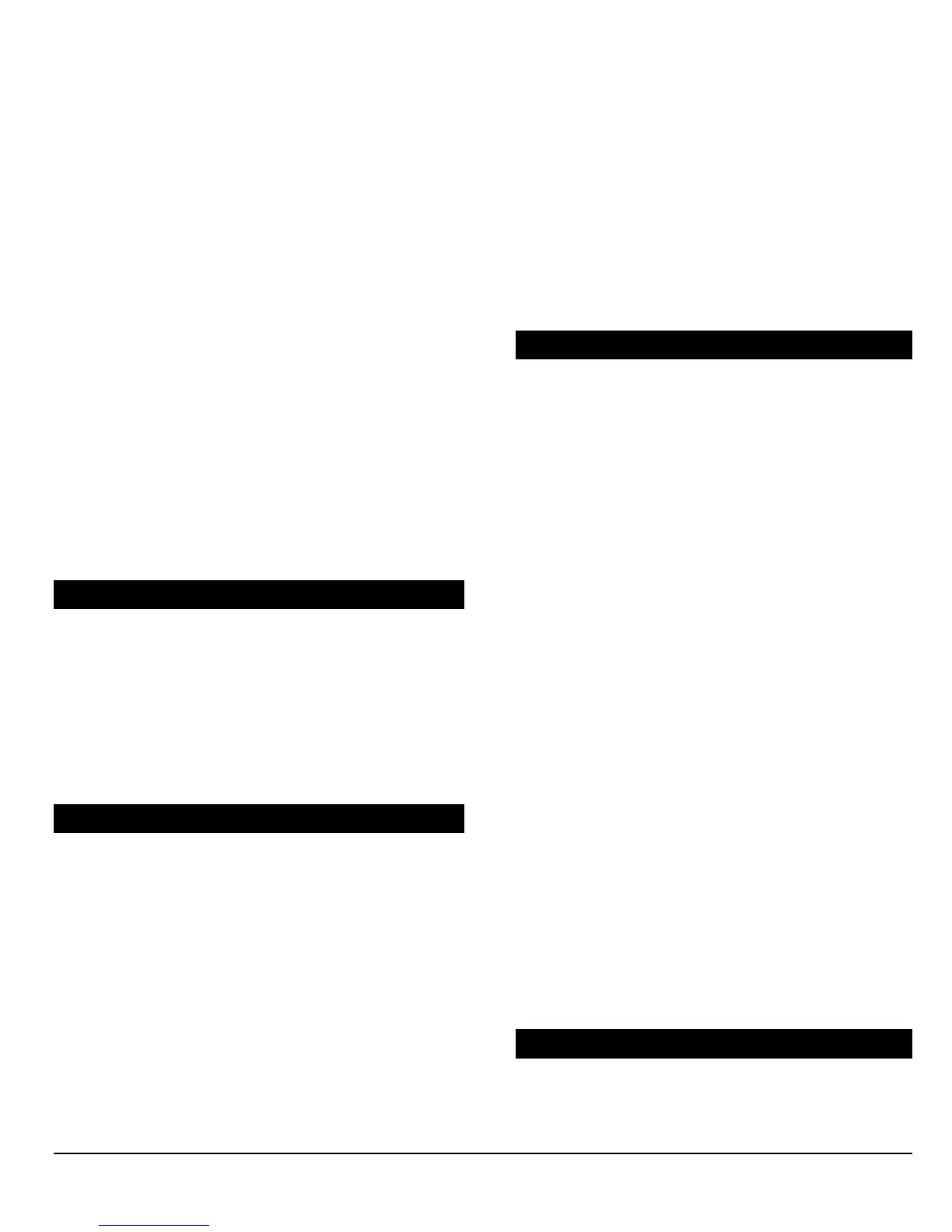- 24 -
7.5.1 No Movement Timer
Sections [222] to [225]: 001-255 X 15min.
If No Movement Auto-Arming is enabled (see section
7.5), the control panel send the “No Movement”
report code and attempt to arm the system at the
time specified by the No Movement Timer.
If No Movement Auto-Arming is disabled, the control
panel will still send the “No Movement” report code at
the time specified by the No Movement Timer.
Sections [222] to [225] represent timers for partitions
1 through 4 respectively. Select the section
corresponding to the desired partition and program
the interval of time (001-255 x15 minutes,
000=disabled) without movement you wish the
control panel to wait before arming and/or sending
the “No Movement” report code.
Example:
A user would like to arm partition 1 whenever there is
no movement for a period of 4 hours. First, enable the
"Auto Arm on No Movement" feature for partition 1 by
turning on option [6] in section [505]. Then in section
[222] enter 016 (16x15min. = 240min. = 4 hours).
7.6 AUTO ARMING OPTIONS
Section [505], [509], [513], [517]: Option [7]
When using the auto arming features (see sections
7.4 and 7.5), the control panel can Force Arm or Stay
Arm the selected partition. In the section
corresponding to the desired partition set option [7]:
Option [7] ON = Stay Arming (see section 14)
OFF = Force Arming (see section 14)
7.7 ONE-TOUCH FEATURES
[508], [512], [516], [520]: Options [1] to [6]
The One-Touch features allow users to arm or
disarm a partition without having to enter any access
codes. As the control panel can enable the Quick
Arming features for each individual partition. Select
the section that corresponds to the desired partition
and turn the desired options on or off as listed below.
Option [1] ON = Press and hold the [ARM] key for 2
seconds to Regular Arm (see section 14)
Option [2] ON = Press and hold the [STAY] key for 2
seconds to Stay Arm (see section 14)
Option [3] ON = Press and hold the [5] key for 2
seconds to Instant Arm (see section 14)
Option [4] ON = Press and hold the [FORCE] key for
2 seconds to Force Arm (see section 14)
Option [5] ON = Press and hold the [DISARM] key for
2 seconds to Disarm a Stay or Instant armed
partition (see section 14)
Option [6] ON = Press and hold the [BYP] key for 2
seconds to perform Bypass Programming (see
section 14).
Option [7] ON = Press and hold the [7] key for 2
seconds to access the Event Display.
7.8 EXIT DELAY
Sections [226] to [229]: 001-255 seconds
The Exit Delay determines the amount of time a
user has to leave the protected area before the
control panel arms the partition. Program the Exit
Delay from 001 to 255 seconds (000=60 seconds),
where sections [226] to [229] represent partitions 1
through 4 respectively. The Exit Delay applies to all
zones in the selected partition except 24Hr. Zones.
7.8.1 Exit Delay Termination
Sections [505], [509], [513], [517]: Option [8]
The control panel can reduce the Exit Delay to 5
seconds when an Entry Delay zone (see section 5.2.2)
is opened and closed during the Exit Delay. As the
control panel can enable this feature for each individual
partition, select the section that corresponds to the
desired partition and turn on option [8].
Example:
A user arms a partition with an “Exit Delay” of 45
seconds. After 15 seconds, the user leaves the
protected area through the front door (Entry Delay
zone). When the door closes, the control panel will
reduce the “Exit Delay” from 30 seconds to 5 seconds.
7.8.2 No Exit Delay on Remote Arm
[508], [512], [516], [520]: Option [8]
When using the Impulse Wireless Module, the
control panel will cancel the Exit Delay and
immediately arm the system when a user has
activated arming using a remote control.
7.9 KEYPAD LOCK-OUT FEATURE
Sections [220] & [221]
If a consecutive number of invalid codes are entered
into the keypad, the control panel can be set to
lockout access from a keypad for a specified period.
