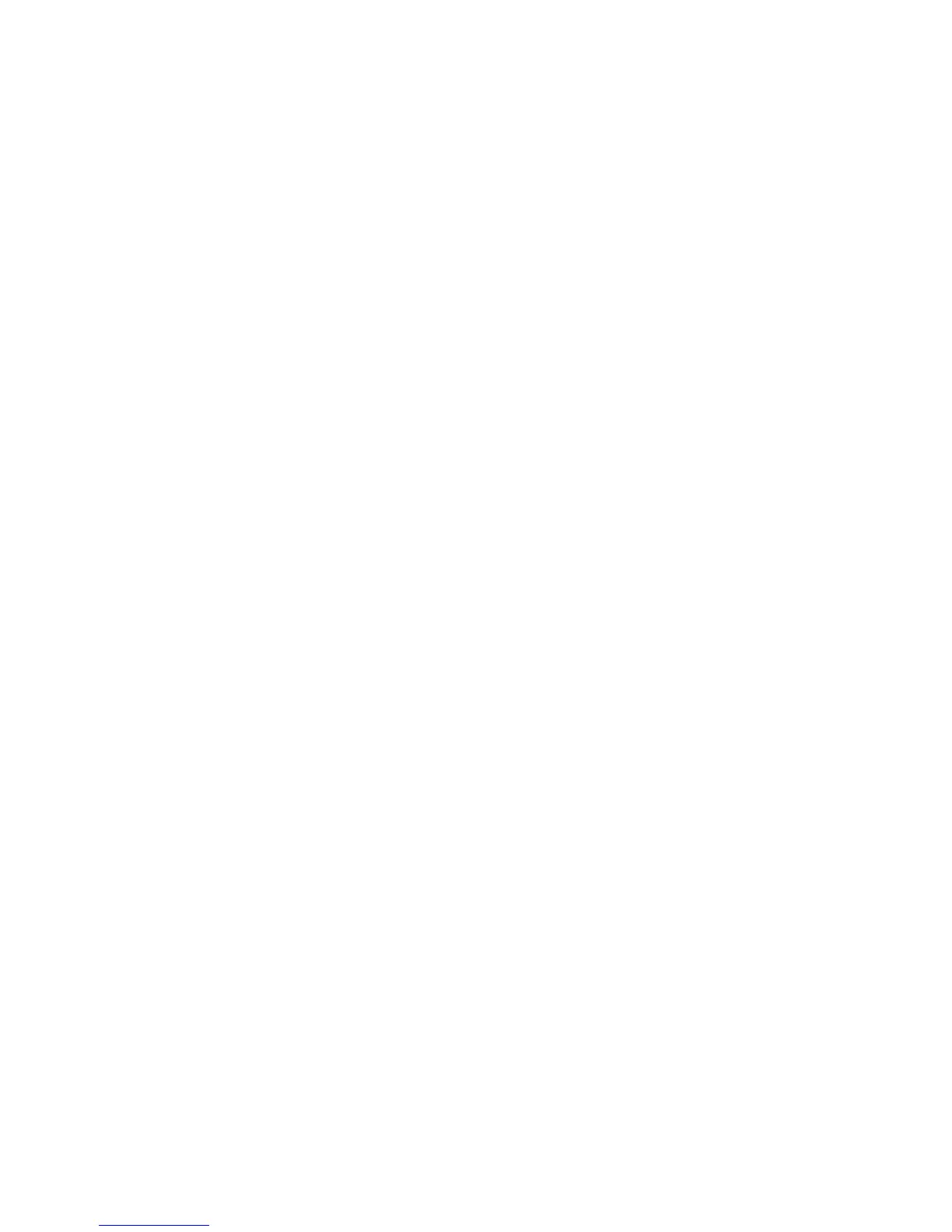54
IntelliTouch ScreenLogic User’s Guide
Configure iS4, iS10, and QT4 QuickTouch
You can specify any iS4, iS10, or QT4 spa-side remote button to control different functions.
To configure the Spa-Side remotes:
1. Start the ScreenLogic Configurator utility and click Configure IntelliTouch.
2. Click Next on the General Setting, Setup Circuits and the Configure Other Equipment screen. The
Configure Spa-Side Remotes (Step 5 of 5) page is displayed.
3. Select the previously assigned circuit names that will control a valve.
• For iS10: Select iS10 #1 for the first iS10 spa-side remote access the setup dialog. The iS10 has ten
switches arranged in two rows of buttons. If there are multiple remotes, select iS10 #2, iS10 #3, or iS10 #4.
• For iS4: Select the iS4#1 (or #2 if there are multiple remotes) tab access the setup dialog. The iS4 has four
switches that can be configured.
• For QuickTouch (QT4): Select the Quick Touch tab to access the QuickTouch setup dialog. The QT4 has
four switches that can be configured.
4. Tap the down-arrow for each of the buttons you want to configure, then select the circuit from the list.
5. Press Finish when done.
