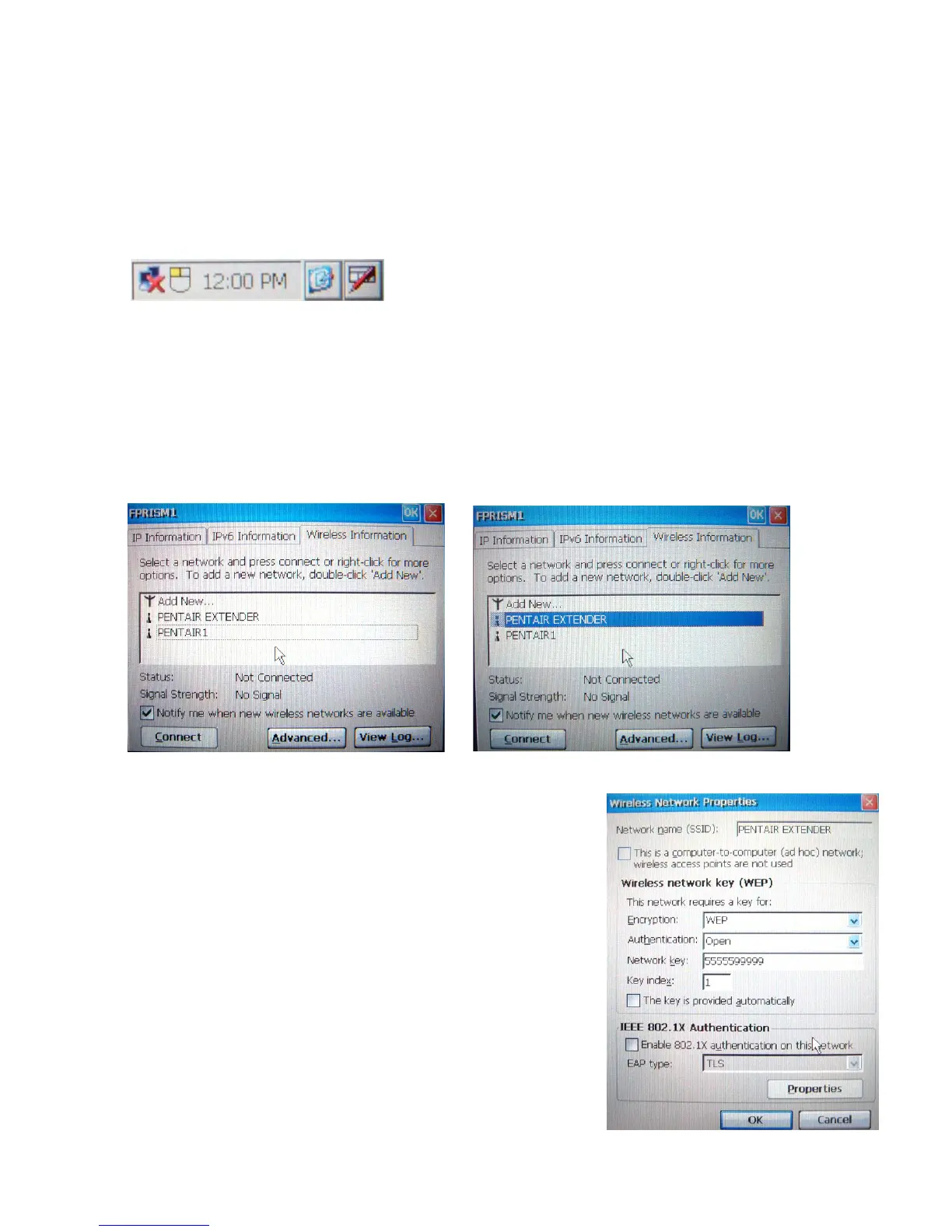86
IntelliTouch ScreenLogic User’s Guide
My Tablet and/or PDA lost the wireless connection to the ScreenLogic Wireless Router or
Range Extender. How do I reconnect?
The Tablet and PDA are always searching for an available wireless signal within range of your wireless router and
will automatically try to reconnect to the last successful wireless connection.
If your Tablet does not automatically connect to the ScreenLogic wireless router, a red X displays on top of the
Internet connection icon in the system task tray as shown below.
• To manually establish a connection: Double-tap the icon with the stylus. A window will pop up showing
the available wireless access points that you can connect to.
• To connect to your ScreenLogic wireless router: Select the network named PENTAIRx (where x=1
through 9).
• To connect to your Range Extender wireless network: Select the network called PENTAIR
EXTENDER. Tap the Connect button to connect to the wireless network.
If you are connecting to the Range Extender (PENTAIR EXTENDER)
for the first time, the “Wireless Network Properties” dialog shown at
right will appear. Uncheck the check box titled “The key is provided
automatically.” The Range Extender uses an encrypted signal by default
for security. Enter in 5555599999 (10 total digits) into the Network
Key field and tap the OK button.
