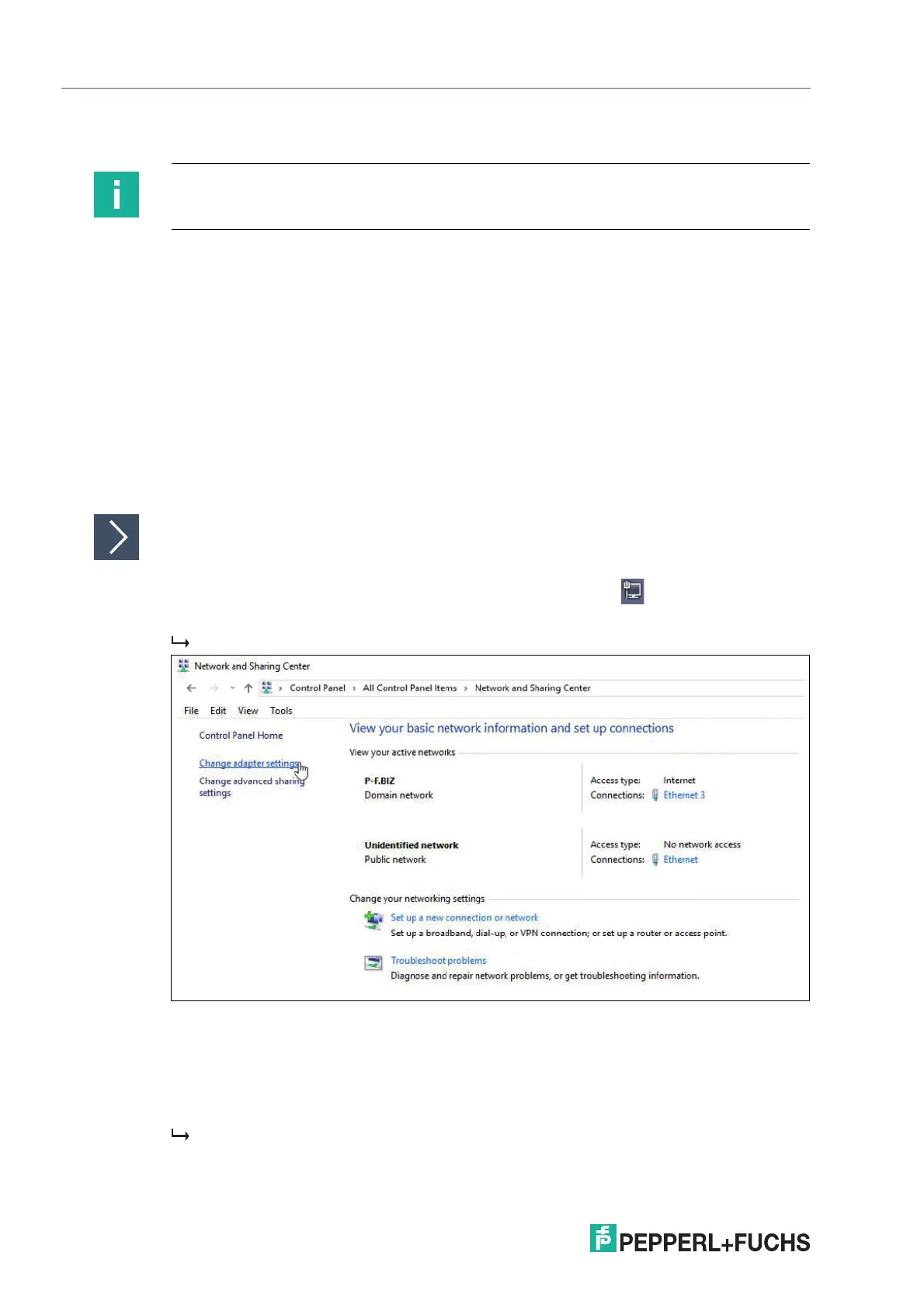2023-05
134
VisuNet RM Shell 6
How-Tos
11.3 Connecting an RM / BTC with a Host PC via RDP
To ensure communication between an RM / BTC and PC, both devices must be part of the
same network and subnet. If you use both devices in a network with a direct connection, the
DHCP server issues the IP addresses automatically.
To connect an RM / BTC with a PC, Pepperl+Fuchs recommends that you do the configuration
in 2 steps:
• Step 1: PC Configuration
• Manual assignment of the IP address
• Activation of the RDP Server Function
• Step 2: RM / BTC Configuration
• Manual assignment of the IP address
• Creation of an RDP profile
Step 1: PC Configuration
Assigning IP Address of the PC Manually
1.
Open the "Network and Sharing Center" in the task bar by clicking and click "Network and
Sharing Center".
The "Network and Sharing Center" window opens.
2. From the navigation bar, choose "Change adapter settings."
3. Search for the network connection that shows your physical network port hardware component.
The physical network port hardware component is recognizable by its name in the third line
(e.g., "Intel(R) 82579LM...")
4. Right-click on the network connection and choose "Properties".
The "Local Area Connection Properties" window opens.
Note
This chapter describes how to connect an RM / BTC with a PC via RDP.
