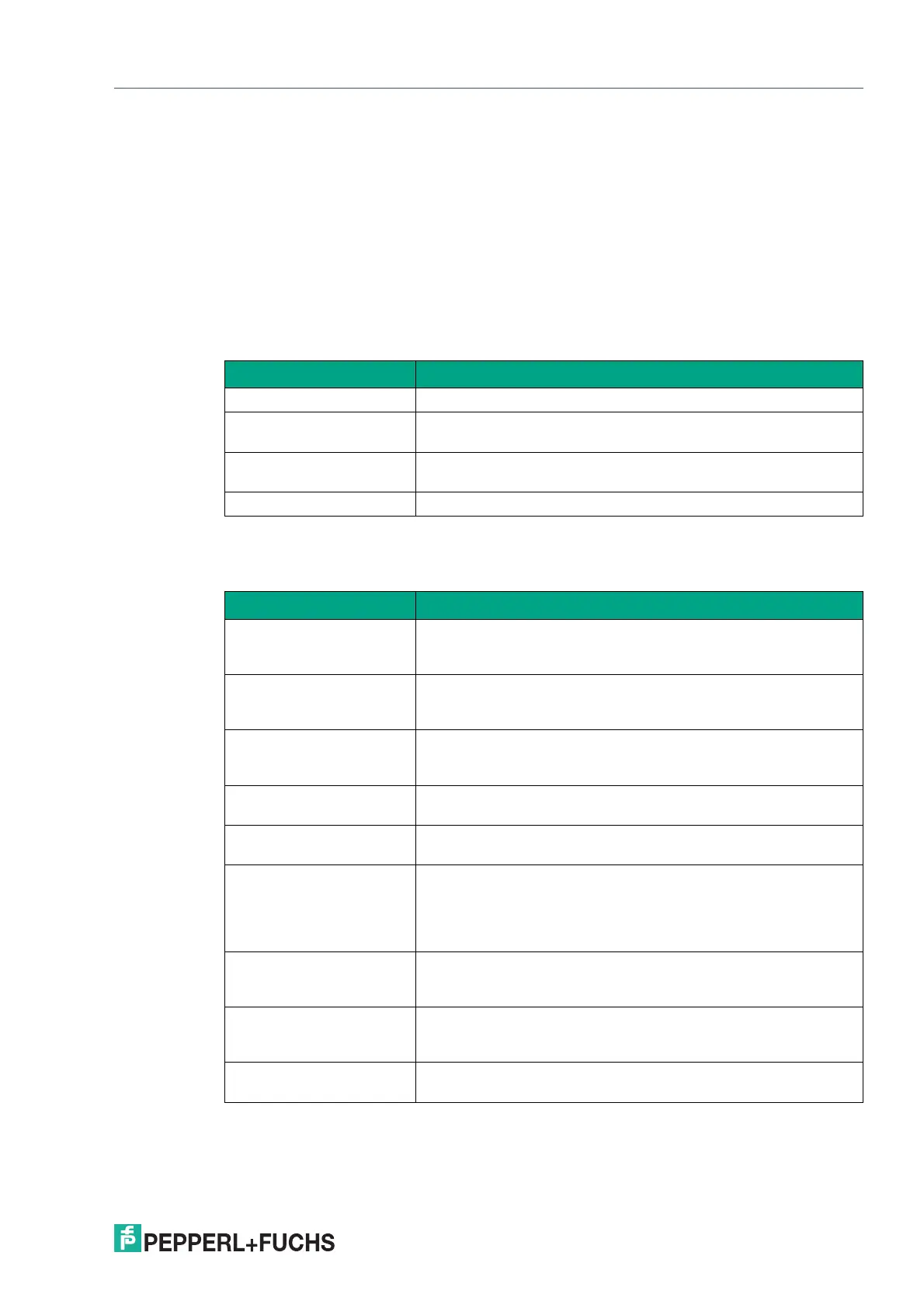VisuNet RM Shell 6
Profiles Management App
2023-05
65
6.5 VNC Settings
RM Shell offers an embedded VNC client. This client is compatible with standard VNC server
software. It also supports many unique features that are specific to UltraVNC and TightVNC
distributions. This includes secure communication with a VNC server, for example. The VNC
client supports UltraVNC NTLM (ms-logon) authentication and provides built-in support for
UltraVNC SecureVNC v2.3 and MSRC4 v1.2.2 DSM plugins.
This section describes the core settings to set up a VNC connection.
Main Settings
In this section, you can set up general settings such as profile name, host name / IP address
and password protection.
Connection
In this section, you can set up connection details.
Option Description
Profile Name Allows you to change the visible name of the selected profile.
Host Computer Name / IP Enter the host computer name or the IP address of the host in the
network.
Host Computer Port You can enter the port of the host. We recommend using the
default setting.
Password Type Choose the type of password protection for the VNC connection.
Option Description
Fast Disconnect Detection
by sending Pings to the
Host Server
When enabled, the RM / BTC constantly sends pings to the host.
Possible connection failures will be detected much quicker than
usual.
Encoding There are several encoding methods available.
Keep in mind that the chosen encoding must comply with the
VNC host settings.
Use CopyRect encoding Another encoding method.
Keep in mind that the chosen encoding must comply with the
VNC host settings.
Use Cache encoding Use this option to improve the performance. Using cache encod-
ing may affect the error tolerance.
View only Enable this option to view the VNC host screen. No mouse or
keyboard interaction is allowed.
Request shared session This allows several clients to share the same VNC session. If this
option is not set, only one client can be connected to the same
VNC server. If a new, "non-shared" client is connected, existing
clients will be disconnected or the new connection will be
dropped, depending on the server's configuration.
Remote input enabled To disable mouse and keyboard control of the RM while the VNC
host also controls parts of RM functionality, select "Remote input
enabled - off."
Auto reconnect enabled Enable this option to use the VNC's built-in connection recovery
mechanism. This mechanism also tries to reestablish a connec-
tion when it is disturbed.
Block user from closing the
connection
Enable this option to prevent a connection window from being
closed.
