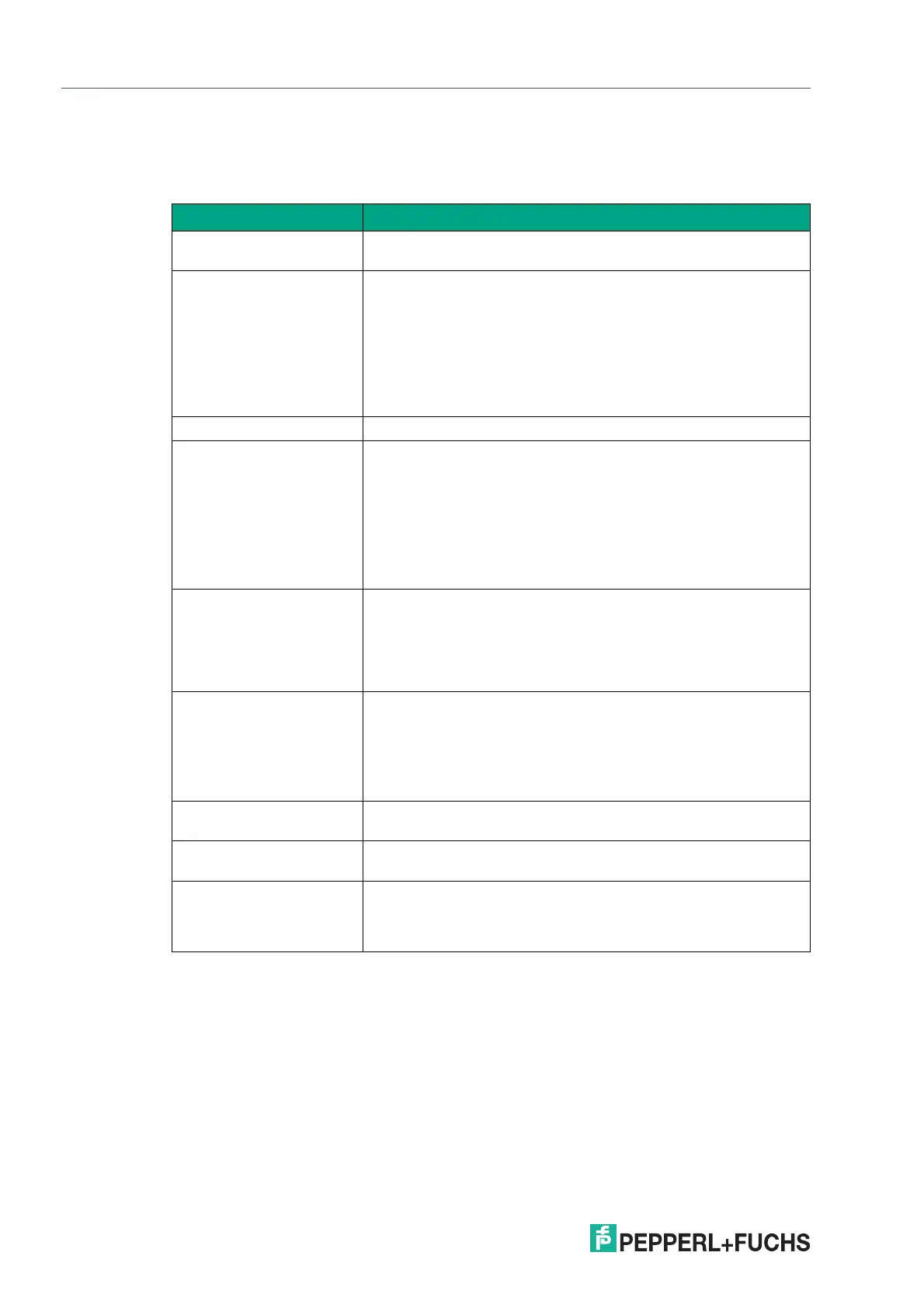2023-05
66
VisuNet RM Shell 6
Profiles Management App
Display Settings
In this section, you can set up display settings such as color depth, cursor (tracking) mode,
screen stretching behavior of the connection bar, etc.
Option Description
Color Depth Select the desired color depth of the VNC connection from the
dropdown list.
Screen Stretching Select an option from the dropdown list to choose screen stretch-
ing.
1. Resize the remote screen image to fill the local screen no matter what
the actual aspect ratio is: the content is stretched to the size of the lo-
cal screen. This may lead to distortion of the content.
2. Scale to as large an image as possible, but maintain the correct as-
pect ration: the content will be stretched as large as possible without
any distortion of the aspect ratio. This may lead to black bars.
Scaling engine Select the required scaling engine
Show the connection on
following displays
If you use extended desktop systems or BTC*, every profile can
be shown on different displays.
From the dropdown list, select the display that shows the respec-
tive profile.
Select "Expand over all display" if you want the profile window to
be maximized over all displays.
Use the "Identify Display" button to identify the different displays.
The number of the respective display will be shown on each mon-
itor.
Cursor Mode Select an option from the dropdown list.
• Track remote cursor locally (recommended)
• Let remote server deal with mouse cursor
• Don't show remote cursor: no cursor is shown. Use "no cursor" as
cursor tracking mode
Cursor Tracking Mode
• No cursor: no cursor available. Select this option for cursor mode
"Don't show remote cursor."
• Dot cursor: a dot is used as cursor
• Normal cursor: standard Windows arrow is used as cursor
• Small cursor: a smaller standard Windows arrow is used as cursor
Use custom compression The compression depends on the selected encoding.
Use the slider to select the compression rate.
Use JPG compression The compression depends on the selected encoding.
Use the slider to select the compression rate.
Display the connection bar Enable this option to show the connection bar at the top of the
screen. The connection bar fades out automatically after a few
seconds. It fades in when you move the mouse to the top of the
screen.
