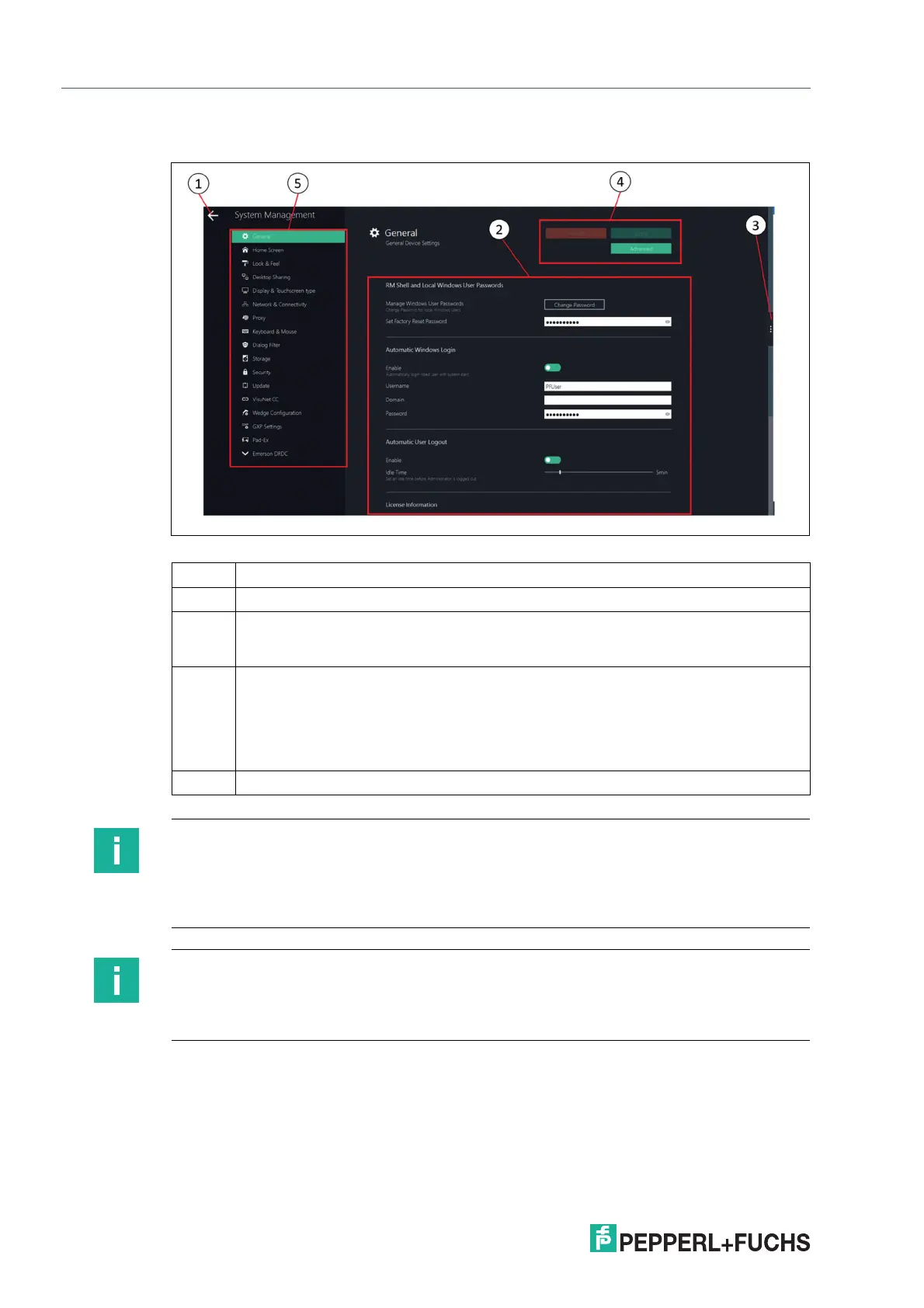2023-05
76
VisuNet RM Shell 6
System Settings App
8System Settings App
Figure 8.1 Components of the System Settings App Screen
1 Navigate back to home screen
2 Main Page / content page
3 Smart Task Bar. The bar opens when clicking on the three dots. Allows quick access
to home screen, On-Screen-Keyboard, Task Switcher and already established con-
nections.
4
• Apply changes: write changed settings to the RM.
• Revert: discard changed settings and restore previous settings.
• Advanced: Only visible for Administrator user role. This button opens additional Win-
dows®-specific dialog boxes for settings that are not included in the VisuNet RM Shell but
may be of use to Administrators.
5 Navigation bar with all submenus. Each submenu is explained in detail below.
Note
Disable Write Filter for Persistent Storage of Configurations
To persistently store configuration changes, disable the Unified Write Filter (UWF). Once you
have implemented the configuration changes, enable the UWF again to persistently store the
changes.
Note
Working with Windows®-Specific Advanced Settings
After you change settings via the Windows®-specific Advanced Settings, reload these settings
into the VisuNet RM Shell by changing the current VisuNet RM Shell subscreen once.
