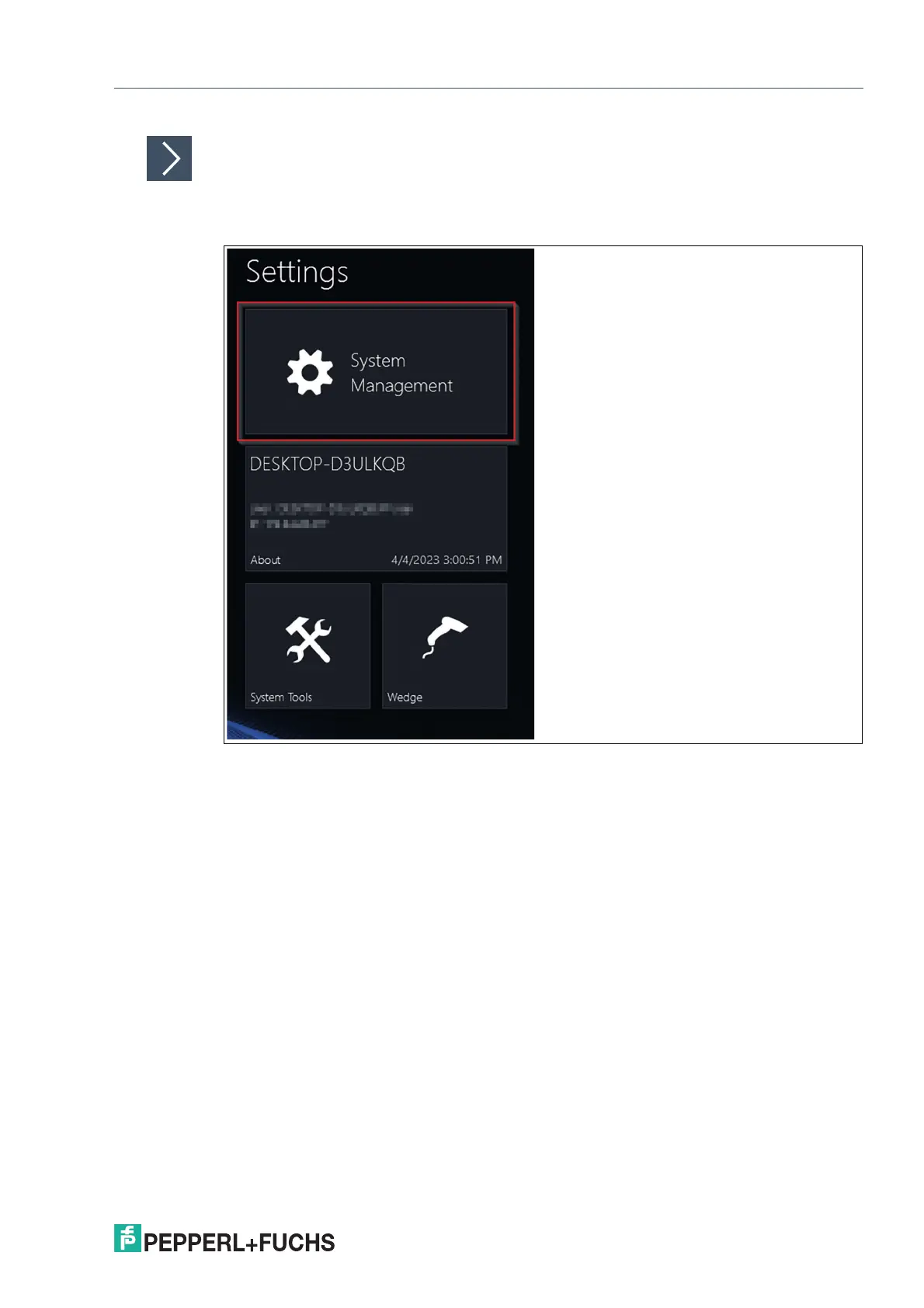VisuNet RM Shell 6
System Settings App
2023-05
77
Entering System Management App
1. To enter the system settings app, unlock Configuration View. After successfully authenticating
as an administrator, the configuration view is displayed. Now click on System Management:
Figure 8.2
Use this app to manage your RM / BTC settings. The general submenu is displayed by default
when you open the app. Additionally, there are several other submenus:
• General
Specify general settings such as RM Shell and Local Windows User Passwords, Auto-
matic Windows Login/Logout, license information and date and time settings, see chapter
8.1.
• Home Screen
Manage the settings for the home screen and the Smart Task Bar, see chapter 8.2.
• Look & Feel
Manage general Look & Feel settings like Wallpaper and Logo, see chapter 8.3.
• Desktop Sharing
Manage the settings for sharing the screen of an RM, see chapter 8.4.
• Display & Touchscreen Type
Manage display settings such as resolution, color depth, and refresh frequency, see
chapter 8.5.
• Network & Connectivity
Manage network settings such as network adapter information and IP address settings,
see chapter 8.6.
• Proxy
Enable proxy and manage proxy settings, see chapter 8.7.
• Keyboard & Mouse
Manage keyboard settings such as input language, character repeat, and cursor blink,
see chapter 8.8.
