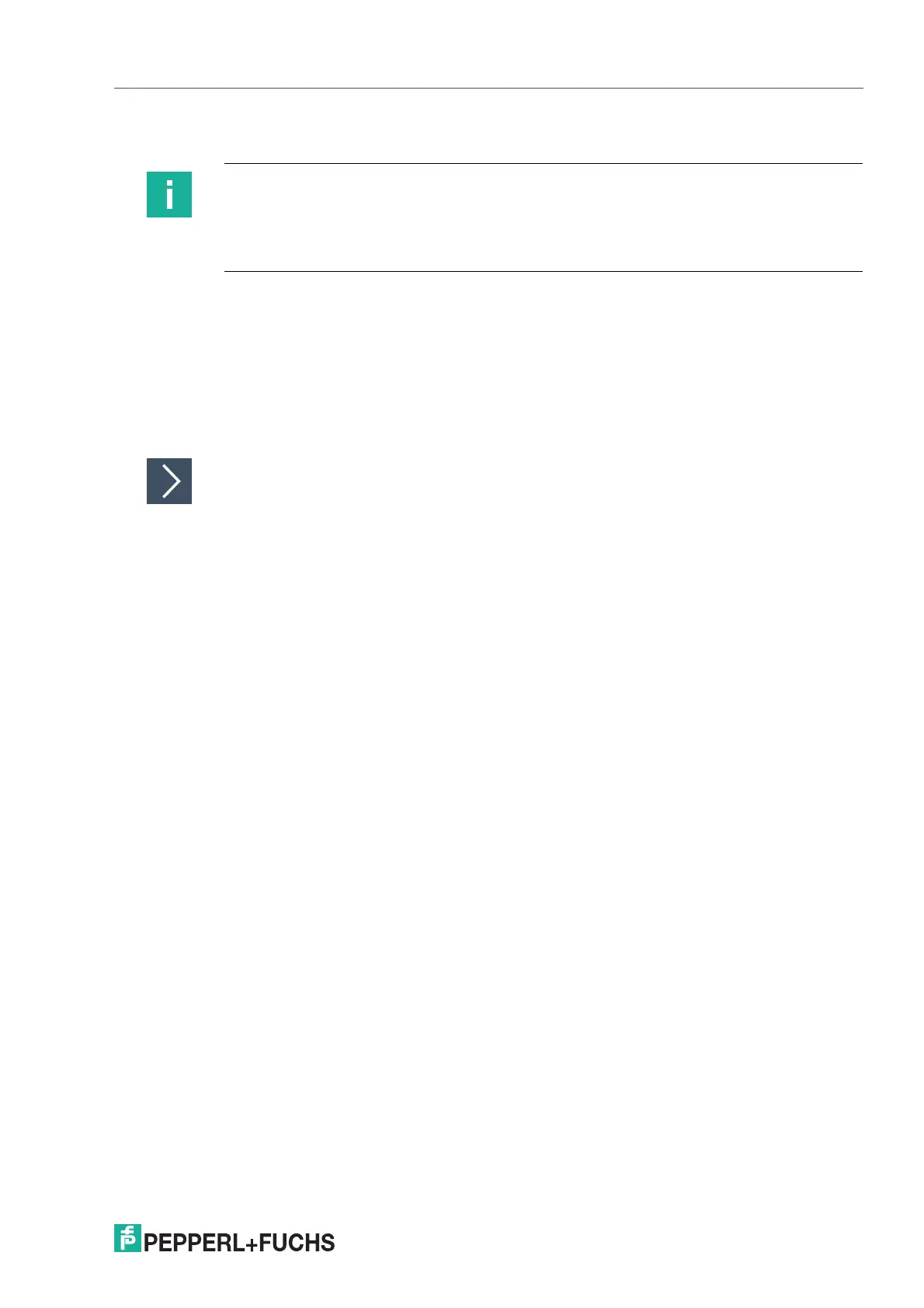VisuNet RM Shell 6
How-Tos
2023-05
147
11.7 Installing Trellix (fromerly known as McAfee) Endpoint Security
Before You Get Started
Before installing Trellix Endpoing Security, visit McAfee's Knowledge Center to check software
and hardware compatibility: https://www.mcafee.com/en-us/consumer-support/help/system-
requirement.html.
Requirements
• USB flash drive
• Additional PC to download and unzip the installation files
Procedure
1.
Download the software on a separate PC and unpack the zip file onto a USB flash drive.
2. Disable the Unified Write Filter on your remote monitor.see chapter 4.1
3. Open the general settings in the administrator role.
4. Open Windows explorer in the start menu.
5. Plug the USB flash drive into your remote monitor and navigate to the installation files. Execute
the setupEP.exe file and follow the installation instructions.
6. Create a generic app for Trellix (McAfee) Endpoint Security. This will provide a link to the
software on the home screen. See chapter 7
Note
Compatibility of Third-Party Software
RM Shell is qualified to work with software that is shipped with Pepperl+Fuchs VisuNet
devices. Pepperl+Fuchs does not guarantee the functionality of third-party software.
Customers are responsible for ensuring compatibility with any third-party software.
