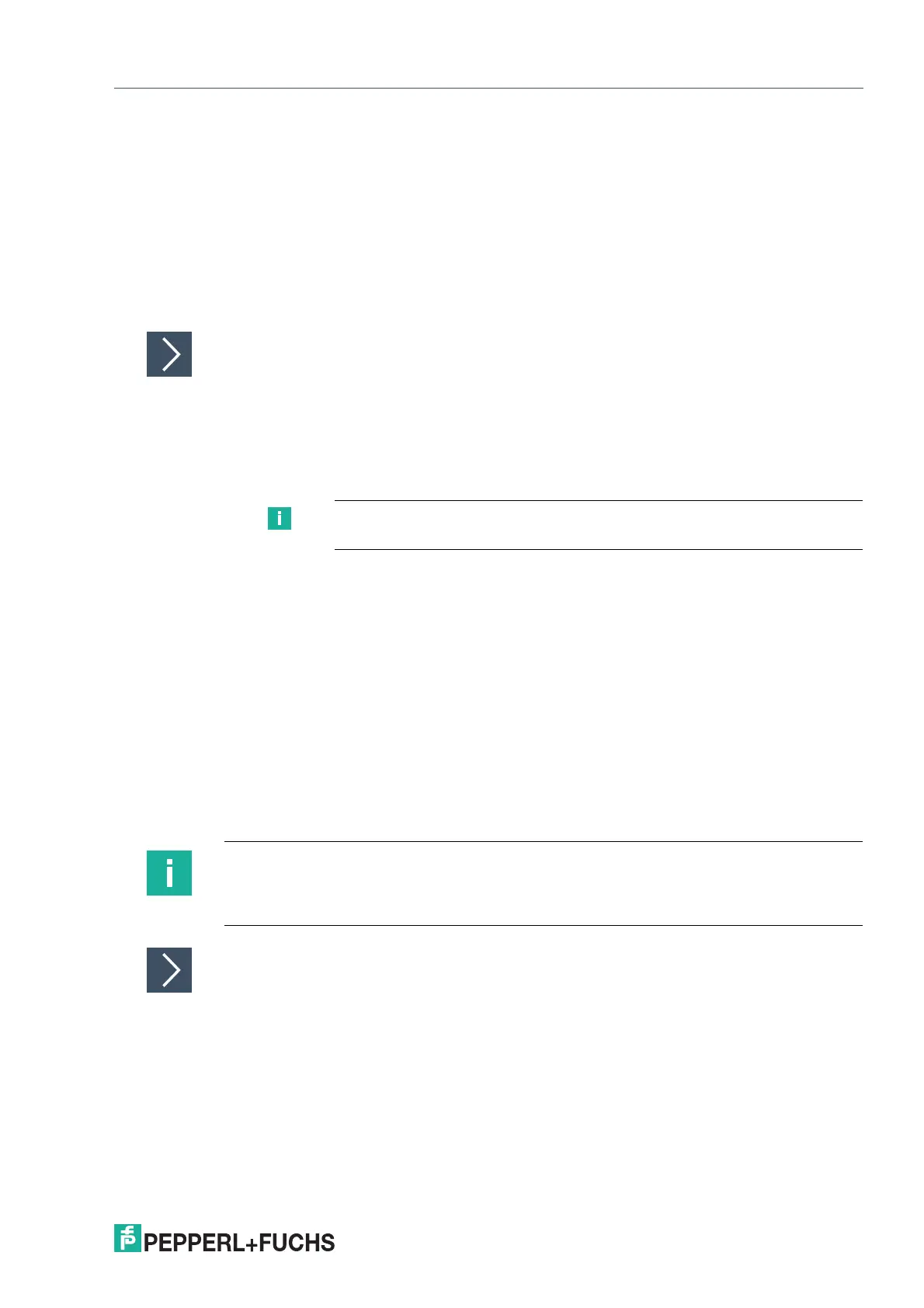VisuNet RM Shell 6
How-Tos
2023-05
163
11.12 NIC Teaming
NIC Teaming via Windows® Implementation:
This option is compatible with the NICs of different manufacturers and for Pepperl+Fuchs
devices driver updates are not necessary but has fewer configuration options compared to the
Intel CMDlets.
This option is tested for all Pepperl+Fuchs devices based on Windows® 10 IoT 2021 LTSC with
multiple network adapters including VisuNet GXP (2020 Generation with Apollo Lake proces-
sor).
Procedure
1. Access the Windows desktop by clicking on "Switch User" in the Configuration View and
authenticating as PFAdmin in Windows.
2. Search inside the Windows Taskbar for "Windows PowerShell" and open it.
3. Execute the command "Get-NetAdapter" to get the names of the Network Adapters
4. Execute "New-NetSwitchTeam -Name "<team name>" -TeamMembers "<network adapter
name 1>", "<network adapter name 2>""
5. Replace <team name> with the team name you want to configure and "<network adapter name
1>", "<network adapter name 2>" with the Network Adapter Names, which were shown in step
4.
6. A new Network Adapter should appear, which can be configured.
Remove Teaming:
Execute "Remove- NetSwitchTeam -Name "<team name>""
NIC Teaming via Intel CMDlets:
For this option multiple team modes are available but works only for Intel NICs.
This option is tested for the following Pepperl+Fuchs devices: BTC12, BTC14, VisuNet FLX.
Procedure
1. Log in as Administrator
2. Open System Settings
3. Search inside the Windows® Taskbar for "Windows PowerShell" and open it.
4. Load the needed PowerShell Module with: "Import-Module -Name 'C:\Program
Files\Intel\Wired Networking\IntelNetCmdlets\IntelNetCmdlets'"
5. You can list all available network adapter with: "Get-IntelNetAdapter". Search for the Network
Adapter Names, which should be Team Members.
Note
Typically the relevant Ethernet adapters are named Ethernet or Ethernet 2.
Note
Install the Driver Update for the following devices BTC12 and VisuNet FLX. The individual
driver updates are available online within the product pages of the devices. For the BTC14 a
driver update is not necessary.
