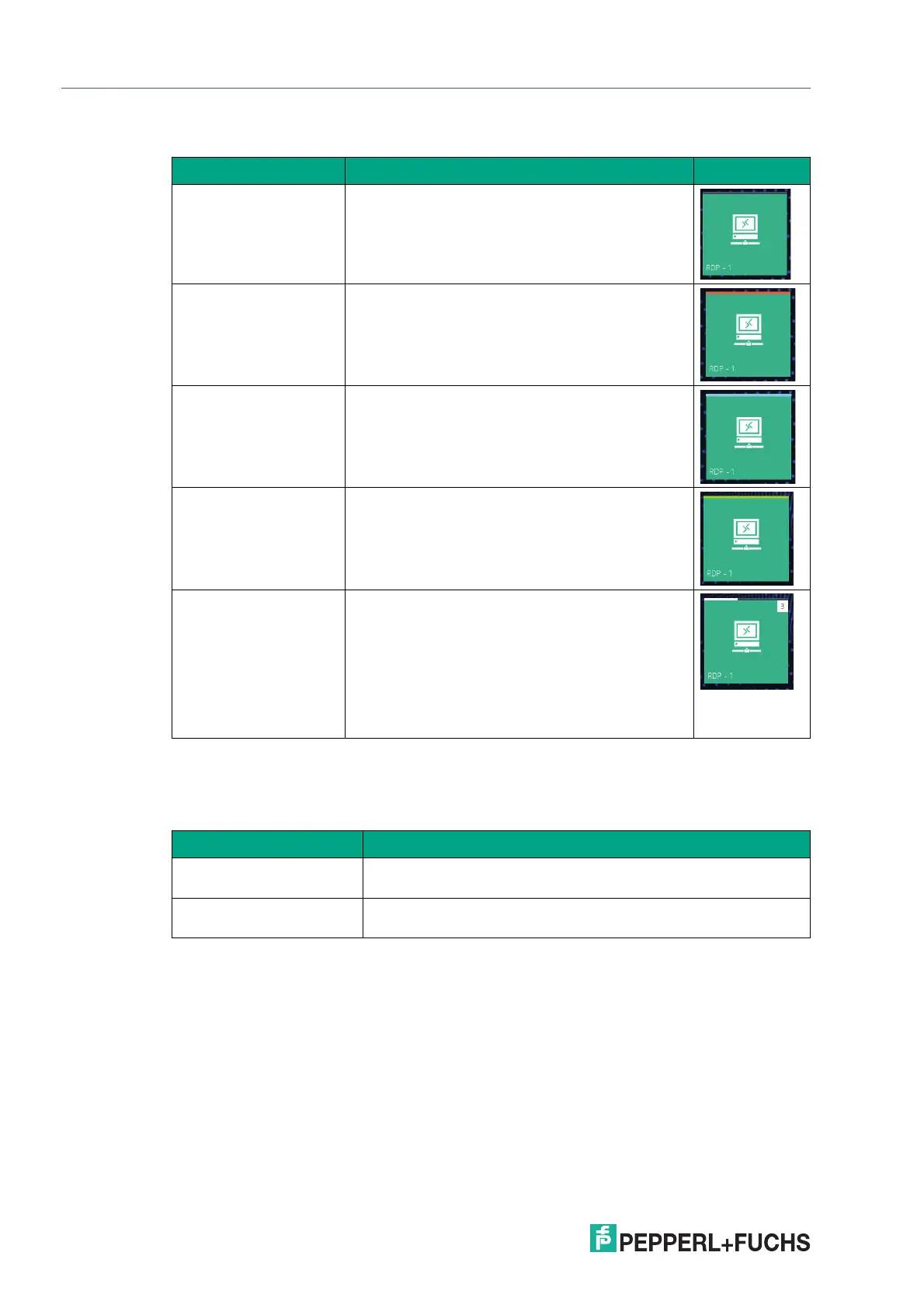2023-05
34
VisuNet RM Shell 6
VisuNet RM Shell 6 User Interface
Profile status information is indicated at the bottom-left corner of each profile tile:
Applications
This section shows all applications. The information and features that are accessible in this
section vary based on the signed-in user role:
Status Description
Idle Initial status after a profile has been created
Connection failed An error occurred while trying to establish a con-
nection (orange line).
Connecting Profile is connecting to host (blue line).
Connected Profile is connected to a host PC. A green status
bar at the top of the profile tile is visible (green
line).
Auto connect If auto connect is enabled, a defined profile con-
nects automatically to a host. The seconds
remaining before the next connection retry are
counted down in the top-right corner of the profile
tile.
Simultaneously, an animated white status bar at
the top of the profile tile is visible.
For more information on auto connect see chapter
6.1
User Role Description
Operator Access to profiles (if not limited by a preconfigured auto connect).
No access to system settings or applications.
Configuration View Full access to profiles, system settings, applications, and Win-
dows Explorer.