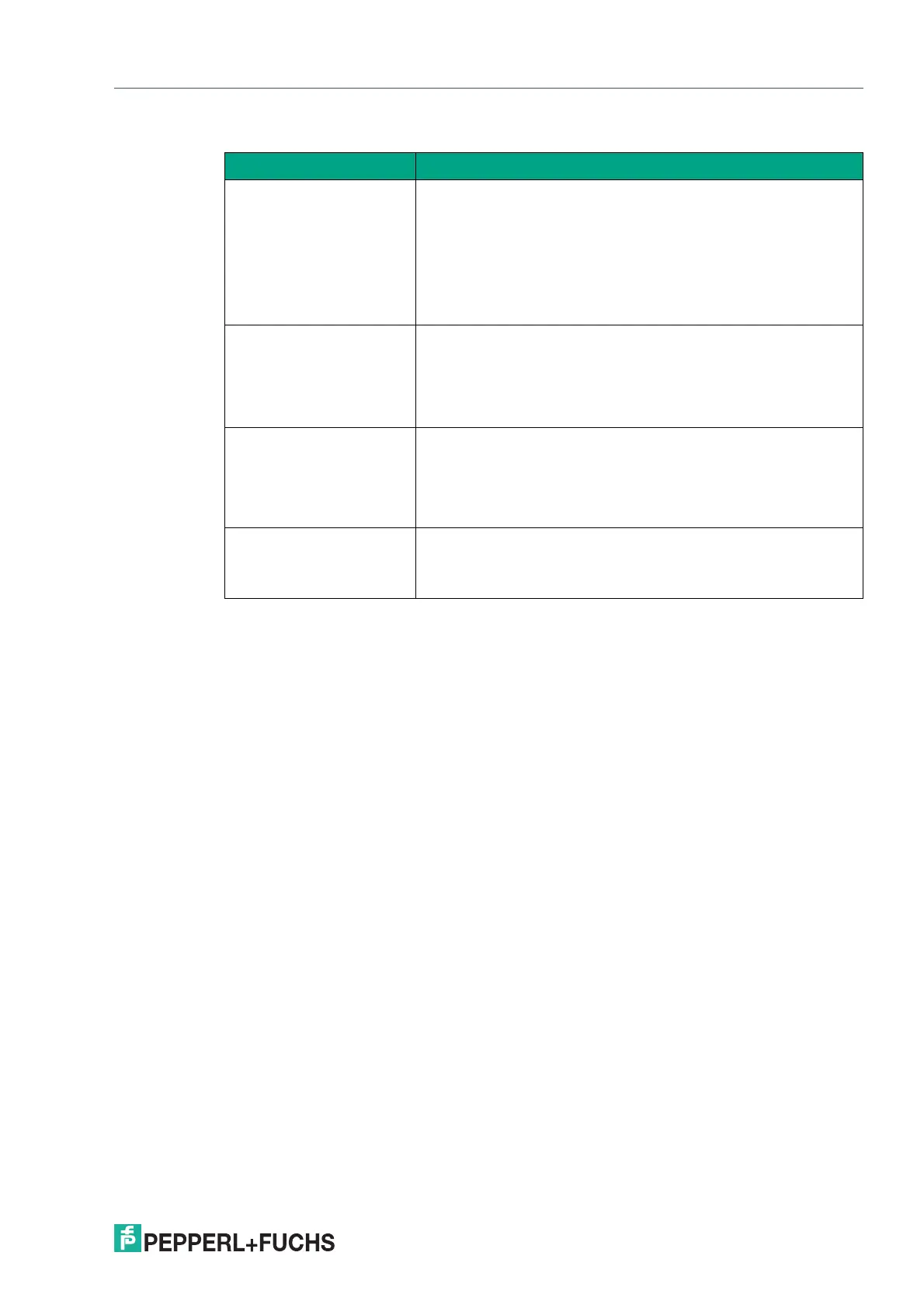VisuNet RM Shell 6
Profiles Management App
2023-05
57
Display Settings
Option Description
Screen stretching Select an option from the dropdown list to choose screen stretch-
ing.
1. Resize the remote screen image to fill the local screen no matter what
the actual aspect ratio is: the content is stretched to the size of the lo-
cal screen. This may lead to distortion of the content.
2. Scale to as large an image as possible, but maintain the correct as-
pect ration: the content will be stretched as large as possible without
any distortion of the aspect ratio. This may lead to black bars.
Cursor mode Select an option from the dropdown list.
• Track remote cursor locally.
• Let remote server deal with mouse cursor.
• Do not show remote cursor; no cursor is shown. Use "no cursor" as
cursor tracking mode.
Cursor tracking mode No cursor: no cursor available. Select this option for cursor mode
"Don't show remote cursor".
• Dot cursor: a dot is used as cursor.
• Normal cursor: standard Windows arrow is used as cursor.
• Small cursor: a smaller standard Windows arrow is used as cursor.
Display the connection bar Enable this option to show the connection bar at the top of the
screen. The connection bar fades out automatically after a few
seconds. It reappears when you move the mouse to the top of the
screen.
