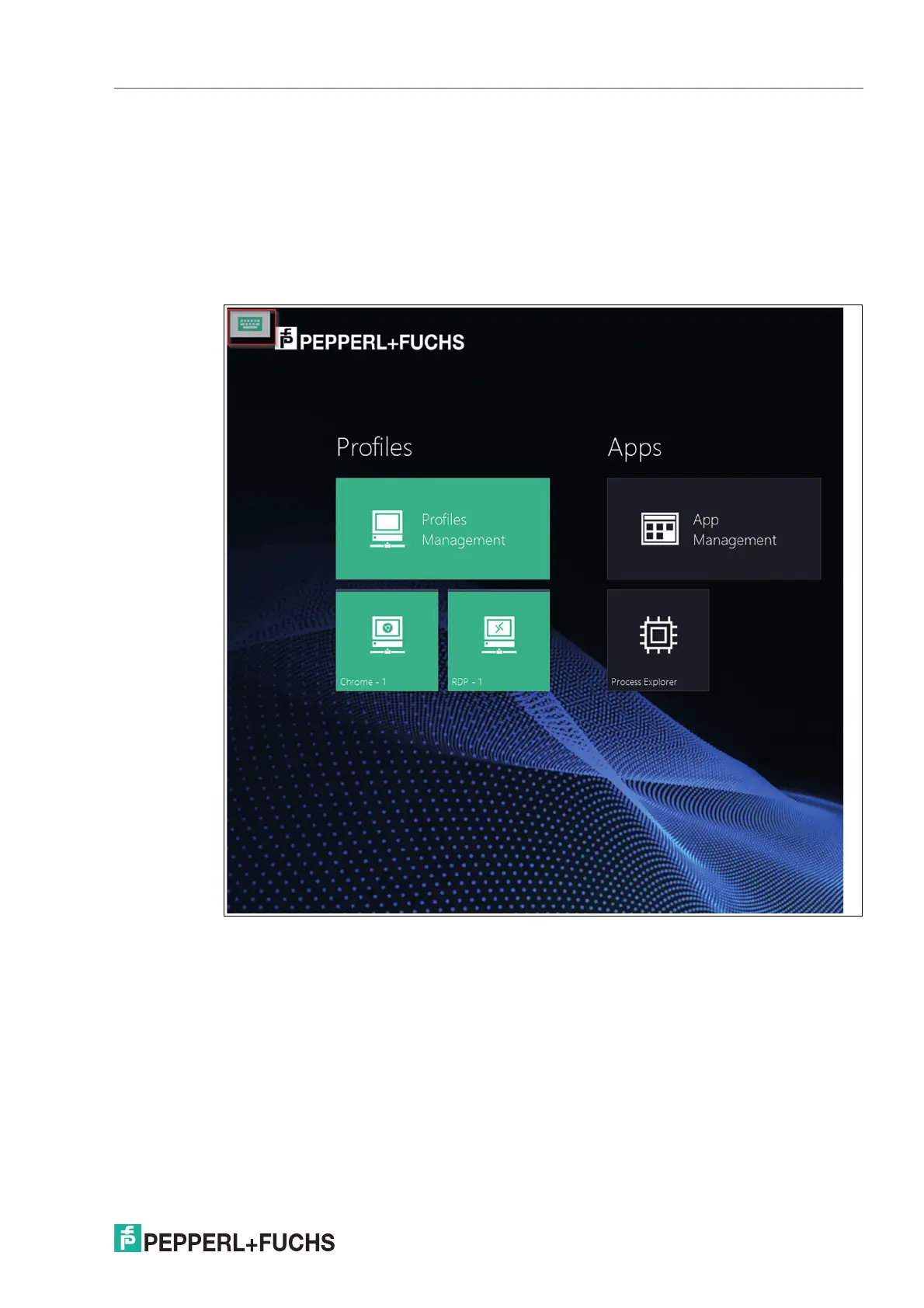VisuNet RM Shell 6
System Settings App
2023-05
83
Floating Quick Menu
In this section you can enable or disable the floating quick menu.The floating menu can be
located as required by easily moving the menu with your mouse.
Click on the icon provides you the onscreen keyboard or further information on the battery/Wi-
Fi status (depending on hardware).
The Floating Quick Menu pops up in the upper left corner of the screen. Depending on the
hardware the RM Shell runs on, the on-screen-keyboard, battery status or WiFi status is
shown. In this case, the Floating Quick Menu consists only of the on-screen-keyboard.
Figure 8.5
The Floating Quick Menu can then be relocated to the desired position. The functionalities can
then be activated by clicking directly on the icon.
