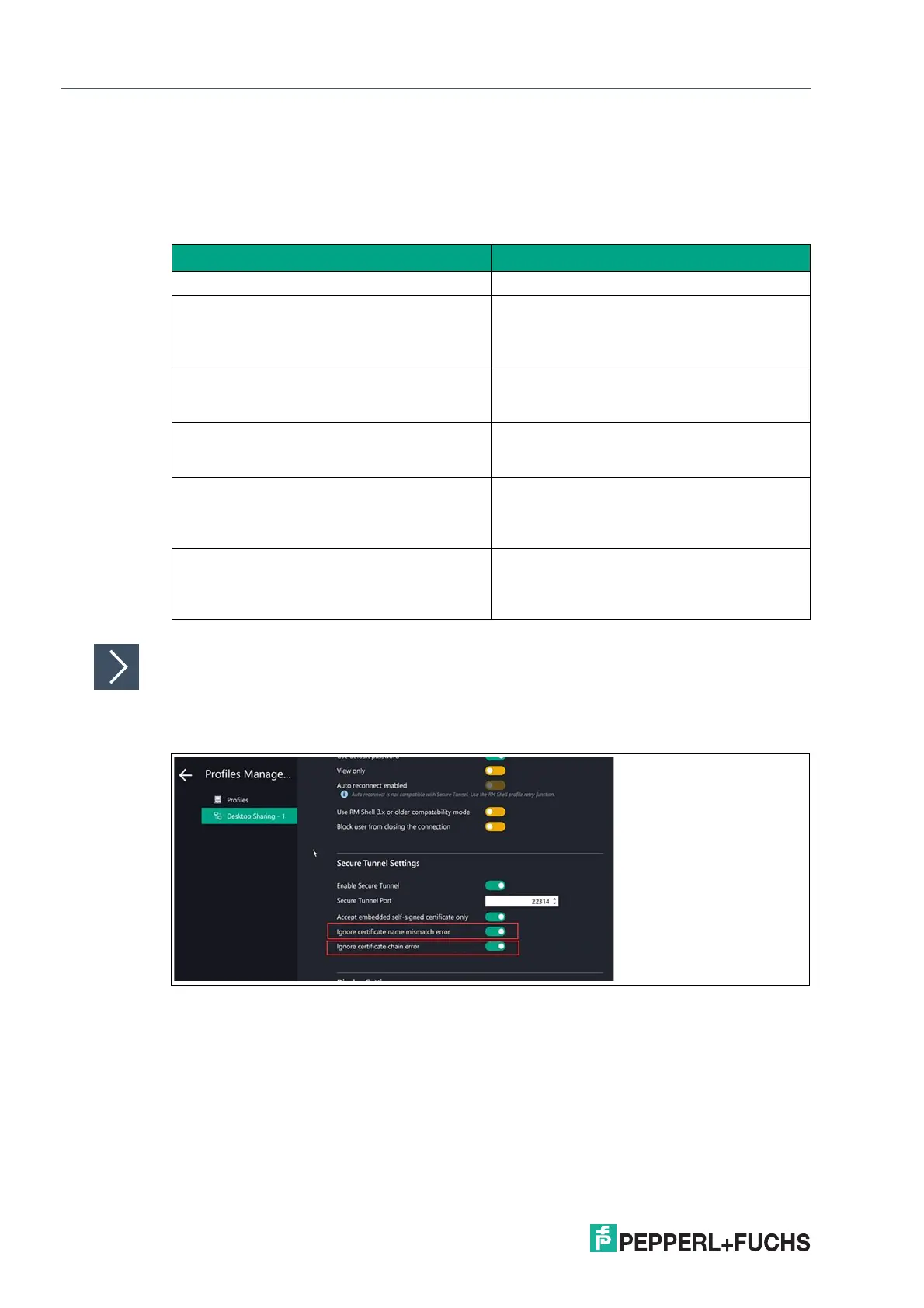2023-05
88
VisuNet RM Shell 6
System Settings App
Secure Tunnel
The Secure Tunnel establishes a secure connection between the two devices. Desktop sharing
itself is unencrypted. Secure Tunnel enables encrypted connection. This section is for configur-
ing the Secure Tunnel settings.
Desktop Sharing Connection from a RM Shell 5 to a Shell 6
1. For a desktop sharing connection from a RM Shell 5 to a Shell 6 (with Secure Tunnel enabled),
the following two settings must be set:
Figure 8.8
Function Description
Enable Further increase of the security
Service status Displays the current status of the Secure Tun-
nel. When enabled, the status is set to "Run-
ning". When disabled, the status changes to
"Stopped"
Secure Tunnel Port We recommend to use the default setting. If a
different port is used, the firewall must be
adjusted.
Use Default Certificate (not recommended) Enable to use the default certificate to secure
Desktop Sharing. It is recommended to use an
individual certificate to increase security
Custom Certificate Upload your own trusted root certificate
Please note that only certificates from inside
the Local Machine Store with private keys are
allowed
Certificate Information When using a custom certificate (recom-
mended) following certification information is
displayed: Subject, Issuer, Date, Friendly
Name
