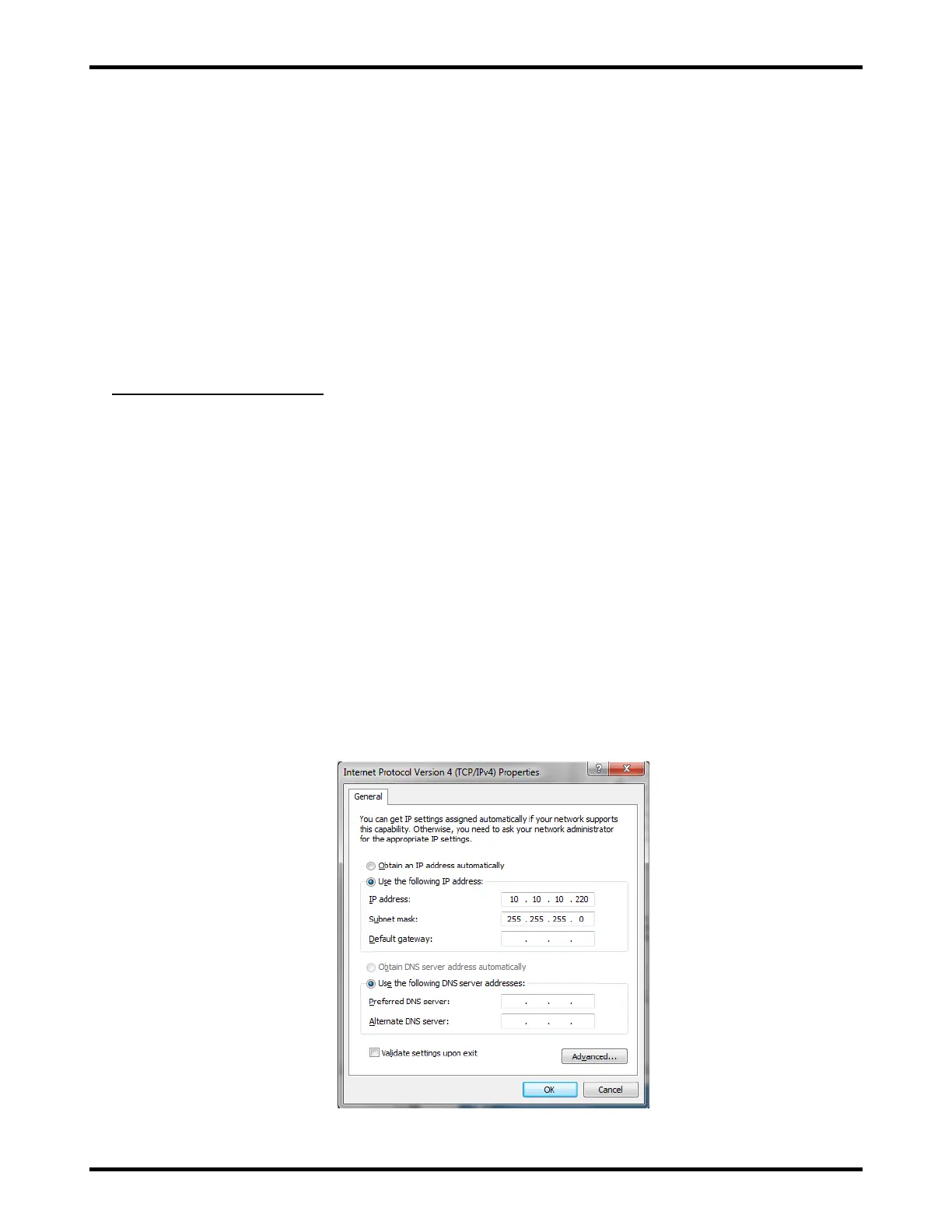ATLAS 16 of 44 User’s Manual
10.2. Networked Remote or Local Communication
The charger Ethernet port can be connected to an Ethernet switch or router via a standard Ethernet cable in
order to add the charger to network. See Section 10.3 for Manual (Static) Mode configuration instructions for
networked communication. See Section 10.4 for Automatic (DHCP) Mode configuration instructions for
networked communication. Once the charger has been added to a network, it can be accessed via a remote
or local laptop computer, desktop computer, smart phone, or tablet via a standard Internet browser.
10.3. Manual (Static) Mode
The standard settings from the factory are “Manual (Static) Mode” with an “IP Address” of “10.10.10.210” and
a “Subnet Mask” of “255.255.255.0”. Your charger may have been factory-configured with alternate
settings. If this is the case, the charger may include a “Quick Start Guide” that lists the se settings or
you may need to get these settings from your organization’s management.
Direct Local Communication
In order to establish direct local communication with a laptop computer, after connecting the charger Ethernet
port to the laptop Ethernet port, follow the steps below on a laptop computer. (The steps below are for
Windows 7. If you are using a different version of Windows or a different operating system, the steps will
vary).
Navigate to:
o Start >> Control Panel (View by: Category) >> Network and Internet >> Network and Sharing
Center >> Change Adapter Settings
-OR-
o Start >> Control Panel (View by: Large Icons or View by: Small Icons) >> Network and
Sharing Center >> Change Adapter Settings
Right-click on “Local Area Connection” and select “Properties”
Select “Internet Protocol Version 4 (TCP/IP v4)” and click the “Properties” button
Select “Use the following IP address:”
Enter an “IP address:” of “10.10.10.XXX”, where “XXX” is any 3-digit number other than “210” (for
example, “10.10.10.220”)
Enter a “Subnet mask:” of “255.255.255.0”
Press the “OK” button
Figure 10.3-1: Laptop Computer Ethernet Port Settings – Manual (Static) Mode