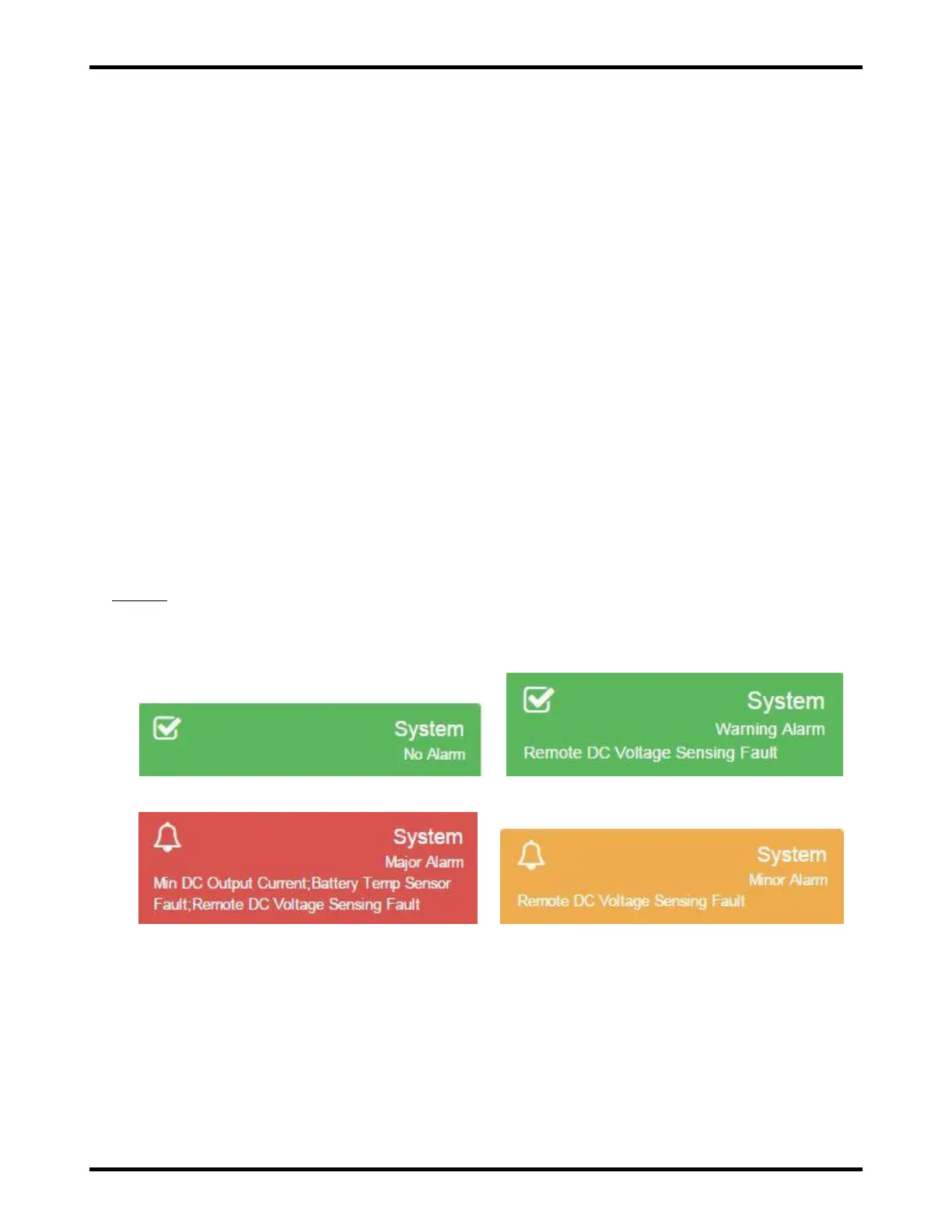ATLAS 19 of 44 User’s Manual
10.6. Restoring the Factory-Default Ethernet Port Settings
If you are unable to communicate with a charger after changing the setttings within the “Ethernet Port” section
on the “Configuration >> Ethernet Settings” page, you can restore the factory-default “Ethernet Port” settings
by following the steps below
Remove AC and DC (battery) power from the charger.
Press and hold the “CONFIRM LOCAL PRESE NCE” button on charger UIM.
Re-apply AC and or DC (battery) power to the charger while continuing to hold the “CONFIRM
LOCAL PRESENCE” button until the charger completes booting up (UIM LED startup sequence has
finished.).
The “Ethernet Port” settings have now been restored to the factory -defaults.
Follow the steps in Section 10.3 again.
11. WEB SERVER
The internal charger web server can be accessed via a standard Internet browser on a local or remote laptop
or desktop computer, smart phone, or tablet. See Section 10 for connectivity instructions.
Web server changes can only be made after the "CONFIRM LOCAL PRESENCE" button has been physically
pressed on the UIM. Pressing this button starts a timer. After this time has expired, the "CONFIRM LOCAL
PRESENCE" button must be pressed again to make additional web server changes.
11.1. Dashboard
System
The header for the “System” section on the “Dashboard” page displays the system alarm status as is
illustrated in Figure 11.1-1.
Figure 11.1-1: System Section Header on the Dashboard Page Displays the System Alarm Status