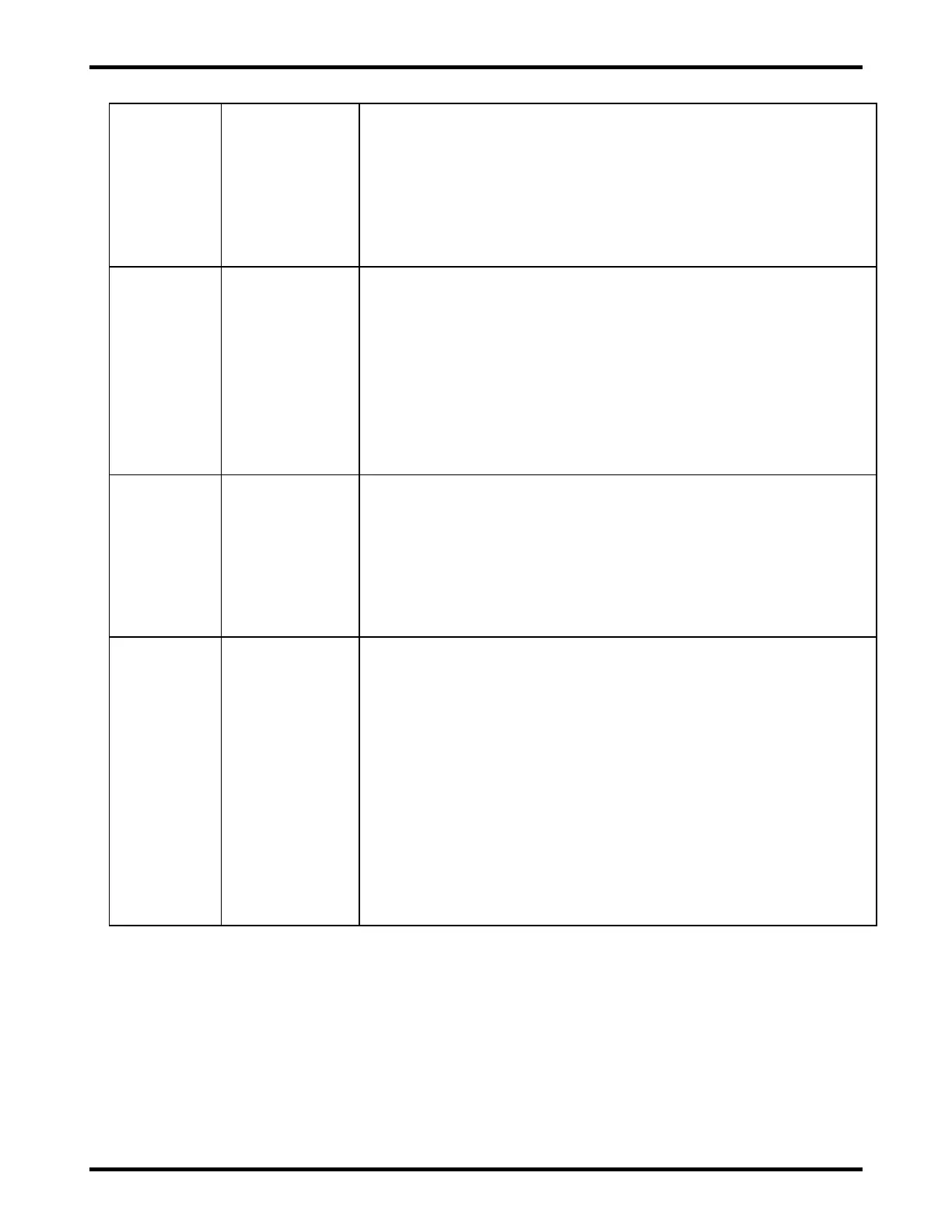ATLAS 36 of 44 User’s Manual
1) The UIM module is powered by both AC and DC (minimum 6 Vdc).
Remove both power sources at the A.A.R. terminal connections, and
then reconnect either AC or DC. This will reboot the UIM. On power
up, watch for the UIM reboot LED sequence. All LEDs should go on,
and then off in a sequence. If not, then replace the UIM.
2) After the power reboot, If UIM Status LED is still off and AC Present
LED is on then replace the UIM module. Follow replacement part
instructions to remove and replace with a new UIM module.
UIM Alarm
LED Does
Not Turn On
with Faults
1) Verify Alarm settings first, as the Warning priority levels will not turn
the Alarm LED on.
2) The UIM module is powered by both AC and DC (minimum 6 Vdc).
Remove both power sources at the A.A.R. terminal connections, and
then reconnect either AC or DC. This will reboot the UIM. On power
up, watch for the UIM reboot LED sequence. All LEDs should go on,
and then off in a sequence. If not, then replace the UIM.
3) If UIM Alarm LED is still off when it should be on, then replace the
UIM module. Follow replacement part instructions to remove and
replace with a new UIM module.
UIM Confirm
Local
Presence
LED Does
Not Turn On
When Button
is Pressed
1) The UIM module is powered by both AC and DC (minimum 6 Vdc).
Remove both power sources at the A.A.R. terminal connections, and
then reconnect either AC or DC. This will reboot the UIM. On power
up, watch for the UIM reboot LED sequence. All LEDs should go on,
and then off in a sequence. If not, then replace the UIM.
2) Press the Confirm Local Presence Button again and if LED still does
not come on replace the UIM module. Follow replacement part
instructions to remove and replace with a new UIM module.
Not Able to
Communicate
Via Ethernet
Connector
and WEB
Server
1) Verify the device trying to access the web server, the cable, and the
Internet Protocol (IP) address are setup properly.
2) The UIM module is powered by both AC and DC (minimum 6 Vdc).
Remove both power sources at the A.A.R. terminal connections, and
then reconnect either AC or DC. This will reboot the UIM. On power
up, watch for the UIM reboot LED sequence. All LEDs should go on,
and then off in a sequence. If not, then replace the UIM. After reboot
retry to access the UIM via the server.
3) If unable to access the web server, then see section 10.6 to restore
the factory default Ethernet port settings and retry to access the UIM
via the server.
4) After the steps above are verified and the unit is still not functioning,
then replace the UIM module. Follow replacement part instructions to
remove and replace with a new UIM module.