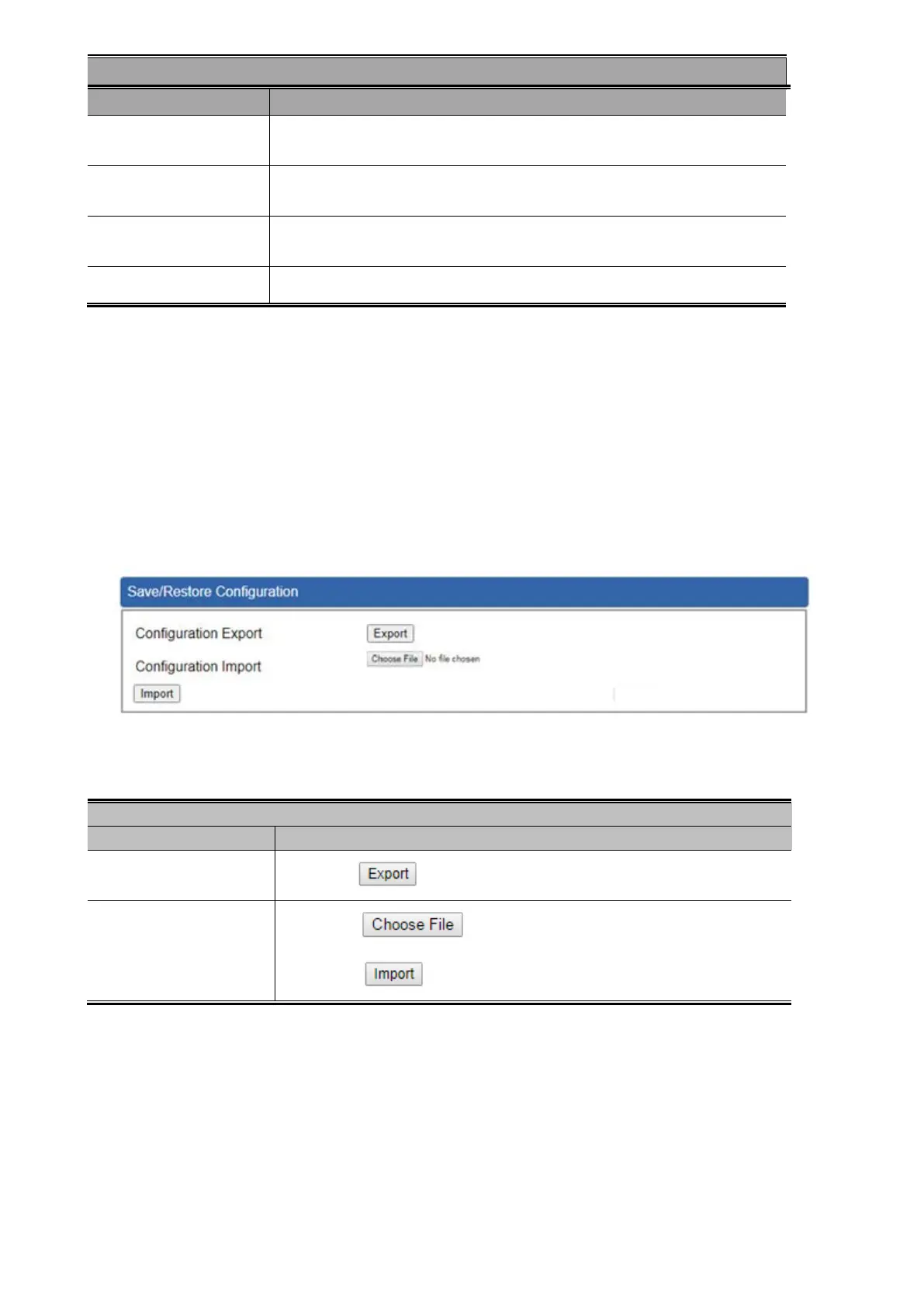Data and Time
Object Description
Current Time
Show the current time.
User is able to set time and date manually.
Time Zone Select
Select the time zone of the country you are currently in. The PoE+
Managed Injector Hub will set its time based on your selection.
NTP Client Update
Once this function is enabled, PoE+ Managed Injector Hub will
automatically update current time from NTP server.
NTP Server
User may use the default NTP sever or input NTP server manually.
Table 4-5-2: Descriptions of the Date and Time Objects Screen
4.5.3 Saving/Restoring Configuration
This page shows the status of the configuration. You may save the setting file to either USB storage or PC
and load the setting file from USB storage or PC as Figure 4-5-4 is shown below:
Figure 4-5-4: Save/Restore Configuration
■ Save Setting to PC
Save/Restoring Configuration
Configuration Export
Press the button to save setting file to PC.
Configuration Import
Press the button to select the setting file, and then
press the button to upload setting file from PC.
Table 4-5-3: Descriptions of the Save/Restore Objects Screen
