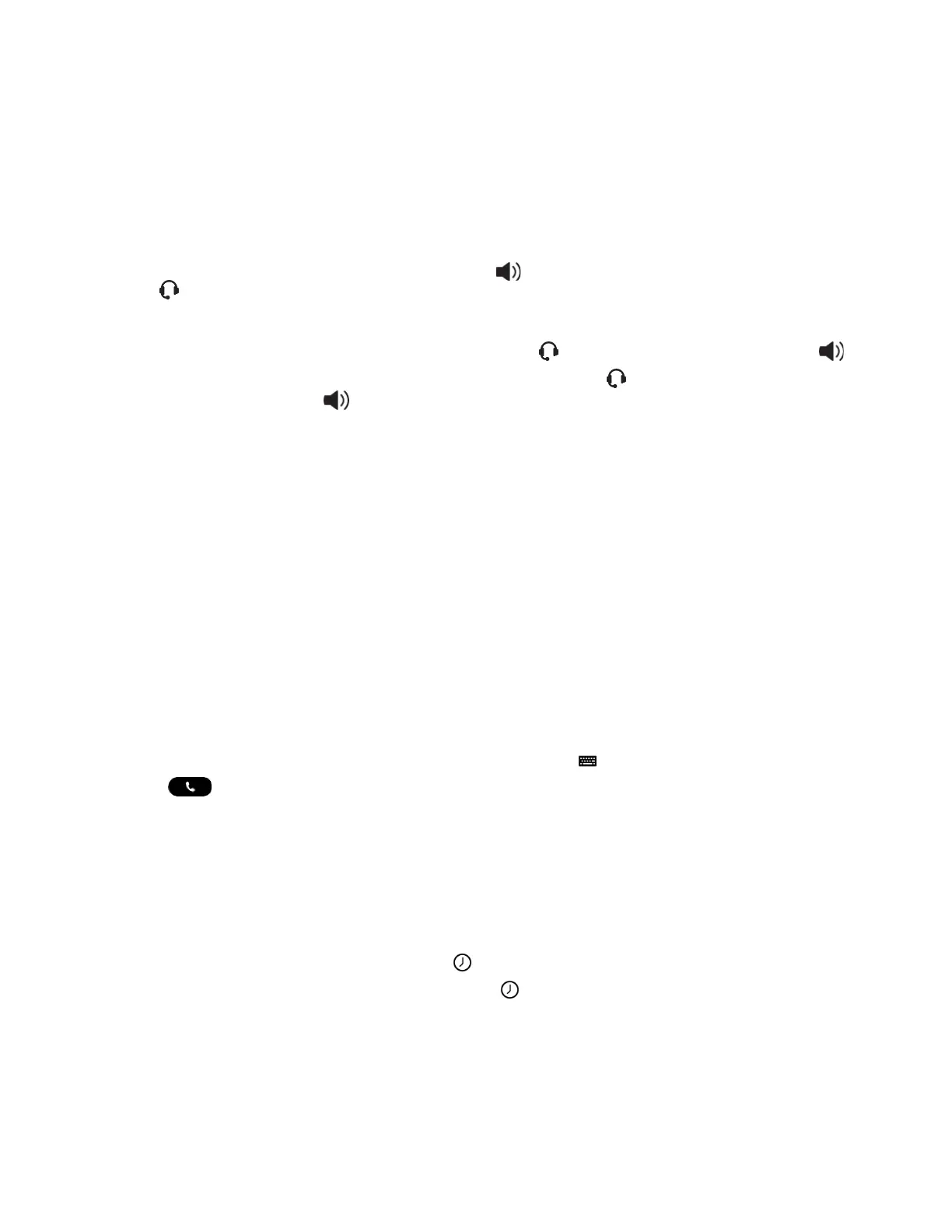23
Audio Calls
By default, your phone has one registered line.
You can manage a maximum of 24 active, incoming, or held audio calls at a time on the line. However,
you can have only one active call in progress with numerous other incoming calls or calls on hold.
Use the Handset, Headset, or Speakerphone
You can place and answer calls on your phone using the handset, headset, or speakerphone, and you
can alternate among the three modes during calls, if available.
When using the speakerphone, the Speakerphone key glows green. When using the headset, the
Headset key
glows green if an analog headset is connected or blue if a USB headset is connected.
Procedure
During a call, pick up the handset, press the Headset key or press the Speakerphone key .
3 For example, if you're using the handset, press the Headset key to switch to the headset, or
press the Speakerphone key to switch to the speakerphone.
Placing Audio Calls
Poly phones enable you to place calls to local numbers, international numbers, and contacts.
You can initiate calls from your favorites list, recent calls list, and your phone directory. From a locked
phone, you can place calls to numbers authorized by your system administrator.
Place an Audio Call
You can call a contact using a number or IP address from the dialpad or onscreen keyboard.
Procedure
1. Choose from:
On the home screen, select Place a Call.
Select Menu Place a Call.
Pick up the headset, press the headphone icon, or press the speakerphone icon.
2. Enter your contact's number or select the onscreen keyboard and enter an IP address.
3. Select Dial .
Place a Call from Recent Calls
You can place calls from the Recent Calls list, which contains calls that you recently placed, answered,
or missed.
Procedure
1. Do one of the following:
From the Home screen, select Recent Calls .
From the Place a Call screen, select Recent Calls .
2. Select a contact.
The call begins automatically after you select a contact.
Related Links: Recent Calls on page 22
