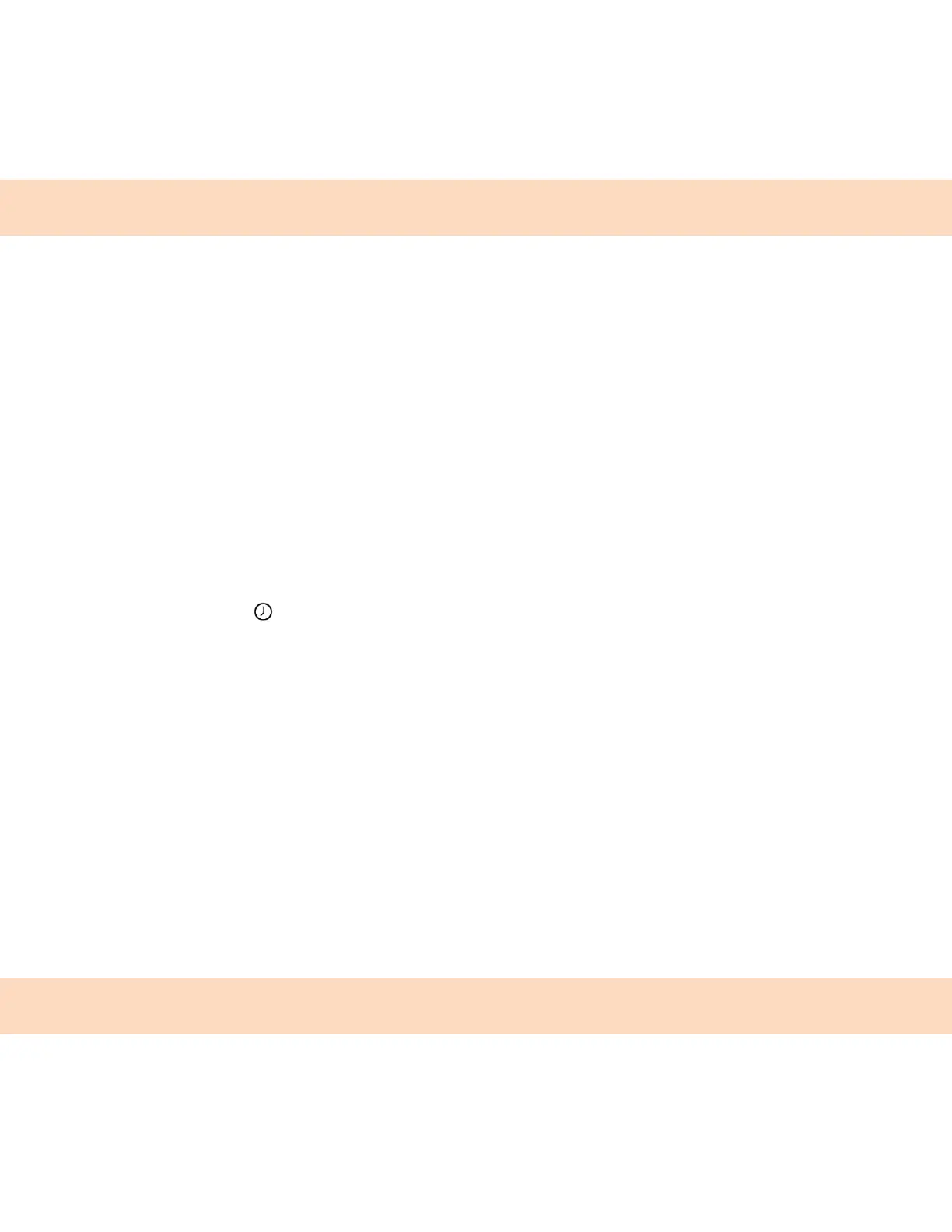45
Call Lists and Directories
All CCX phones support a Recent Calls list, a Contact Directory, and a Corporate Directory.
The phones can also support a BroadSoft Directory and the Ribbon Communications Address Books
depending on your server and if enabled by your system administrator.
Note: Your phone may not support all of the features described in this section. Check with your system
administrator to find out which features are available on your device.
Recent Calls
The Recent Calls list includes missed, received, and placed calls. Each list holds up to 100 entries.
Perform the following tasks from the Recent Calls list:
Remove calls from the list.
Select a call record to view call details.
Select a call record to automatically call a contact.
Related Links: Place a Call from Recent Calls on page 22
View Recent Calls
In the Recent Calls list, you can view a list of up to 100 missed, received, and placed call entries.
Procedure
Do one of the following:
3 Go to Contacts Recent Calls.
3 Select Recent Calls in the status bar.
Sort Recent Call Entries
You can sort the Recent Calls list to view calls by call type, time, and call name.
When you sort calls by the time of the call, you can order them in ascending (oldest call first) or
descending (most recent call first) order. When you sort calls by name, you can order them in
ascending (alphabetical) or descending (reverse-alphabetical) order.
Procedure
1. Select Sort .
2. Under Sort, choose Time or Name.
3. Under Order, choose Ascending or Descending.
Sort Entries by Call Type
When you filter calls, you can choose to display only missed, received, or placed calls. You can also
choose to display all call types (the default).
Note: You cannot save your filtered call list results. If you filter your Recent Calls list so that only a
certain call type displays, the next time you display the list, all call types display in the default filter.
