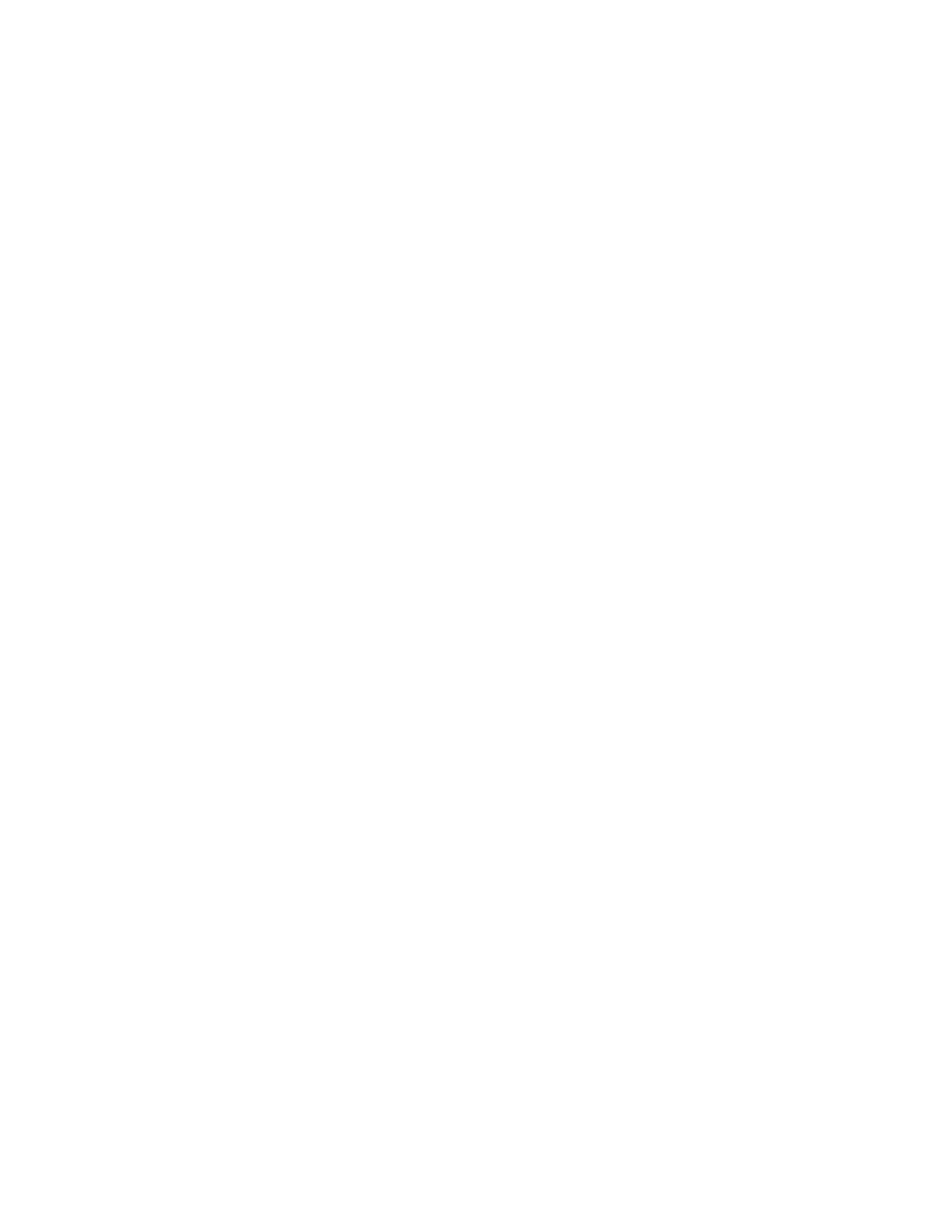58
Poly Phone Settings
You can make some basic customizations on the phone, which includes changing the time and date
format, setting a language, and adjusting the screen brightness.
Password Required to Access Basic Settings
You may need a password to configure basic settings on your phone.
You can enable or customize your phone from the Basic settings menu. However, your system
administrator may require a password to access the settings menu. If your phone requires a password
to access the settings menu, contact your system administrator for assistance.
Set the System Language
Poly phones support several languages that you can choose to display on the phone. Check with your
system administrator to find out which languages your phone supports.
Procedure
1. Go to Settings Basic Preferences.
2. Select Language and select a language.
The language on the phone updates immediately.
Disable Call Waiting
The Call Waiting feature is enabled by default. If enabled by your system administrator, you can disable
Call Waiting.
If you disable Call Waiting, any incoming calls received on your phone while you are in a call are
automatically sent to voicemail.
Procedure
1. Go to Settings Basic Preferences.
2. Select Call Waiting and select Disable.
Time and Date Display
The time and date display in the status bar.
When the phone can’t obtain a time and date, the time and date display flashes. If this happens, or if
the time and date are incorrect, contact your system administrator.
Change the Time and Date Format
Customize the time and date by choosing between several time and date formats, including options to
display the day, month, or year.
Procedure
1. Go to Settings Basic Preferences.
2. Select Time and Date and choose one of the following:
Select Clock Date to change the date format.
Select Clock Time to change the time format.
