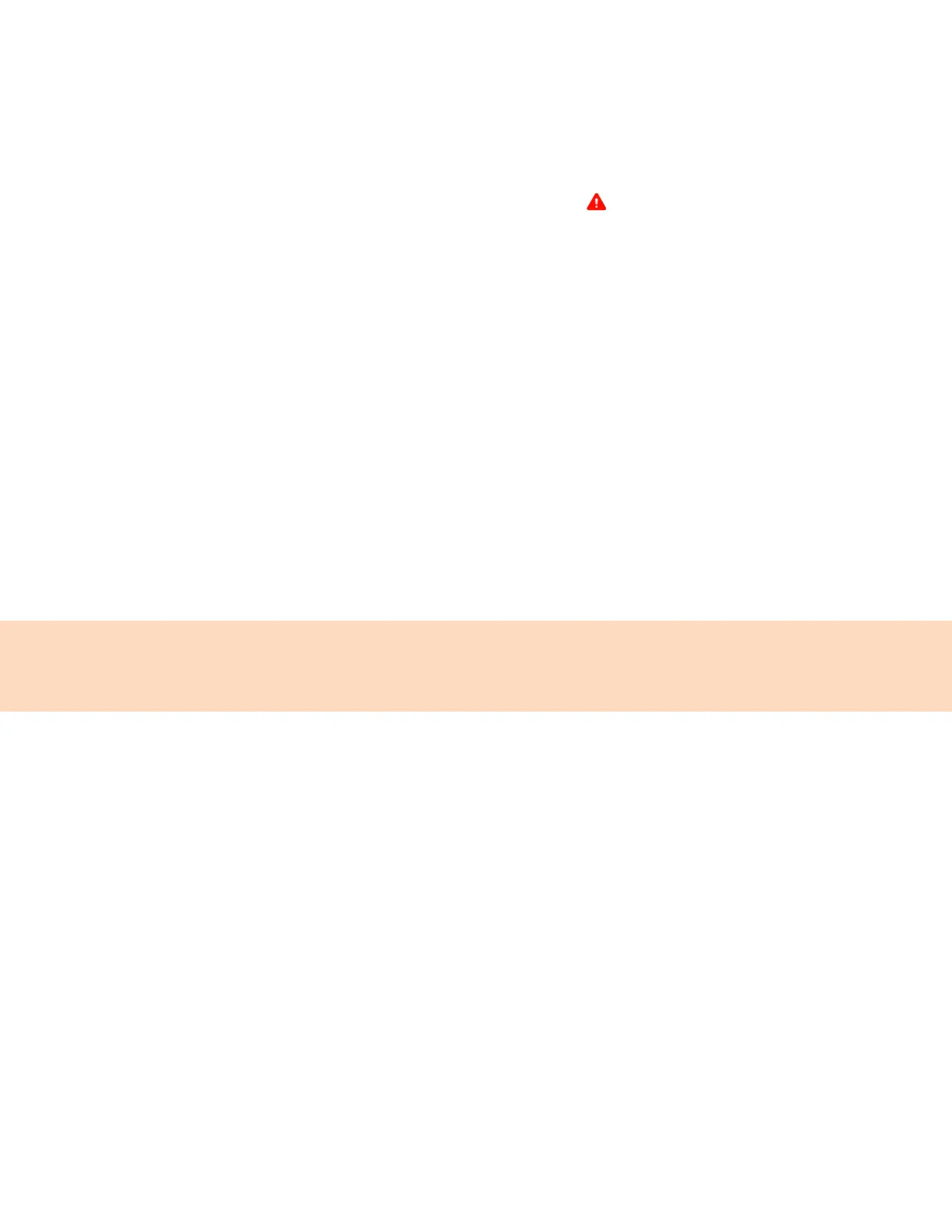80
Maintaining Your Phone
When the phone isn’t operating properly, investigate or troubleshoot issues along with any other tasks
your administrator may ask you to perform.
Investigate Warnings
When a phone is unable to perform certain tasks, a Warning icon displays in the status bar.
View details about the issues from the Warnings screen.
Procedure
1. Go to Settings Status Diagnostics.
2. Select Warnings.
The Warnings screen displays, listing any issues.
Remove Warnings
After you view phone warnings, you can temporarily remove the warning icon from the status bar.
However, the warning displays in the Warnings list until the issue is resolved. The warning icon displays
each time your phone has a warning that you haven't viewed.
Procedure
In the Warnings screen, select Clear Icon to remove the Warning icon from the status bar.
Reboot Your Phone
To assist with troubleshooting, your system administrator may ask you to restart your phone.
Caution: Before you restart the phone, contact your system administrator. If the phone is
malfunctioning, you may be able to restore normal operation without restarting it. Additionally, your
system administrator may want to troubleshoot the phone before you restart it. You do not need to
restart the phone to update its configuration.
Procedure
1. Go to Settings Basic Reboot Phone.
2. Select Yes.
The restart process begins, and the process ends when the Home screen displays.
Update the Phone’s Configuration
Your system administrator may ask you to update the configuration for your phone to apply any
changes to the phone settings, which you can do without rebooting it.
