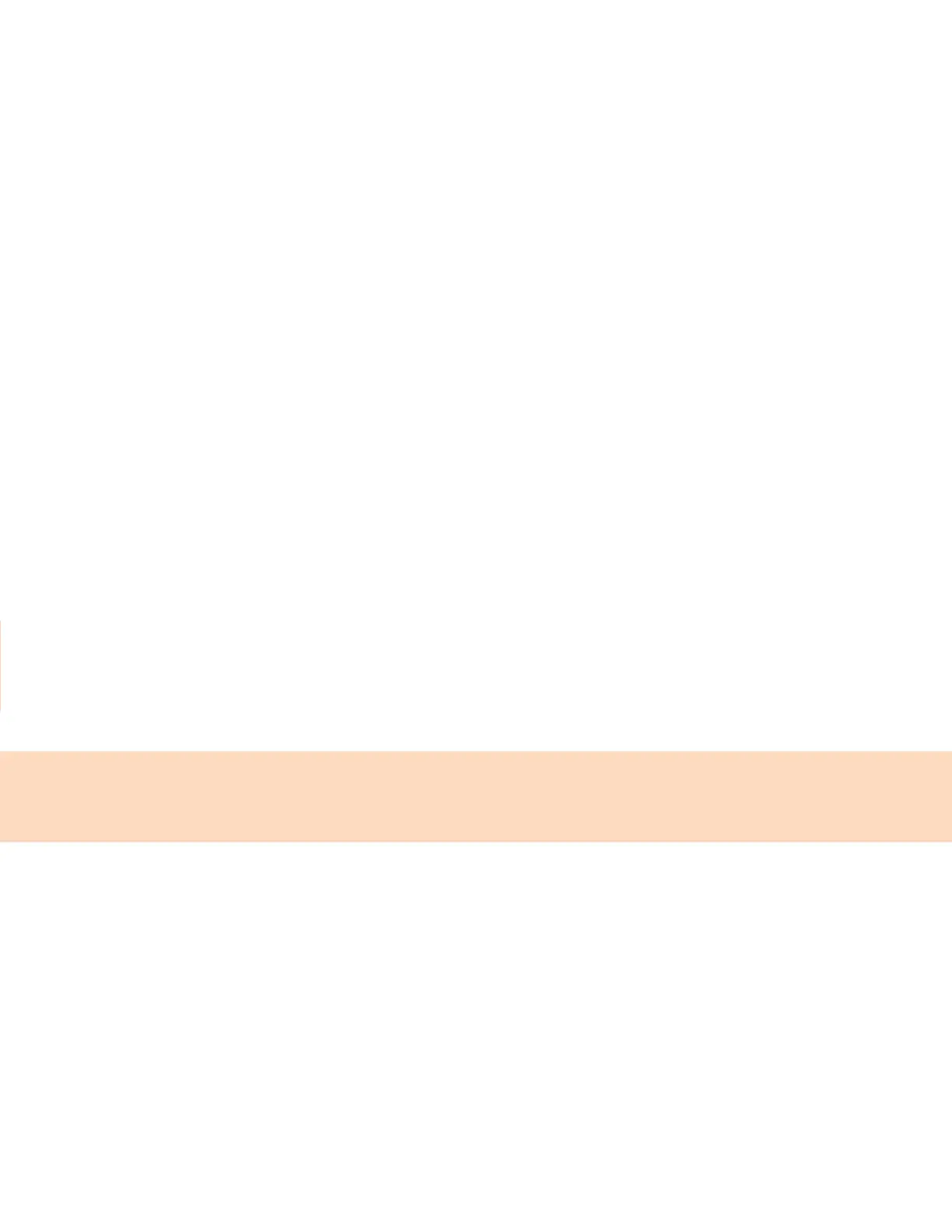81
Procedure
1. Go to Settings Basic.
2. Select Update Configuration.
A confirmation message displays.
3. Select Yes.
The configuration updates. The phone may reboot, depending on which settings you changed.
Test the Hardware
If you're experiencing issues with your phone, your system administrator may ask you to test the phone
hardware.
Test the display, microphones, and speaker. Contact your system administrator for instructions on how
to perform these tests.
Procedure
1. Go to Settings Status Diagnostics.
2. Select Test Hardware and select an option from the list.
Clean the Touchscreen
The phone screens require minor maintenance, but you may need to clean the screen periodically.
Before you clean the screen, disable it so you don’t activate phone functions while you wipe the
touchscreen.
Use a clean, dry, microfiber cloth—the kind you would use to clean glass surfaces—to wipe the screen.
Don’t use chemicals to clean the screen.
Procedure
1. Go to Settings Basic.
2. Select Screen Clean.
3. Wipe the screen with the clean, dry, microfiber cloth.
4. To enable the touchscreen, follow the onscreen instructions.
Note: If the screen is still dirty after cleaning, dampen a soft, lint-free cloth with an isopropyl alcohol
and water solution of 50:50, then wipe the screen with the cloth. Always use the dampened cloth to
apply the solution; never apply the solution directly to the screen because the solution could seep
inside the screen or stain the phone. Do not use chemicals to clean the screen.
View Software Details
View the details for the software version on your phone, the latest software update available for your
phone, and the status of the latest update.
Procedure
Go to Settings Status Platform Software Update Status.
