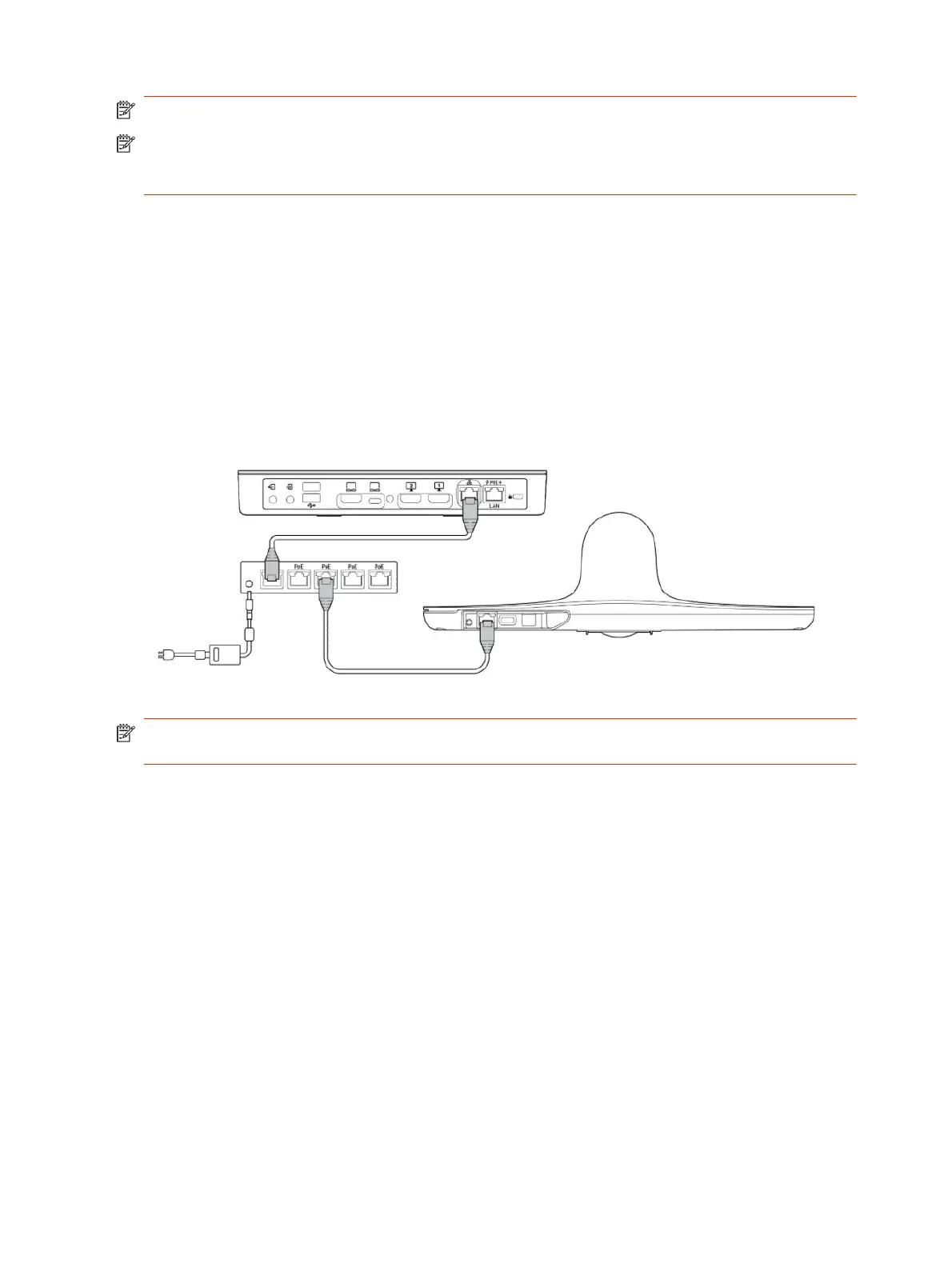NOTE: Power off the system before connecting or disconnecting USB cameras.
NOTE: If you connect a third-party camera to the system, camera controls may be limited or
unavailable. Poly DirectorAI features such as camera tracking and DirectorAI Perimeter aren't
available.
■
Using the USB cable that shipped with your camera, connect the camera to an available USB-A
port on the Poly Studio G62 system.
When the Poly Studio G62 system starts, the camera displays in the system web interface under
General Settings > Device Management under Connected Devices.
Connect a Poly Studio E70 as an IP camera to the Poly
Studio G62 system
Connect a supported Poly IP camera to your Poly Studio G62 system.
NOTE: The Poly Studio G62 system LLN port doesn't provide power to connected peripherals. Use
a PoE Ethernet switch or PoE injector to power your Poly IP peripherals.
1. To provide power and data connectivity, connect a supported PoE Ethernet switch, such as a
Netgear A/V Line M4250 GSM4210PD, to the LLN port on the Poly Studio G62 system.
If you're connecting only one Poly IP camera, you can use a PoE injector.
2. Using the Ethernet cable that shipped with your camera, connect the camera to an available port
on the Ethernet switch.
3. After powering on your system, finish setup by accessing the system web interface.
a. In the system web interface, go to Device Management > Available Devices.
b. Next to the Poly IP camera entry, select Pair.
Connect a 3.5mm audio output device to the Poly Studio G62
system
Connect an audio output device such as an amplifier or sound bar to your system using the 3.5mm
audio output port.
10
Chapter 3Hardware installation
