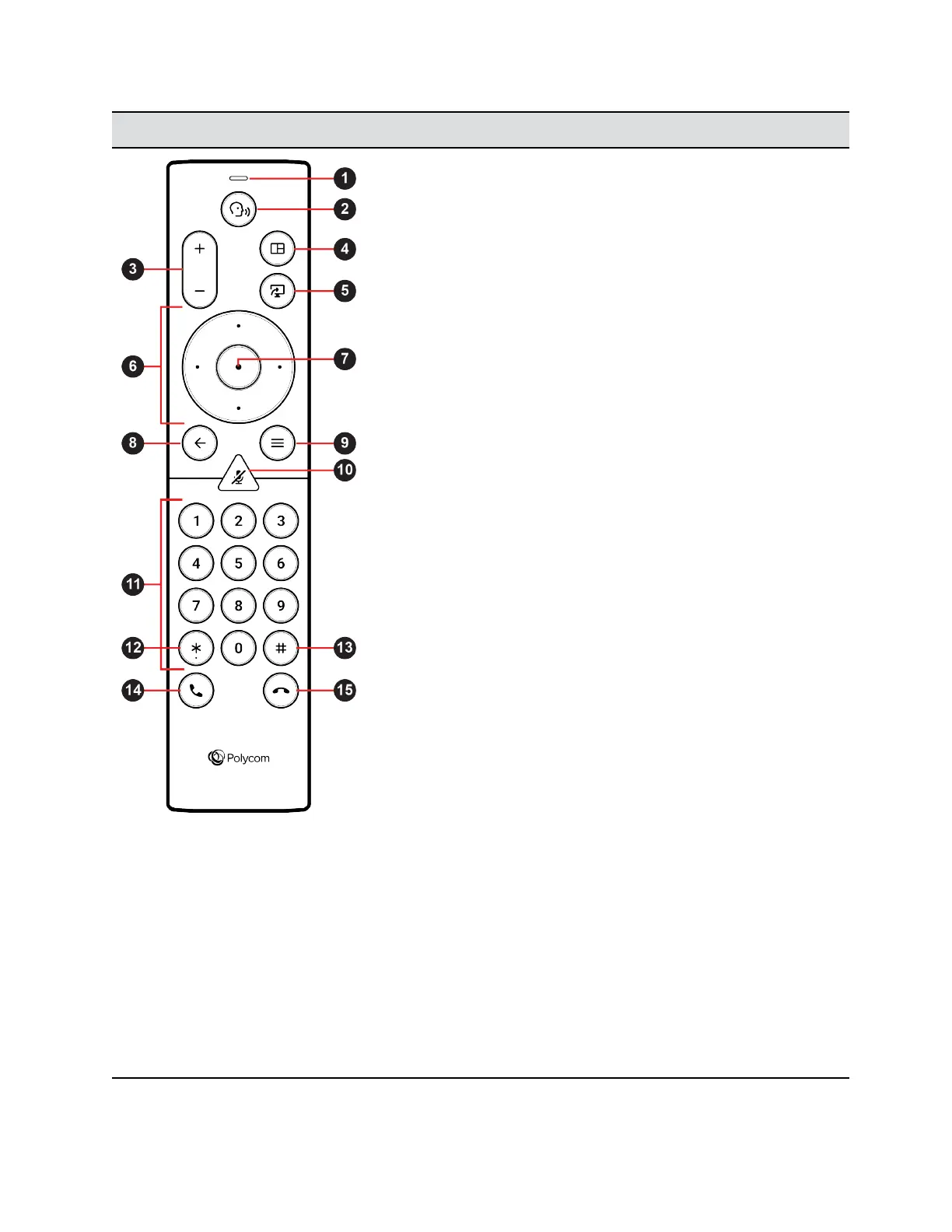Buttons Number Description
1 Voice Assistant microphone: Feature planned for future use.
2 Voice Assistant : Feature planned for future use.
3 Volume or Zoom: Adjust volume up and down. Or in camera
mode, zoom the camera in or out.
4 Layout: Opens the layout screen, where you can change how
two or more participants display on the screen in a call.
5 Present Content: On the home screen, displays the content
help screen. Or in a content session, opens the content tray and
allows you to select one piece of content.
6 Directional: Navigate the screen. Or in camera mode, controls
the camera. You can tilt it up or down, or pan left or right.
7 Select: Select an item, such as a button, menu item, or a list
choice.
8 Back or Exit: Navigates back to the previous screen. Or in
camera mode, exits camera control.
9 Menu: Opens navigation menus to access features.
10 Mute: Mutes your local audio. Or long press to pair the remote
control with your system.
11 Keypad: Press number keys to dial a call. Or press the keys to
select presets in a call. You can select presets in camera mode
or outside of camera mode. If configured, press a number to
generate DTMF (touch tones).
12 Asterisk or Period: Generates a period if the cursor is in a
numeric field. To enter a string to dial, double press to toggle
from a numeric to text entry. Generates an asterisk if the cursor
is in a text field. Or generates dual-tone multi-frequency DTMF
tones. Press this button followed by DTMF keys to send (if
configured by the system administrator).
13 Pound or Hash: Generates a pound/hash if the cursor is in a
numeric field. To enter a string to dial, double press to toggle
from a numeric to text entry. Generates an asterisk if the cursor
is in a text field. Or generates dual-tone multi-frequency (DTMF)
touch tones. Press this button followed by DTMF keys to send.
14 Call: Opens the Place a Call screen (outside of a content
session).
15 Hang up or End session: Hangs up a call or ends a content
session.
Using a Remote Control
Polycom, Inc. 13
